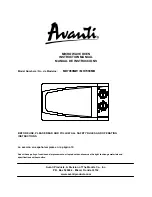Attaching an External Monitor
Using the Dual Display Function
Windows 98 supports a function named
Multiple Display Support and
your computer supports a function called
Dual Display in the
Windows 98 environment. This function allows the Windows 98
desktop to display output on the LCD-CRT display pair or (if your
computer has a video-out connector) LCD-TV display pair. You can
display the different desktop images on each monitor.
To enable the dual display, do as follows:
1
Attach an external monitor (CRT) to your computer.
2
Click on Start.
3
Move the cursor to Settings and Control Panel; and
then click on Control Panel.
4
Double-click on Display.
5
Select the Settings tab.
6
Click on the Monitor-2 icon in the window.
The “Monitor #2” window appears.
7
Click on Yes to enable the monitor-2.
8
Click on the Monitor-1 icon (for the secondary display,
the CRT or TV).
Attaching a television to your computer:
To attach a television (NTSC or PAL), you need to install a DVD
and Enhanced Video Adapter (option) to your computer. For
more information
IBM option manual.
If you attach the computer to a television, follow the instructions
to enable it before doing the following
“Enabling the
Multi-Display Function on a Television” on page 75.
You can select the color depths and resolutions for each
monitors.
74
IBM ThinkPad 770X User's Reference
Summary of Contents for ThinkPad 770E-ED
Page 1: ......
Page 6: ...vi IBM ThinkPad 770X User s Reference ...
Page 18: ...Identifying the Hardware Features Rear View 4 IBM ThinkPad 770X User s Reference ...
Page 60: ...Getting Service 46 IBM ThinkPad 770X User s Reference ...
Page 62: ...Device Restrictions 96 48 IBM ThinkPad 770X User s Reference ...
Page 112: ...Replacing an UltraBay II Device 98 IBM ThinkPad 770X User s Reference ...
Page 180: ...Testing Your Computer 166 IBM ThinkPad 770X User s Reference ...