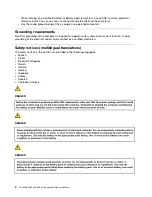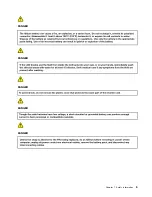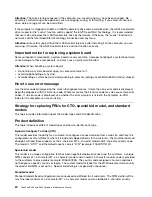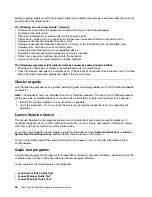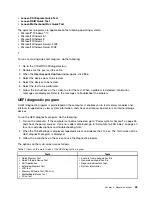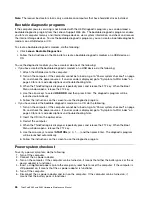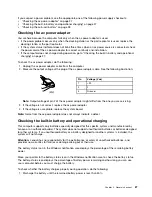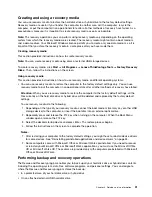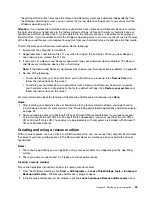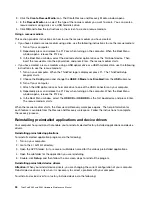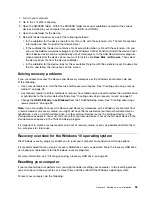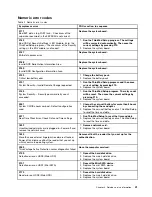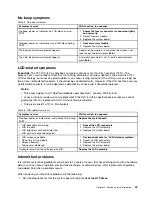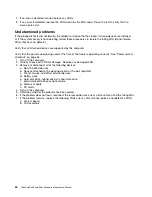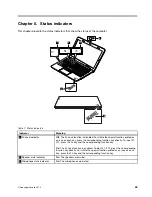• On a network drive
• On recordable discs (an external recordable optical drive is required for this option)
After you have backed up the contents on the hard disk drive or hybrid drive, you can restore the complete
contents of the hard disk drive or hybrid drive, restore only the selected files, or restore only the Windows
operating system and applications.
Performing a backup operation
This section provides instructions on how to perform a backup operation using the Rescue and Recovery
program.
1. From the Windows desktop, click
Start
➙
All Programs
➙
Lenovo ThinkVantage Tools
➙
Enhanced
Backup and Restore
. The Rescue and Recovery program opens.
2. In the Rescue and Recovery main window, click the
Launch advanced Rescue and Recovery
arrow.
3. Click
Back up your hard drive
and select backup operation options. Then, follow the instructions on
the screen to complete the backup operation.
Performing a recovery operation
This section provides instructions on how to perform a recovery operation using the Rescue and Recovery
program.
1. From the Windows desktop, click
Start
➙
All Programs
➙
Lenovo ThinkVantage Tools
➙
Enhanced
Backup and Restore
. The Rescue and Recovery program opens.
2. In the Rescue and Recovery program main window, click the
Launch advanced Rescue and Recovery
arrow.
3. Click the
Restore your system from a backup
icon.
4. Follow the instructions on the screen to complete the recovery operation.
For more information about performing a recovery operation from the Rescue and Recovery workspace, see
“Using the Rescue and Recovery workspace” on page 32.
Using the Rescue and Recovery workspace
The Rescue and Recovery workspace resides in a protected, hidden area of your hard disk drive or hybrid
drive that operates independently from the Windows operating system. This enables you to perform recovery
operations even if you cannot start the Windows operating system. You can perform the following recovery
operations from the Rescue and Recovery workspace:
•
Rescue files from your hard disk drive, your hybrid drive, or a backup
The Rescue and Recovery workspace enables you to locate files on your hard disk drive or hybrid drive
and transfer them to a network drive or other recordable media, such as a USB device or a disc. This
solution is available even if you did not back up your files or if changes were made to the files since your
last backup operation. You also can rescue individual files from a Rescue and Recovery backup located
on your local hard disk drive or hybrid drive, a USB device, or a network drive.
•
Restore your hard disk drive or hybrid drive from a Rescue and Recovery backup
If you have backed up your hard disk drive or hybrid drive using the Rescue and Recovery program, you
can restore the hard disk drive or hybrid drive from a Rescue and Recovery backup, even if you cannot
start the Windows operating system.
•
Restore your hard disk drive or hybrid drive to the factory default settings
The Rescue and Recovery workspace enables you to restore the complete contents of your hard disk
drive or hybrid drive to the factory default settings. If you have multiple partitions on your hard disk drive
or hybrid drive, you have the option to restore the factory default settings to the C: partition and leave
32
ThinkPad E460 and E465 Hardware Maintenance Manual