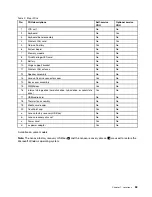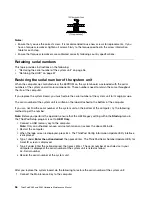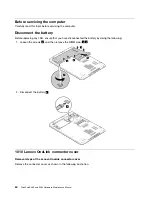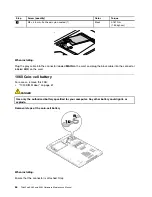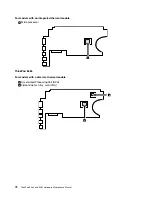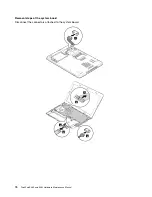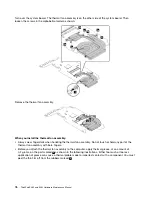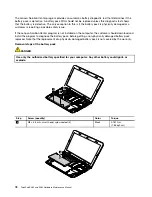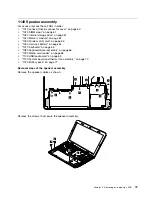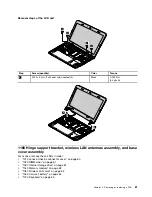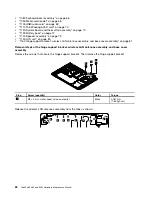Removal steps of the keyboard bezel assembly
1
1
1
1
1
1
1
1
1
1
1
1
Step
Screw (quantity)
Color
Torque
1
M2 × 6 mm, flat-head, nylon-coated (12)
Black
0.181 Nm
(1.85 kgf-cm)
2
2
2
Step
Screw (quantity)
Color
Torque
2
M2 × 5 mm, flat-head, nylon-coated (3)
Silver
0.181 Nm
(1.85 kgf-cm)
Chapter 9
.
Removing or replacing a FRU
67