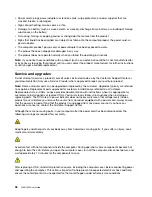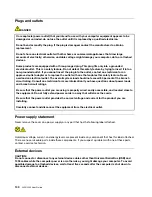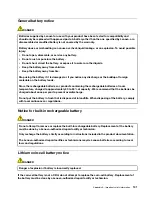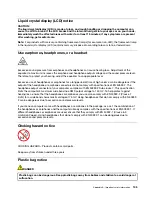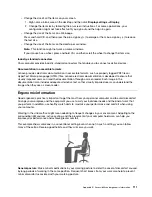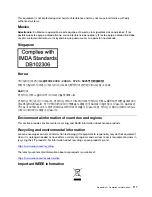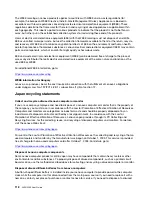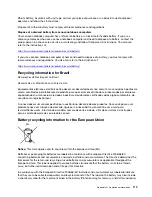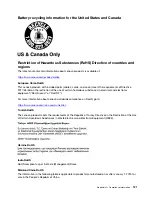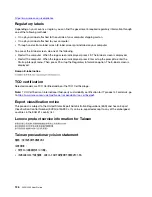Display
: Position the display to maintain a comfortable viewing distance of 510 mm to 760 mm (20 inches to
30 inches). Avoid glare or reflections on the display from overhead lighting or outside sources of light. Keep
the display screen clean and set the brightness to levels that enable you to see the screen clearly. Press the
brightness control keys to adjust display brightness.
Head position
: Keep your head and neck in a comfortable and neutral (vertical, or upright) position.
Chair
: Use a chair that gives you good back support and seat height adjustment. Use chair adjustments to
best suit your comfort posture.
Arm and hand position
: If available, use chair arm rests or an area on your working surface to provide
weight support for your arms. Keep your forearms, wrists, and hands in a relaxed and neutral (horizontal)
position. Type with a soft touch without pounding the keys.
Leg position
: Keep your thighs parallel to the floor and your feet flat on the floor or on a footrest.
What if you are traveling?
It might not be possible to observe the best ergonomic practices when you are using your computer while on
the move or in a casual setting. Regardless of the setting, try to observe as many of the tips as possible.
Sitting properly and using adequate lighting, for example, helps you maintain desirable levels of comfort and
performance. If your work area is not in an office setting, ensure to take special note of employing active
sitting and taking work breaks. Many product solutions are available to help you modify and expand your
computer to best suit your needs. You can find some of these options at
https://www.lenovo.com/accessories
Explore your options for docking solutions and external products that provide the adjustability and features
that you want.
Questions about vision?
The visual display screens of notebook computers are designed to meet the highest standards. These visual
display screens provide you with clear, crisp images and large, bright displays that are easy to see, yet easy
on the eyes. Any concentrated and sustained visual activity can be tiring. If you have questions on eye
fatigue or visual discomfort, consult a vision-care specialist for advice.
112
L490/L590 User Guide
Summary of Contents for ThinkPad L490
Page 1: ...L490 L590 User Guide ...
Page 6: ...iv L490 L590 User Guide ...
Page 16: ...10 L490 L590 User Guide ...
Page 34: ...28 L490 L590 User Guide ...
Page 50: ...44 L490 L590 User Guide ...
Page 56: ...50 L490 L590 User Guide ...
Page 92: ...86 L490 L590 User Guide ...
Page 100: ...94 L490 L590 User Guide ...
Page 114: ...108 L490 L590 User Guide ...
Page 120: ...114 L490 L590 User Guide ...
Page 128: ...122 L490 L590 User Guide ...
Page 137: ......
Page 138: ......