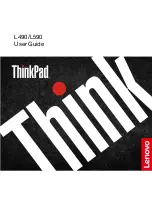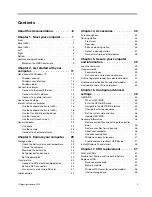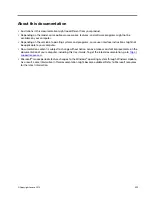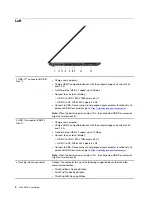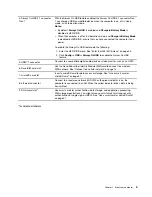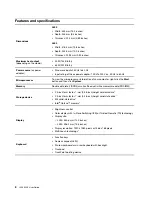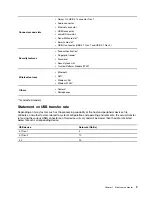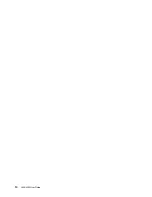Contents
About this documentation . . . . . . . . iii
Chapter 1. Meet your computer . . . . . 1
Front . . . . . . . . . . . . . . . . . . . . 1
Base (L490) . . . . . . . . . . . . . . . . . 2
Base (L590) . . . . . . . . . . . . . . . . . 3
Left
. . . . . . . . . . . . . . . . . . . . 4
Right . . . . . . . . . . . . . . . . . . . . 6
Bottom . . . . . . . . . . . . . . . . . . . 7
Features and specifications . . . . . . . . . . . 8
Statement on USB transfer rate . . . . . . . . 9
Chapter 2. Get started with your
computer . . . . . . . . . . . . . . . . 11
Windows account . . . . . . . . . . . . 11
Windows user interface . . . . . . . . . . 12
Windows label . . . . . . . . . . . . . 13
Connect to networks . . . . . . . . . . . . . 13
Use Lenovo Vantage . . . . . . . . . . . . . 14
Interact with your computer . . . . . . . . . . 15
Use the keyboard shortcuts (L490)
Use the keyboard shortcuts (L590)
Use the TrackPoint pointing device . . . . . 19
Use the trackpad . . . . . . . . . . . . 21
Use the multi-touch screen
Use multimedia . . . . . . . . . . . . . . . 25
Chapter 3. Explore your computer . . 29
Manage power . . . . . . . . . . . . . . . 29
Set power button behaviors . . . . . . . . 29
Set the power plan . . . . . . . . . . . . 30
Transfer data . . . . . . . . . . . . . . . . 30
Connect to a Bluetooth-enabled device. . . . 30
Set up a NFC connection . . . . . . . . . 30
Use a smart card or microSD card . . . . . . 31
Airplane mode . . . . . . . . . . . . . . . 32
Chapter 4. Accessories . . . . . . . . 33
Purchase options . . . . . . . . . . . . . . 33
Docking station . . . . . . . . . . . . . . . 33
Front view . . . . . . . . . . . . . . . 34
Rear view . . . . . . . . . . . . . . . 35
Attach a docking station. . . . . . . . . . 36
Detach a docking station . . . . . . . . . 37
Connect multiple external displays
Chapter 5. Secure your computer
and information . . . . . . . . . . . . 39
Use passwords . . . . . . . . . . . . . . . 39
Password types . . . . . . . . . . . . . 39
Set, change, and remove a password . . . . 41
Use the fingerprint reader (for selected models) . . 42
Use face authentication (for selected models) . . . 42
Use firewalls and antivirus programs. . . . . . . 43
Chapter 6. Configure advanced
settings. . . . . . . . . . . . . . . . . 45
UEFI BIOS . . . . . . . . . . . . . . . . . 45
What is UEFI BIOS . . . . . . . . . . . . 45
Enter the UEFI BIOS menu . . . . . . . . . 45
Navigate in the UEFI BIOS interface . . . . . 45
Change the startup sequence . . . . . . . 45
Set the system date and time. . . . . . . . 46
Update UEFI BIOS . . . . . . . . . . . . 46
Restore system files and settings to an earlier
point . . . . . . . . . . . . . . . . . 46
Restore your files from a backup . . . . . . 46
Reset your computer . . . . . . . . . . . 46
Use advanced options . . . . . . . . . . 47
Windows automatic recovery. . . . . . . . 47
Create and use a recovery USB device . . . . 47
Install Windows 10 and drivers . . . . . . . . . 48
Chapter 7. CRU replacement . . . . . 51
What are CRUs . . . . . . . . . . . . . . . 51
Disable Fast Startup and the built-in battery . . . . 52
Replace a CRU . . . . . . . . . . . . . . . 52
Base cover assembly . . . . . . . . . . . 52
Memory module . . . . . . . . . . . . . 55
Wireless WAN card (for selected models) . . . 56
Internal storage drive . . . . . . . . . . . 58
© Copyright Lenovo 2019
i
Summary of Contents for ThinkPad L490
Page 1: ...L490 L590 User Guide ...
Page 6: ...iv L490 L590 User Guide ...
Page 16: ...10 L490 L590 User Guide ...
Page 34: ...28 L490 L590 User Guide ...
Page 50: ...44 L490 L590 User Guide ...
Page 56: ...50 L490 L590 User Guide ...
Page 92: ...86 L490 L590 User Guide ...
Page 100: ...94 L490 L590 User Guide ...
Page 114: ...108 L490 L590 User Guide ...
Page 120: ...114 L490 L590 User Guide ...
Page 128: ...122 L490 L590 User Guide ...
Page 137: ......
Page 138: ......