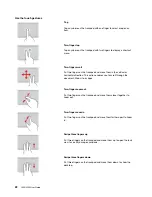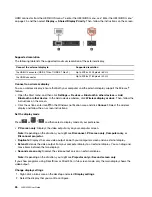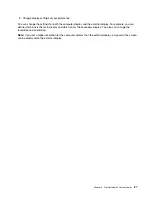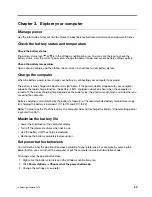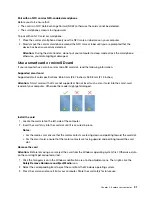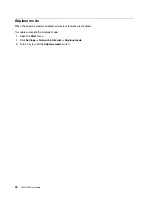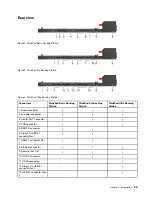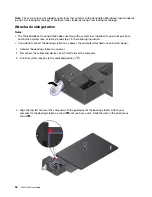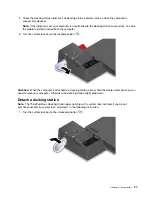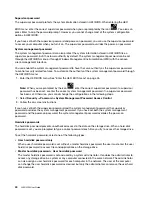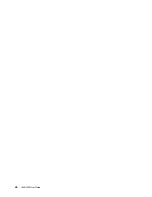Front view
Note:
The following illustration is based on ThinkPad Basic Docking Station. The ThinkPad Pro Docking
Station and ThinkPad Ultra Docking Station might look slightly different.
1. System lock
Use the system lock in the following ways:
• Locked position
: The latch is locked, and you cannot attach or detach your
computer.
• Unlocked position
: The latch is unlocked, and you can attach or detach
your computer.
• Removal position
: You can remove the system lock from the system-lock
slot.
Note:
The ThinkPad Basic Docking Station does not ship with a system lock
installed. You can contact Lenovo sales to purchase a system lock with the option
part number 4XE0Q56388.
2. Key lock indicator
This indicator turns on when the system lock key is in the locked position.
3. Docking status indicator
This indicator turns on when your computer is successfully connected to the
docking station.
4. Power button
Press the power button to turn on or turn off the computer attached to the
docking station.
5. Guide post
Use the guide post to help you position your computer properly when you attach
the computer to the docking station.
6. Docking-station connector
Connect the computer to the docking station.
7. Hooks
Hold and secure the computer to the docking station.
8. Latch
Slide the latch to attach or detach the computer.
34
L490/L590 User Guide
Summary of Contents for ThinkPad L490
Page 1: ...L490 L590 User Guide ...
Page 6: ...iv L490 L590 User Guide ...
Page 16: ...10 L490 L590 User Guide ...
Page 34: ...28 L490 L590 User Guide ...
Page 50: ...44 L490 L590 User Guide ...
Page 56: ...50 L490 L590 User Guide ...
Page 92: ...86 L490 L590 User Guide ...
Page 100: ...94 L490 L590 User Guide ...
Page 114: ...108 L490 L590 User Guide ...
Page 120: ...114 L490 L590 User Guide ...
Page 128: ...122 L490 L590 User Guide ...
Page 137: ......
Page 138: ......