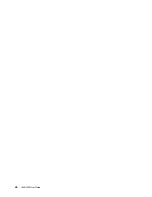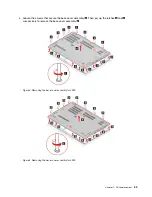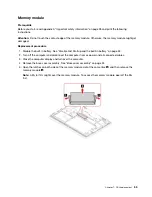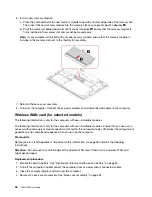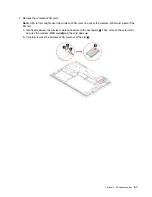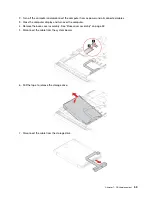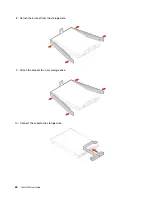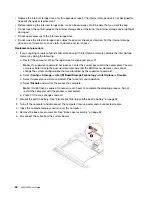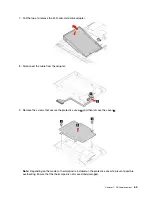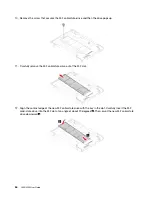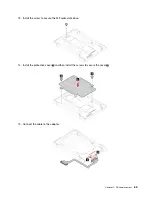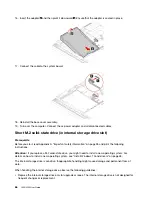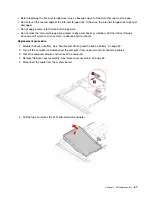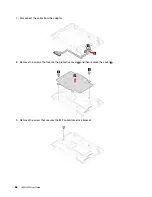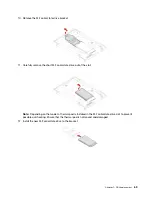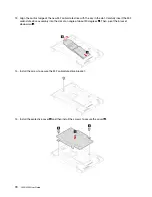6. Install a new memory module:
a. Place the notched end of the new memory module toward the contact edge side of the memory slot.
Then, insert the new memory module into the memory slot at an angle of about 20 degrees
1
.
b. Pivot the memory module downward until it snaps into place
2
. Ensure that the memory module is
firmly installed in the memory slot and cannot be moved easily.
Note:
If your computer is installed with only one memory module, ensure that the memory module is
installed in the memory slot next to the thermal fan assembly.
7. Reinstall the base cover assembly.
8. Turn over the computer. Connect the ac power adapter and all disconnected cables to the computer.
Wireless WAN card (for selected models)
The following information is only for the computer with user-installable modules.
The following information is only for the computer with user-installable modules. Ensure that you use only a
Lenovo-authorized wireless module specifically tested for this computer model. Otherwise, the computer will
generate an error-code beep sequence when you turn on the computer.
Prerequisite
Before you start, read Appendix A “Important safety information” on page 95 and print the following
instructions.
Attention:
Do not touch the contact edge of the wireless-WAN card. Otherwise, the wireless-WAN card
might get damaged.
Replacement procedure
1. Disable the built-in battery. See “Disable Fast Startup and the built-in battery” on page 52.
2. Turn off the computer and disconnect the computer from ac power and all connected cables.
3. Close the computer display and turn over the computer.
4. Remove the base cover assembly. See “Base cover assembly” on page 52.
56
L490/L590 User Guide
Summary of Contents for ThinkPad L490
Page 1: ...L490 L590 User Guide ...
Page 6: ...iv L490 L590 User Guide ...
Page 16: ...10 L490 L590 User Guide ...
Page 34: ...28 L490 L590 User Guide ...
Page 50: ...44 L490 L590 User Guide ...
Page 56: ...50 L490 L590 User Guide ...
Page 92: ...86 L490 L590 User Guide ...
Page 100: ...94 L490 L590 User Guide ...
Page 114: ...108 L490 L590 User Guide ...
Page 120: ...114 L490 L590 User Guide ...
Page 128: ...122 L490 L590 User Guide ...
Page 137: ......
Page 138: ......