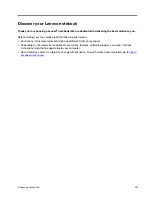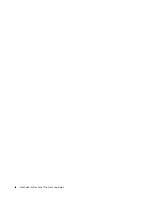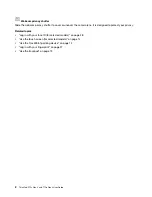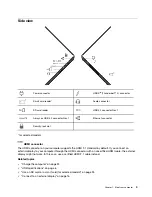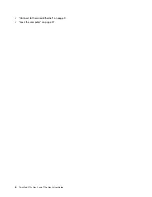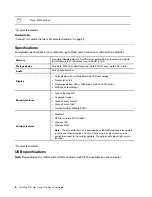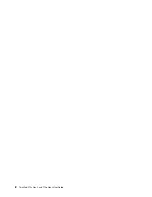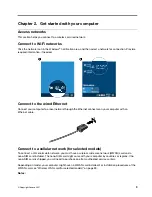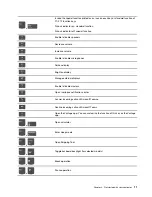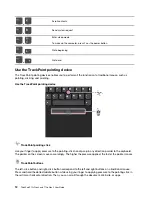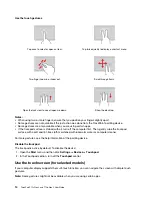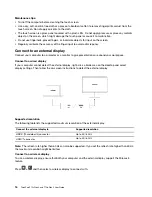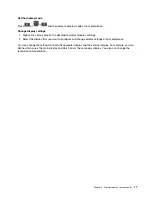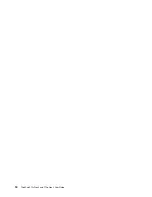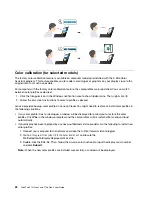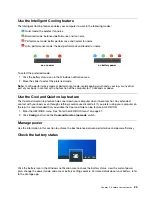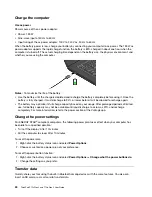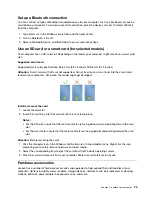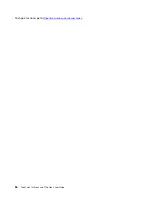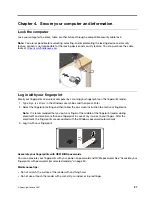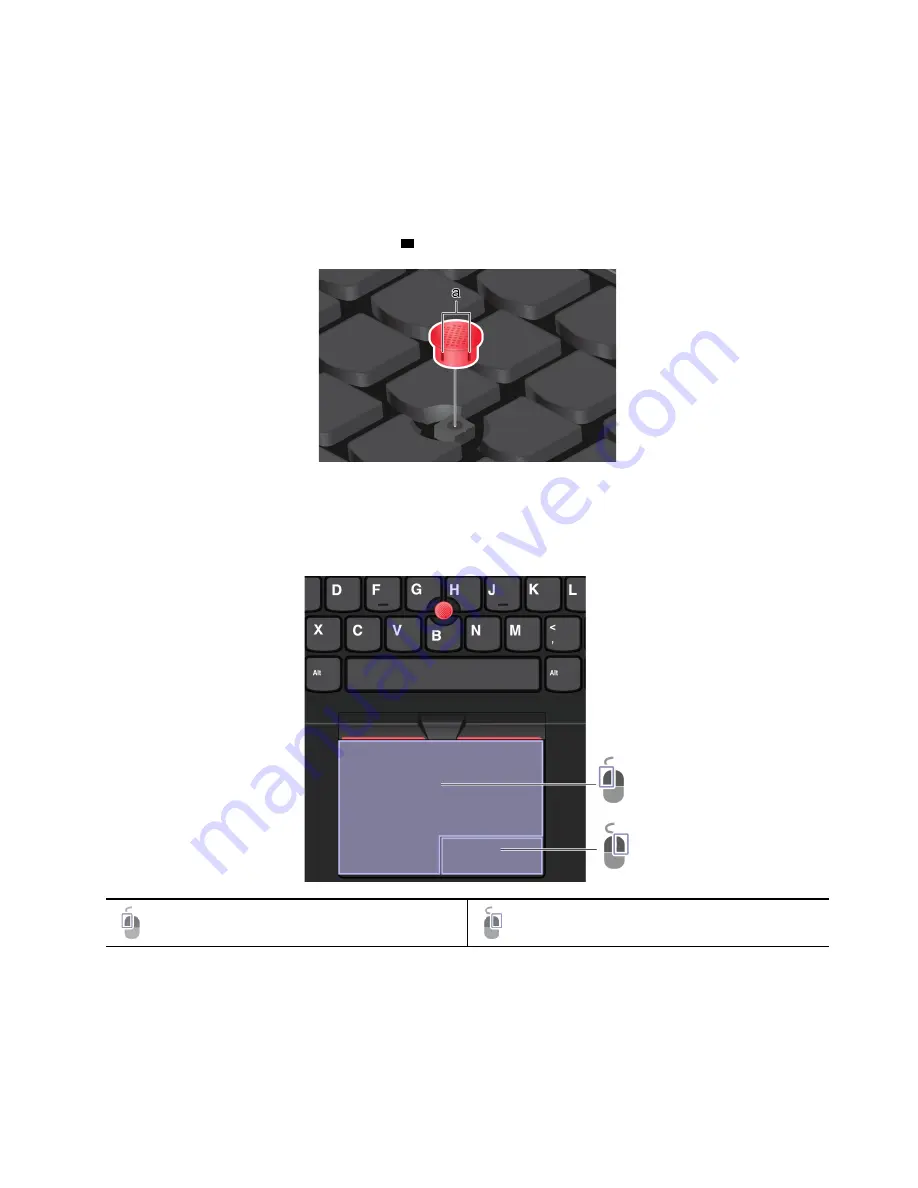
Disable the TrackPoint pointing device
The TrackPoint pointing device is active by default. To disable the device:
1. Open the
Start
menu, and then click
Settings
➙
Devices
➙
Mouse
.
2. Follow the on-screen instructions to disable TrackPoint.
Replace the pointing-stick nonslip cap
Note:
Ensure that the new cap has grooves
a
.
Use the trackpad
You can use the trackpad to perform all the pointing, clicking, and scrolling functions of a traditional mouse.
Use the trackpad
Left-click zone
Right-click zone
Get started with your computer
13
Summary of Contents for ThinkPad P15p Gen 1
Page 1: ...ThinkPad P15v Gen 2 and T15p Gen 2 User Guide ...
Page 6: ...iv ThinkPad P15v Gen 2 and T15p Gen 2 User Guide ...
Page 14: ...8 ThinkPad P15v Gen 2 and T15p Gen 2 User Guide ...
Page 24: ...18 ThinkPad P15v Gen 2 and T15p Gen 2 User Guide ...
Page 42: ...36 ThinkPad P15v Gen 2 and T15p Gen 2 User Guide ...
Page 62: ...56 ThinkPad P15v Gen 2 and T15p Gen 2 User Guide ...