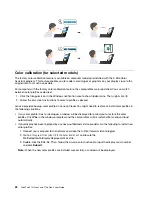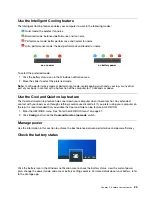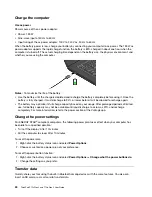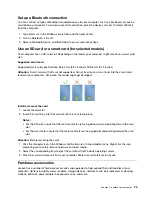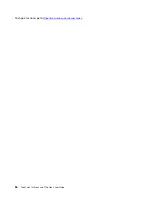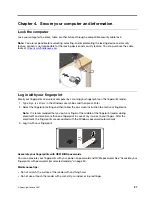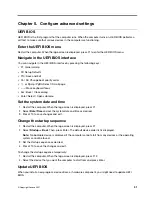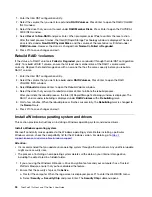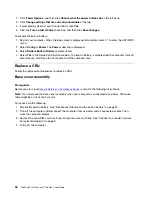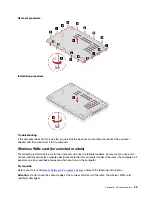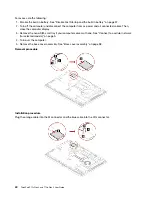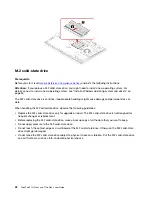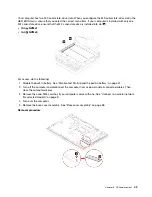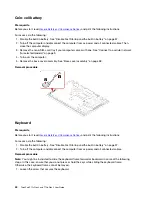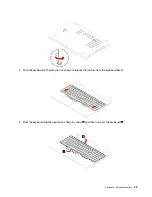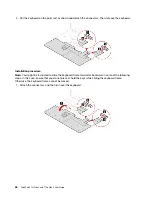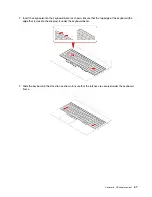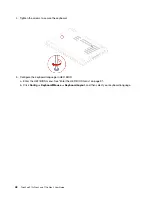The Intel (R) Rapid Storage Technology window opens and the following options are displayed:
•
Create RAID Volume
: Create a RAID volume. If no internal storage drives can be used, this option is
not available.
•
RAID Volumes
: Confirm the information of the created RAID volumes.
•
Non-RAID Physical Disks
: Confirm the information of all non-RAID drives.
4. Press the up and down arrow keys to select an option. Press Enter to enter the menu for the selected
option. Press Esc to exit the Intel RST configuration utility.
Create RAID volumes
Attention:
All the existing data stored on the selected drives will be erased while the RAID volume is being
created.
1. Enter the Intel RST configuration utility.
2. Select
Create RAID Volume
, and then press Enter to open the CREATE RAID VOLUME window.
3. Select and configure the options one by one.
a.
Name
: Use the default name or type a preferred name for the RAID volume.
b.
RAID Level
: Press Enter to change the RAID between RAID 0 (Stripe) and RAID 1 (Mirror).
c.
Select Disks
: Select a drive and press Spacebar or Enter to add it into a group. The drive that cannot
be used to create a RAID volume is not selectable. An
X
mark is displayed next to the selected drive.
d.
Strip Size
: Select a strip size and press Enter to complete the configuration. This option is only
available for RAID 0.
e.
Capacity
: Customize the capacity of the RAID volume. The default RAID volume is the largest value.
f.
Create Volume
: Press Enter to finish configurations of the preceding options and create a volume.
Note:
The
Create Volume
option might not be selectable for some reasons, for example, if different
types of drives are selected, the option is not selectable. If it is not selectable, see the message
displayed under
Create Volume
for reference.
After the RAID volume is created, the Intel (R) Rapid Storage Technology window is displayed, and
the created volume is displayed under
RAID Volumes
.
4. Press F10 to save changes and exit.
Delete RAID volumes
Attention:
All the existing data stored on the selected drives will be erased after you delete RAID volumes.
1. Enter the Intel RST configuration utility.
2. Select the volume that you want to delete under
RAID Volumes
. Press Enter to open the RAID VOLUME
INFO window.
3. Select
Delete
and press Enter to delete it from the
RAID Volumes
list.
4. When prompted, select
Yes
to confirm the deletion of the selected RAID volume.
After you delete the RAID volume, the Intel (R) Rapid Storage Technology window is displayed. Member
drives of the deleted volume are displayed under
Non-RAID Physical Disks
.
5. Press F10 to save changes and exit.
Reset storage drives to non-RAID
Attention:
All the existing data stored on the selected drive will be erased after you reset it to non-RAID.
33
Summary of Contents for ThinkPad P15p Gen 1
Page 1: ...ThinkPad P15v Gen 2 and T15p Gen 2 User Guide ...
Page 6: ...iv ThinkPad P15v Gen 2 and T15p Gen 2 User Guide ...
Page 14: ...8 ThinkPad P15v Gen 2 and T15p Gen 2 User Guide ...
Page 24: ...18 ThinkPad P15v Gen 2 and T15p Gen 2 User Guide ...
Page 42: ...36 ThinkPad P15v Gen 2 and T15p Gen 2 User Guide ...
Page 62: ...56 ThinkPad P15v Gen 2 and T15p Gen 2 User Guide ...