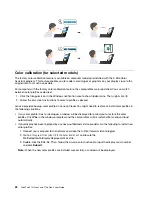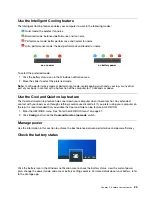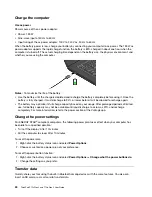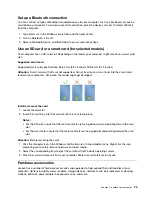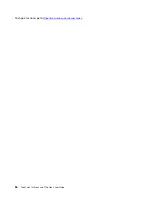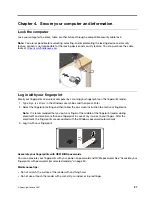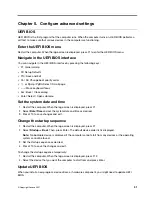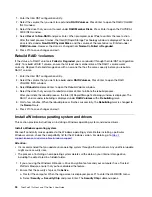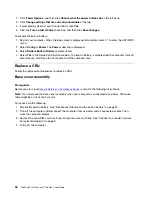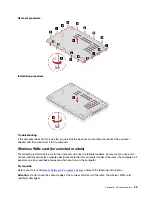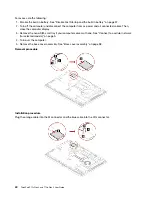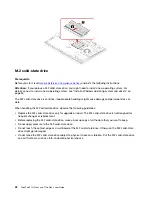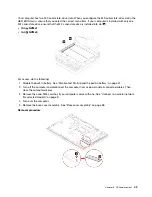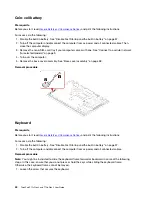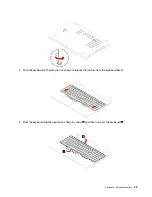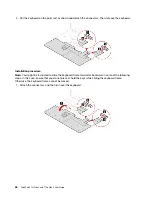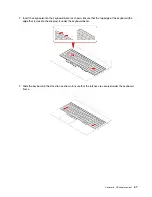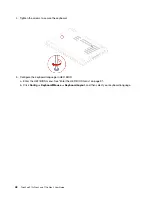c. Ensure that the security chip for TPM 2.0 is set to
Active
.
d. Press F10 to save the settings and exit.
3. Connect the drive that contains the operating system installation program to the computer.
4. Restart the computer. When the logo screen is displayed, press F1 to enter the UEFI BIOS menu.
5. Select
Startup
➙
Boot
to display the
Boot Priority Order
submenu.
6. Select the drive that contains the operating system installation program, for example,
USB HDD
. Then,
press Esc.
Attention:
After you change the startup sequence, ensure that you select the correct device during a
copy, a save, or a format operation. If you select the wrong device, the data on that device might be
erased or overwritten.
7. Select
Restart
and ensure that
OS Optimized Defaults
is enabled. Then, press F10 to save the settings
and exit.
8. Follow the on-screen instructions to install the device drivers and necessary programs.
9. After installing the device drivers, apply Windows Update to get the latest updates, for example the
security patches.
Install device drivers
You should download the latest driver for a component when you notice poor performance from that
component or when you added a component. This action might eliminate the driver as the potential cause of
a problem. Download and install the latest driver by one of the following methods:
• Open the Vantage app to check the available update packages. Select the update packages you want,
and then follow the on-screen instructions to download and install the packages.
• Go to
and select the entry for your computer. Then, follow the on-screen
instructions to download and install necessary drivers and software.
35
Summary of Contents for ThinkPad P15p Gen 1
Page 1: ...ThinkPad P15v Gen 2 and T15p Gen 2 User Guide ...
Page 6: ...iv ThinkPad P15v Gen 2 and T15p Gen 2 User Guide ...
Page 14: ...8 ThinkPad P15v Gen 2 and T15p Gen 2 User Guide ...
Page 24: ...18 ThinkPad P15v Gen 2 and T15p Gen 2 User Guide ...
Page 42: ...36 ThinkPad P15v Gen 2 and T15p Gen 2 User Guide ...
Page 62: ...56 ThinkPad P15v Gen 2 and T15p Gen 2 User Guide ...