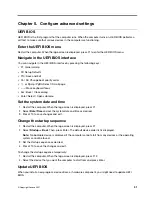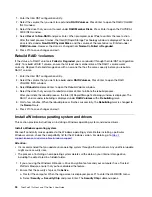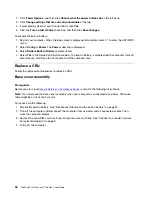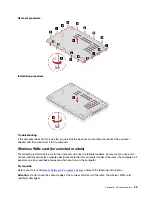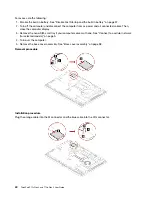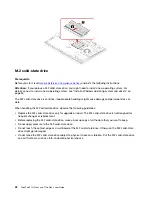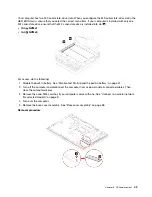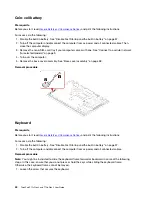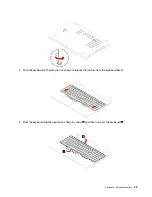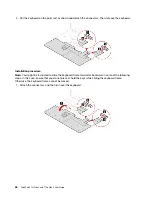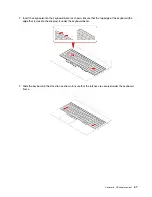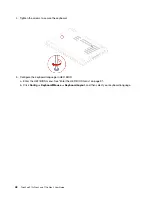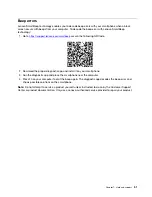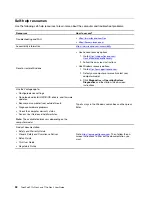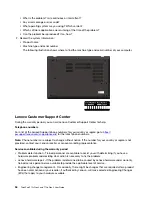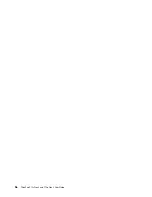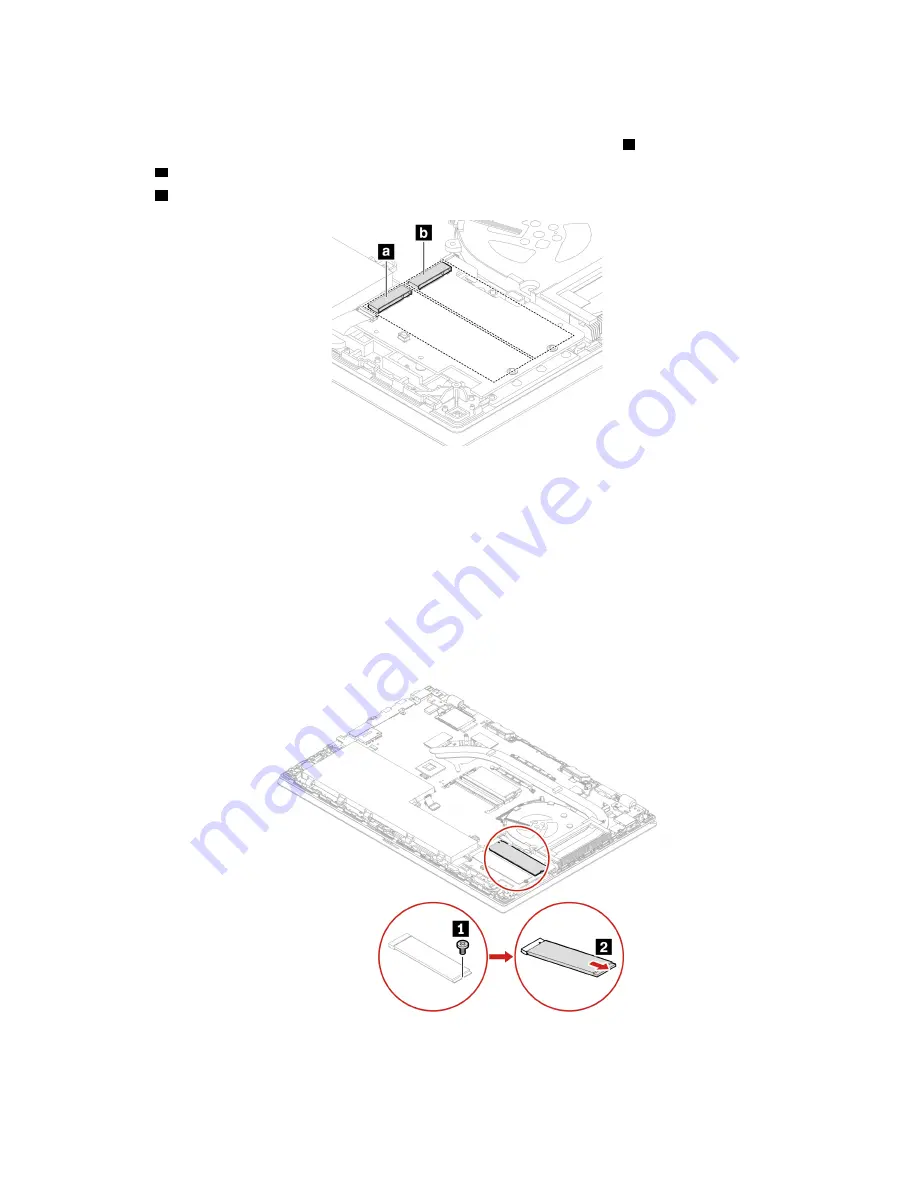
Your computer has two M.2-solid-state-drive slots. When you configure the M.2-solid-state-drive slot in the
UEFI BIOS menu, ensure that you select the correct menu item. If your computer is installed with only one
M.2 solid-state drive, ensure that the M.2 solid-state drive is installed into slot
b
.
• Slot
a
:
NVMe1
• Slot
b
:
NVMe0
For access, do the following:
1. Disable the built-in battery. See “Disable Fast Startup and the built-in battery” on page 37.
2. Turn off the computer and disconnect the computer from ac power and all connected cables. Then,
close the computer display.
3. Remove the nano-SIM-card tray if your computer comes with one. See “Connect to a cellular network
(for selected models)” on page 9.
4. Turn over the computer.
5. Remove the base cover assembly. See “Base cover assembly” on page 38.
Removal procedure
43
Summary of Contents for ThinkPad P15p Gen 1
Page 1: ...ThinkPad P15v Gen 2 and T15p Gen 2 User Guide ...
Page 6: ...iv ThinkPad P15v Gen 2 and T15p Gen 2 User Guide ...
Page 14: ...8 ThinkPad P15v Gen 2 and T15p Gen 2 User Guide ...
Page 24: ...18 ThinkPad P15v Gen 2 and T15p Gen 2 User Guide ...
Page 42: ...36 ThinkPad P15v Gen 2 and T15p Gen 2 User Guide ...
Page 62: ...56 ThinkPad P15v Gen 2 and T15p Gen 2 User Guide ...