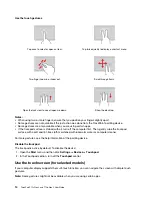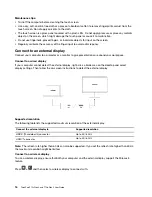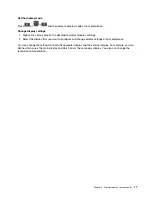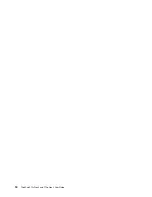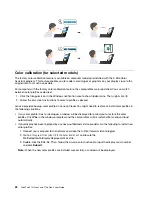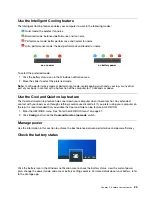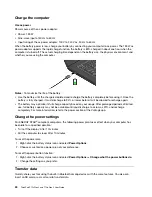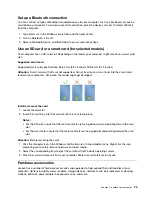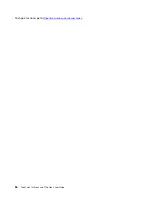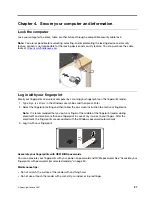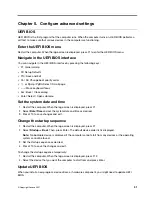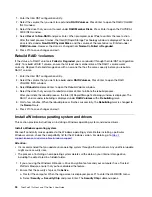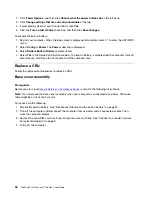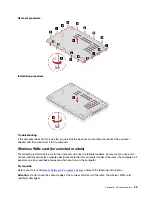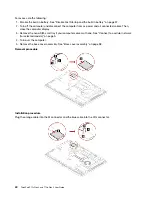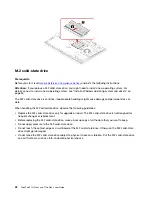Chapter 4. Secure your computer and information
Lock the computer
Lock your computer to a desk, table, or other fixtures through a compatible security cable lock.
Note:
You are responsible for evaluating, selecting, and implementing the locking device and security
feature. Lenovo is not responsible for the locking device and security feature. You can purchase the cable
locks at
Log in with your fingerprint
Enroll your fingerprints and unlock computer by scanning your fingerprints on the fingerprint reader.
1. Type
Sign-in options
in the Windows search box and then press Enter.
2. Select the fingerprint setting and then follow the on-screen instruction to enroll your fingerprint.
Note:
It is recommended that you put your finger at the middle of the fingerprint reader during
enrollment and enroll more than one fingerprint in case of any injuries to your fingers. After the
enrollment, the fingerprints are associated with the Windows password automatically.
3. Log in with your fingerprint.
Associate your fingerprints with UEFI BIOS passwords
You can associate your fingerprints with your power-on password and NVMe password. See “Associate your
fingerprints with passwords (for selected models)” on page 30.
Maintenance tips:
• Do not scratch the surface of the reader with anything hard.
• Do not use or touch the reader with a wet, dirty, wrinkled, or injured finger.
© Copyright Lenovo 2021
27
Summary of Contents for ThinkPad P15p Gen 1
Page 1: ...ThinkPad P15v Gen 2 and T15p Gen 2 User Guide ...
Page 6: ...iv ThinkPad P15v Gen 2 and T15p Gen 2 User Guide ...
Page 14: ...8 ThinkPad P15v Gen 2 and T15p Gen 2 User Guide ...
Page 24: ...18 ThinkPad P15v Gen 2 and T15p Gen 2 User Guide ...
Page 42: ...36 ThinkPad P15v Gen 2 and T15p Gen 2 User Guide ...
Page 62: ...56 ThinkPad P15v Gen 2 and T15p Gen 2 User Guide ...