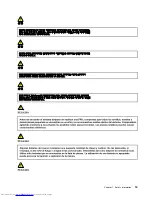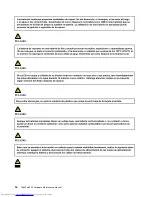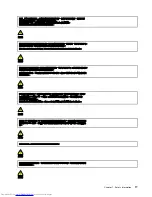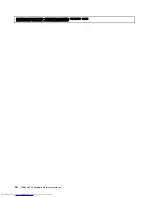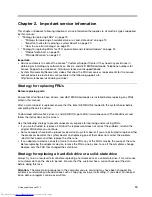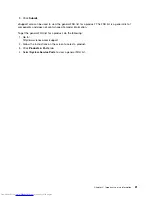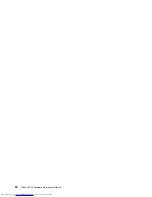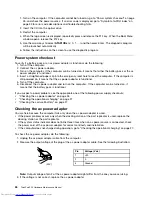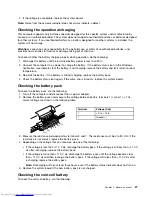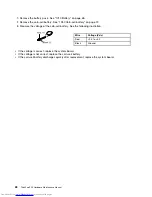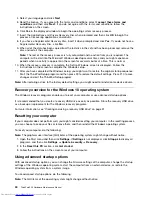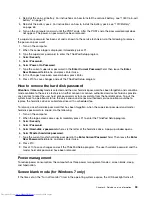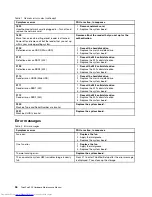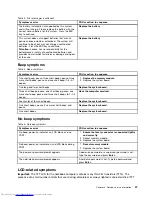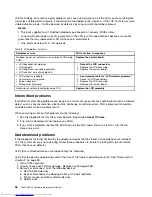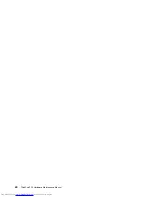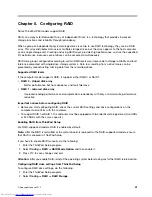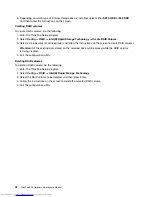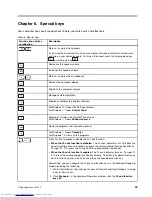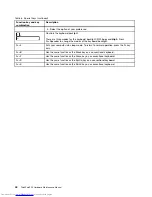Chapter 4. Related service information
This chapter presents following information:
•
“Restoring the factory contents by using the Recovery Disc Set” on page 29
•
“Recovery overview for the Windows 10 operating system” on page 30
•
“Passwords” on page 32
•
“Power management” on page 33
•
“Symptom-to-FRU index” on page 34
Service Web site:
When the latest maintenance diskette and the system program service diskette become
available, they will be posted on http://www.lenovo.com/support
Restoring the factory contents by using the Recovery Disc Set
When the main storage drive is replaced because of a failure, no product recovery program is on the new
drive. In this case, the customer must use the Recovery Disc Set to recover the computer. Order the
Recovery Disc Set and the drive at the same time so that the customer can restore the computer to the
factory default settings by using the Recovery Disc Set after the new drive is installed. For information about
which discs to order, go to http://www.lenovo.com/serviceparts-lookup.
Depending on the model, the number of recovery discs included in the Recovery Disc Set differs. The
Recovery Disc Set might consist of the user instructions and the following set of DVDs to restore the
computer to the original factory configuration.
•
Operating System Recovery Disc
(one disc): This disc restores the Microsoft Windows operating system.
Use this disc to start the recovery process.
•
Applications and Drivers Recovery Disc
(one or more discs): This disc restores the preinstalled
applications and drivers on the computer.
•
Supplemental Recovery Disc
: This disc contains additional content, such as updates to the software that
was preinstalled on the computer. Not all recovery disc sets come with a
Supplemental Recovery Disc
.
Notes:
• You must have a DVD drive to use the recovery discs. If you do not have an internal DVD drive, you
can use an external USB DVD drive.
• During the recovery process, all data on the drive will be deleted. If possible, copy any important data
or personal files that you want to keep onto removable media or a network drive before you start the
recovery process.
To restore the computer to the original factory configuration using the Recovery Disc Set, do the following:
Note:
Recovery can take one to two hours to complete. The length of time depends on the method you use.
If you use recovery discs, the recovery process will take about two hours.
1. Make the CD/DVD drive the first startup device in the startup sequence using the following procedure:
a. Press and hold down the F1 key, and then turn on the computer. When the logo screen is displayed
or when you hear repeating beeps, release the F1 key. The ThinkPad Setup program opens.
b. Use the arrow keys to select
Startup
➙
Boot
.
c. Select the CD/DVD drive as the
1st Boot Device
.
2. Insert the
Operating System Recovery Disc
into the DVD drive.
3. Press F10 to save the ThinkPad Setup program configuration changes. Follow the instructions on the
screen to begin the recovery process.
© Copyright Lenovo 2015
29
Summary of Contents for ThinkPad P50
Page 1: ...ThinkPad P50 Hardware Maintenance Manual ...
Page 6: ...iv ThinkPad P50 Hardware Maintenance Manual ...
Page 11: ...DANGER DANGER DANGER DANGER DANGER Chapter 1 Safety information 5 ...
Page 12: ...6 ThinkPad P50 Hardware Maintenance Manual ...
Page 13: ...PERIGO PERIGO PERIGO PERIGO Chapter 1 Safety information 7 ...
Page 14: ...PERIGO PERIGO PERIGO PERIGO DANGER 8 ThinkPad P50 Hardware Maintenance Manual ...
Page 15: ...DANGER DANGER DANGER DANGER DANGER DANGER Chapter 1 Safety information 9 ...
Page 16: ...DANGER VORSICHT VORSICHT VORSICHT VORSICHT 10 ThinkPad P50 Hardware Maintenance Manual ...
Page 17: ...VORSICHT VORSICHT VORSICHT VORSICHT Chapter 1 Safety information 11 ...
Page 18: ...12 ThinkPad P50 Hardware Maintenance Manual ...
Page 19: ...Chapter 1 Safety information 13 ...
Page 20: ...14 ThinkPad P50 Hardware Maintenance Manual ...
Page 21: ...Chapter 1 Safety information 15 ...
Page 22: ...16 ThinkPad P50 Hardware Maintenance Manual ...
Page 23: ...Chapter 1 Safety information 17 ...
Page 24: ...18 ThinkPad P50 Hardware Maintenance Manual ...
Page 28: ...22 ThinkPad P50 Hardware Maintenance Manual ...
Page 46: ...40 ThinkPad P50 Hardware Maintenance Manual ...
Page 64: ...58 ThinkPad P50 Hardware Maintenance Manual ...
Page 122: ...116 ThinkPad P50 Hardware Maintenance Manual ...
Page 123: ......
Page 124: ...Part Number SP40J71944_01 Printed in China 1P P N SP40J71944_01 1PSP40J71944_01 ...