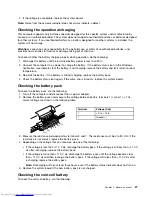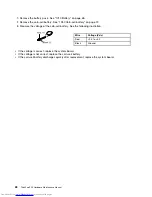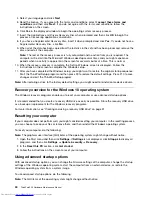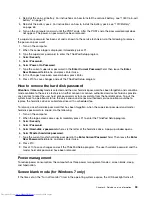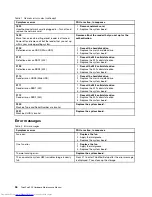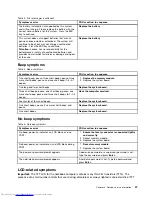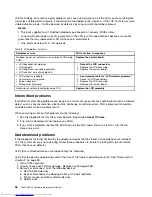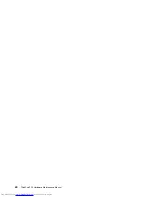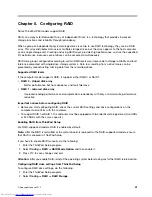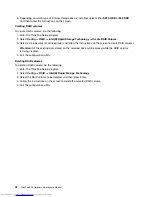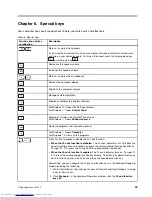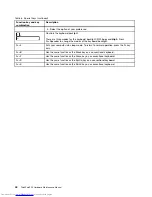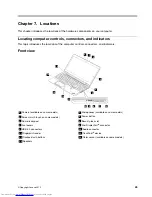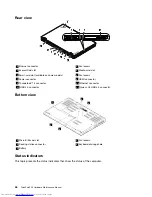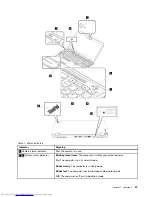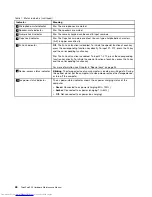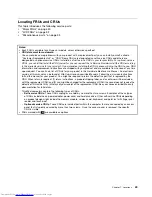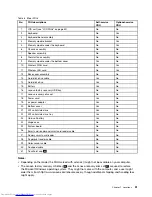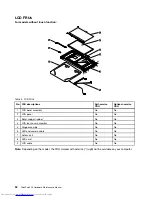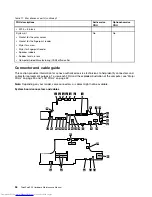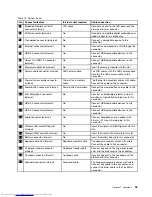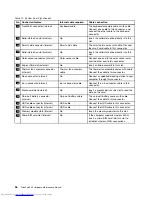Chapter 5. Configuring RAID
Some ThinkPad P50 models support RAID.
RAID, an acronym for Redundant Array of Independent Disks, is a technology that provides increased
storage functions and reliability through redundancy.
When a group of independent physical storage drives is set up to use RAID technology, they are in a RAID
array. This array distributes data across multiple storage drives, but the array appears to the host computer
as one single storage unit. Creating and using RAID arrays provides high performance, such as the expedited
I/O performance, because several drives can be accessed simultaneously.
RAID drive groups configured according to certain RAID levels also improve data storage reliability and fault
tolerance compared with single-drive storage systems. Data loss resulting from a drive failure can be
prevented by reconstructing missing data from the remaining drives.
Supported RAID levels
If the computer model supports RAID, it supports either RAID 0 or RAID 1.
•
RAID 0 - striped disk array
Better performance but no redundancy and fault tolerance
•
RAID 1 - mirrored disk array
Improved reading performance and complete data redundancy with only a minimal write performance
reduction
Important notices before configuring RAID
• Before you start configuring RAID, check the current RAID settings and drive configurations on the
computer and confirm with the customer.
• To support RAID 0 or RAID 1, the computer must be equipped with two identical storage drives (two HDDs
or M.2 SSDs with the same capacity).
Enabling RAID from ThinkPad Setup
For RAID-supported models, RAID is enabled by default.
Note:
After the BIOS is formatted or the system board is replaced for the RAID-supported models, ensure
that RAID is enabled in ThinkPad Setup.
If you have to enable RAID manually, do the following:
1. Enter the ThinkPad Setup program.
2. Select
Config
➙
RAID
➙
RAID Mode Option
and then enable it.
3. Press F10 to save changes and exit.
Attention:
After you enable RAID, reinstall the operating system before taking any further RAID-related action.
Configuring RAID drive settings from ThinkPad Setup
To configure RAID drive settings, do the following:
1. Enter the ThinkPad Setup program.
2. Select
Config
➙
RAID
➙
RAID Storage
.
© Copyright Lenovo 2015
41
Summary of Contents for ThinkPad P50
Page 1: ...ThinkPad P50 Hardware Maintenance Manual ...
Page 6: ...iv ThinkPad P50 Hardware Maintenance Manual ...
Page 11: ...DANGER DANGER DANGER DANGER DANGER Chapter 1 Safety information 5 ...
Page 12: ...6 ThinkPad P50 Hardware Maintenance Manual ...
Page 13: ...PERIGO PERIGO PERIGO PERIGO Chapter 1 Safety information 7 ...
Page 14: ...PERIGO PERIGO PERIGO PERIGO DANGER 8 ThinkPad P50 Hardware Maintenance Manual ...
Page 15: ...DANGER DANGER DANGER DANGER DANGER DANGER Chapter 1 Safety information 9 ...
Page 16: ...DANGER VORSICHT VORSICHT VORSICHT VORSICHT 10 ThinkPad P50 Hardware Maintenance Manual ...
Page 17: ...VORSICHT VORSICHT VORSICHT VORSICHT Chapter 1 Safety information 11 ...
Page 18: ...12 ThinkPad P50 Hardware Maintenance Manual ...
Page 19: ...Chapter 1 Safety information 13 ...
Page 20: ...14 ThinkPad P50 Hardware Maintenance Manual ...
Page 21: ...Chapter 1 Safety information 15 ...
Page 22: ...16 ThinkPad P50 Hardware Maintenance Manual ...
Page 23: ...Chapter 1 Safety information 17 ...
Page 24: ...18 ThinkPad P50 Hardware Maintenance Manual ...
Page 28: ...22 ThinkPad P50 Hardware Maintenance Manual ...
Page 46: ...40 ThinkPad P50 Hardware Maintenance Manual ...
Page 64: ...58 ThinkPad P50 Hardware Maintenance Manual ...
Page 122: ...116 ThinkPad P50 Hardware Maintenance Manual ...
Page 123: ......
Page 124: ...Part Number SP40J71944_01 Printed in China 1P P N SP40J71944_01 1PSP40J71944_01 ...