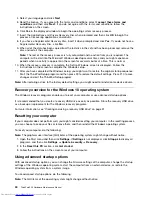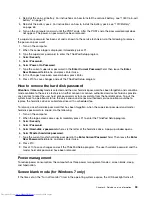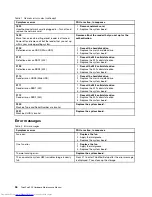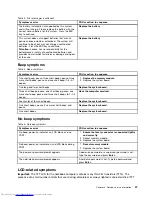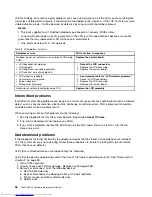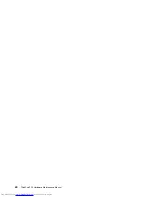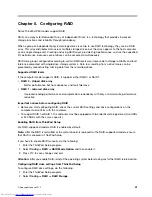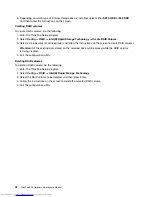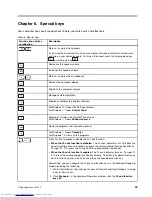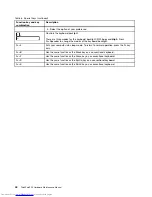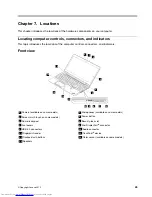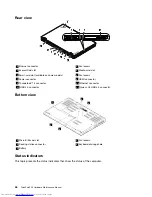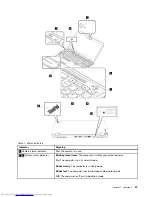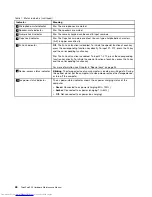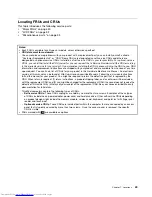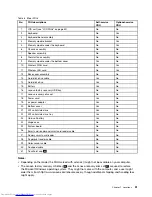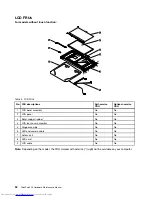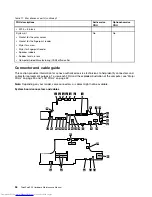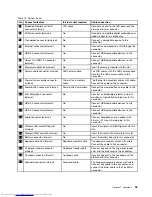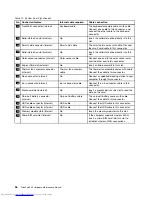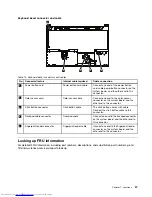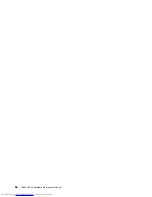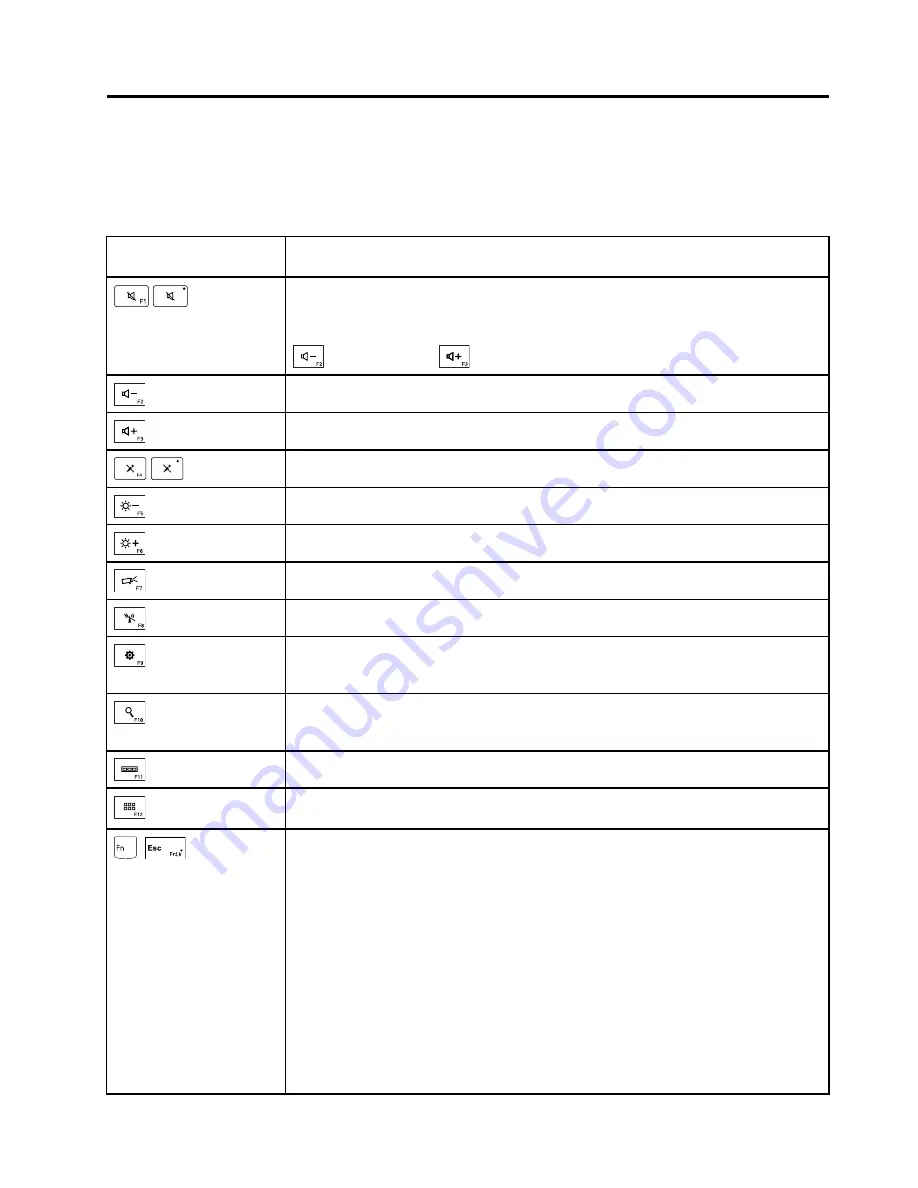
Chapter 6. Special keys
Your computer has several special keys to help you work easily and effectively.
Table 6. Special keys
Function key and key
combination
Description
Mutes or unmutes the speakers.
If you mute the sound and turn off your computer, the sound will remain muted when
you turn on your computer again. To turn on the sound, press the volume-down key
or volume-up key
.
Decreases the speaker volume.
Increases the speaker volume.
Mutes or unmutes the microphones.
Darkens the computer display.
Brightens the computer display.
Manages external displays.
Enables or disables the wireless features.
For Windows 10: Opens the Settings window.
For Windows 7: Opens
Control Panel
.
Windows 10: Opens the Cortana
®
search box.
For Windows 7: Opens
Windows Search
.
Views the programs that you have opened.
For Windows 7: Opens
Computer
.
For Windows 10: Views all the programs.
+
FnLk
Press Fn+Esc to enable or disable the Fn Lock function.
•
When the Fn Lock function is disabled
: The Fn Lock indicator is off. To initiate the
special function of each function key, press the corresponding function key directly.
To input F1- F12, press the Fn key and the corresponding function key.
•
When the Fn Lock function is enabled
: The Fn Lock indicator turns on. To input F1-
F12, press the corresponding function key directly. To initiate the special function of
each function key, press the Fn key and the corresponding function key.
Alternatively, you can configure the Fn key and function keys in the Keyboard Properties
window by doing the following:
1. Go to Control Panel, then change the view of Control Panel from Category to Large
icons or Small icons.
2. Click
Keyboard
. In the Keyboard Properties window, click the
Fn and function
keys
tab.
© Copyright Lenovo 2015
43
Summary of Contents for ThinkPad P50
Page 1: ...ThinkPad P50 Hardware Maintenance Manual ...
Page 6: ...iv ThinkPad P50 Hardware Maintenance Manual ...
Page 11: ...DANGER DANGER DANGER DANGER DANGER Chapter 1 Safety information 5 ...
Page 12: ...6 ThinkPad P50 Hardware Maintenance Manual ...
Page 13: ...PERIGO PERIGO PERIGO PERIGO Chapter 1 Safety information 7 ...
Page 14: ...PERIGO PERIGO PERIGO PERIGO DANGER 8 ThinkPad P50 Hardware Maintenance Manual ...
Page 15: ...DANGER DANGER DANGER DANGER DANGER DANGER Chapter 1 Safety information 9 ...
Page 16: ...DANGER VORSICHT VORSICHT VORSICHT VORSICHT 10 ThinkPad P50 Hardware Maintenance Manual ...
Page 17: ...VORSICHT VORSICHT VORSICHT VORSICHT Chapter 1 Safety information 11 ...
Page 18: ...12 ThinkPad P50 Hardware Maintenance Manual ...
Page 19: ...Chapter 1 Safety information 13 ...
Page 20: ...14 ThinkPad P50 Hardware Maintenance Manual ...
Page 21: ...Chapter 1 Safety information 15 ...
Page 22: ...16 ThinkPad P50 Hardware Maintenance Manual ...
Page 23: ...Chapter 1 Safety information 17 ...
Page 24: ...18 ThinkPad P50 Hardware Maintenance Manual ...
Page 28: ...22 ThinkPad P50 Hardware Maintenance Manual ...
Page 46: ...40 ThinkPad P50 Hardware Maintenance Manual ...
Page 64: ...58 ThinkPad P50 Hardware Maintenance Manual ...
Page 122: ...116 ThinkPad P50 Hardware Maintenance Manual ...
Page 123: ......
Page 124: ...Part Number SP40J71944_01 Printed in China 1P P N SP40J71944_01 1PSP40J71944_01 ...