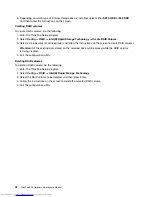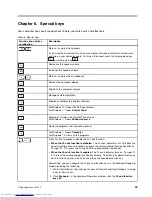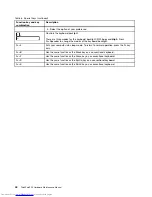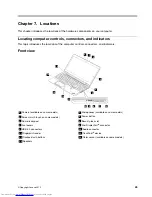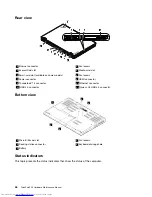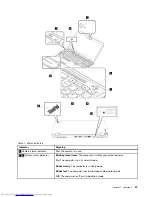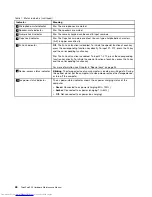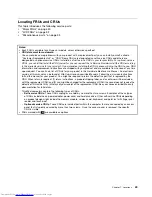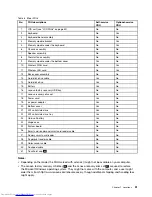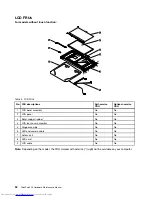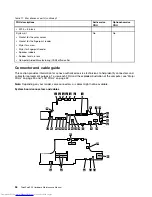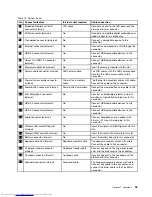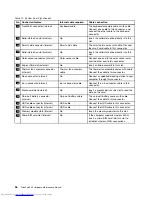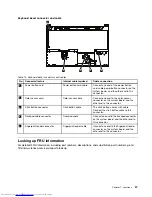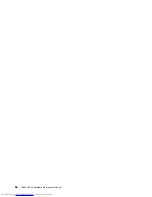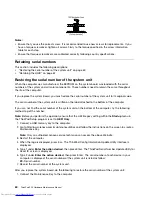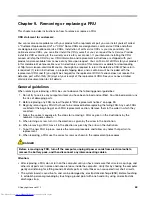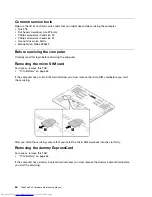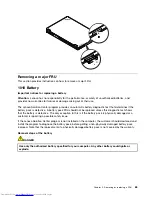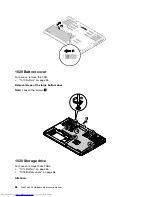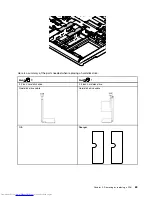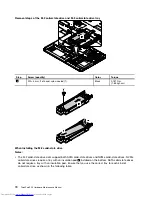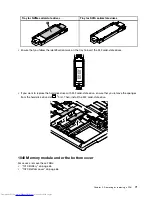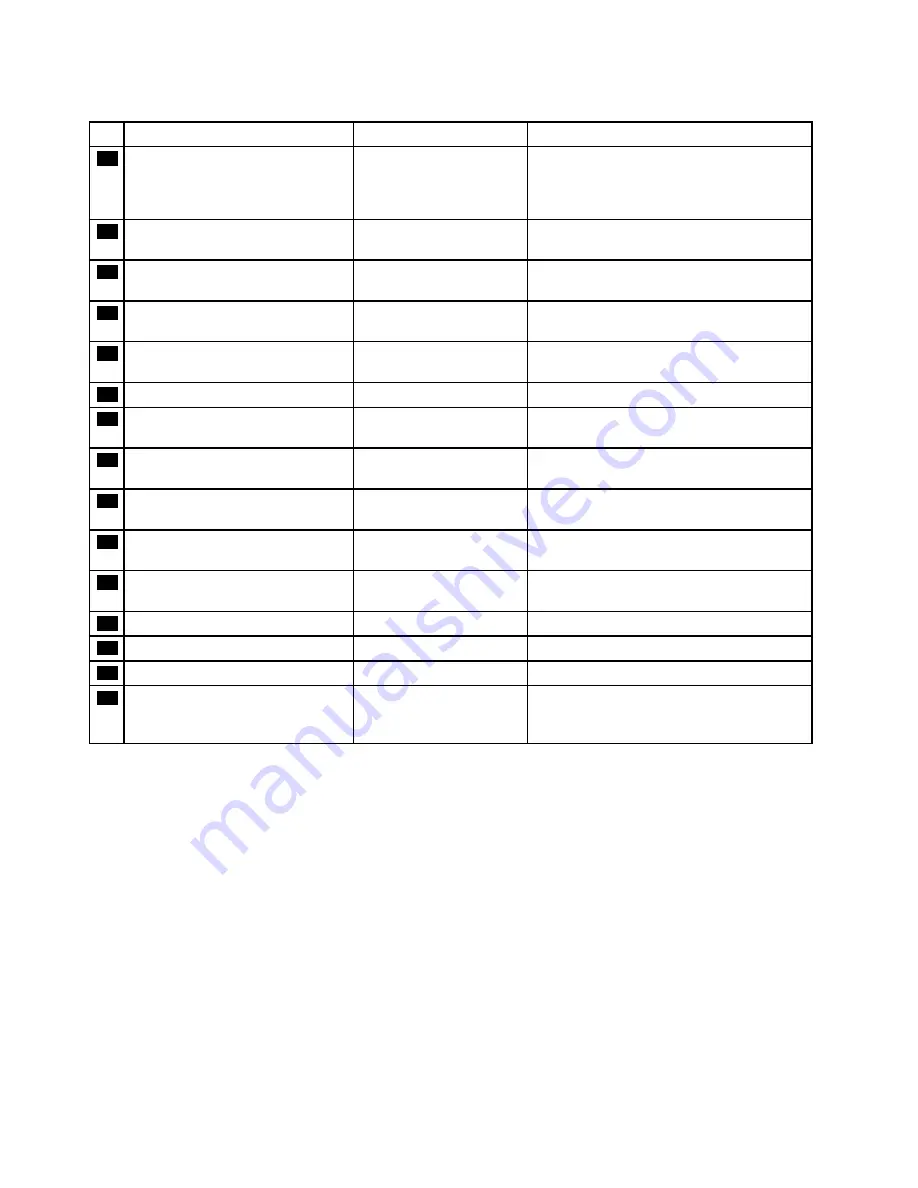
Table 12. System board (continued)
No. Connector/feature
Internal cable required
Cable connection
22
TrackPoint connector (internal)
Keyboard cable
The keyboard assembly comes with cable.
Connect one cable to this connector, and
connect the other cable to the keyboard
connector.
23
Solid-state drive slot (internal)
No
Insert the solid-state drive directly into this
slot.
24
Smart card connector (internal)
Smart card cable
The smart card comes with cable. Connect
the smart card cable to this connector.
25
Solid-state drive slot (internal)
No
Insert the solid-state drive directly into this
slot.
26
Color sensor connector (internal)
Color sensor cable
Connect one end to the color sensor card,
and the other end to this connector.
27
ExpressCard slot (external)
No
Insert an Expresscard into this slot.
28
Thermal fan assembly connector
(internal)
Thermal fan assembly
cable
The thermal fan assembly comes with cable.
Connect the cable to this connector.
29
Dock connector (internal)
No
Connect a supported docking station to your
computer through this connector.
30
dc-in connector (internal)
dc-in connector cable
Connect the c-in connector cable to this
connector.
31
Media card slot (external)
No
Insert a media card into this slot to read the
data on the card.
32
Coin-cell battery connector
(internal)
Coin-cell battery cable
The coin-cell battery comes with cable.
Connect the cable to this connector.
33
HDD cable connector (internal)
HDD cable
Connect the HDD cable to this connector.
34
HDD cable connector (internal)
HDD cable
Connect the HDD cable to this connector.
35
Memory module slots (internal)
No
Insert the memory module into this slot.
36
Micro-SIM card slot (internal)
No
If the computer supports wireless WAN,
insert a micro SIM card into this slot to
establish wireless-WAN connections.
56
ThinkPad P50 Hardware Maintenance Manual
Summary of Contents for ThinkPad P50
Page 1: ...ThinkPad P50 Hardware Maintenance Manual ...
Page 6: ...iv ThinkPad P50 Hardware Maintenance Manual ...
Page 11: ...DANGER DANGER DANGER DANGER DANGER Chapter 1 Safety information 5 ...
Page 12: ...6 ThinkPad P50 Hardware Maintenance Manual ...
Page 13: ...PERIGO PERIGO PERIGO PERIGO Chapter 1 Safety information 7 ...
Page 14: ...PERIGO PERIGO PERIGO PERIGO DANGER 8 ThinkPad P50 Hardware Maintenance Manual ...
Page 15: ...DANGER DANGER DANGER DANGER DANGER DANGER Chapter 1 Safety information 9 ...
Page 16: ...DANGER VORSICHT VORSICHT VORSICHT VORSICHT 10 ThinkPad P50 Hardware Maintenance Manual ...
Page 17: ...VORSICHT VORSICHT VORSICHT VORSICHT Chapter 1 Safety information 11 ...
Page 18: ...12 ThinkPad P50 Hardware Maintenance Manual ...
Page 19: ...Chapter 1 Safety information 13 ...
Page 20: ...14 ThinkPad P50 Hardware Maintenance Manual ...
Page 21: ...Chapter 1 Safety information 15 ...
Page 22: ...16 ThinkPad P50 Hardware Maintenance Manual ...
Page 23: ...Chapter 1 Safety information 17 ...
Page 24: ...18 ThinkPad P50 Hardware Maintenance Manual ...
Page 28: ...22 ThinkPad P50 Hardware Maintenance Manual ...
Page 46: ...40 ThinkPad P50 Hardware Maintenance Manual ...
Page 64: ...58 ThinkPad P50 Hardware Maintenance Manual ...
Page 122: ...116 ThinkPad P50 Hardware Maintenance Manual ...
Page 123: ......
Page 124: ...Part Number SP40J71944_01 Printed in China 1P P N SP40J71944_01 1PSP40J71944_01 ...