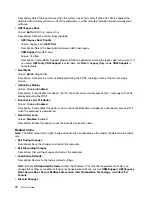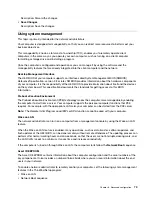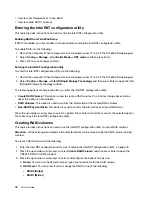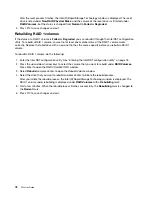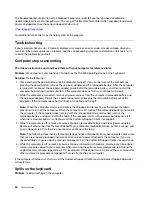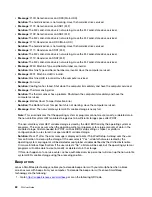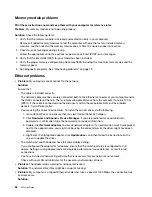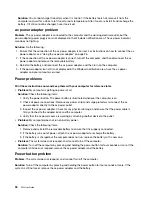– Use Category 5 wiring and ensure that the network cable is securely connected.
– Connect to a 1000 BASE-T hub/switch (not 1000 BASE-X).
•
Problem
: The Wake on LAN feature is not working.
Solution
: Ensure that Wake on LAN is enabled in ThinkPad Setup. If it is, check with your LAN
administrator for the necessary settings.
•
Problem
: My computer is a Gigabit Ethernet model, but it cannot connect to the network at 1000 Mbps.
Instead, it connects at 100 Mbps.
Solution
:
– Try another Ethernet cable.
– Ensure that the link partner is set to auto-negotiate.
– Ensure that the switch is 802.3ab-compliant (gigabit over copper).
Wireless-LAN problem
Problem
: I cannot connect to the network using the built-in wireless network card.
Solution
: Ensure that:
• The Airplane mode is off.
• Your wireless-LAN driver is the latest version.
• Your computer is within the range of a wireless access point.
• The wireless radio is enabled.
Wireless-WAN problem
Problem
: A message is displayed indicating that an unauthorized WAN card is installed.
Solution
: The WAN card is not supported on this computer. Remove the WAN card. For more information,
see “Replacing the wireless-WAN card” on page 118.
Note:
Some models do not have a wireless-WAN card.
Bluetooth problem
Note:
Check your connection anytime and ensure that no other Bluetooth-enabled device is searching for
the device to which you want to connect. Simultaneous searching is not allowed in the Bluetooth connection.
Problem
: Sound does not come from the Bluetooth headset/headphones but comes from the local speaker
even though the Bluetooth headset/headphones is connected using a Headset profile or AV profile.
Solution
: Do the following:
1. Exit the program that uses the sound device (for example, Windows Media Player).
2. Go to Control Panel, and ensure that you view Control Panel by Category.
3. Click
Hardware and Sound
➙
Sound
➙
Playback
.
4. If you are using a Headset profile, select
Bluetooth Hands-free Audio
and click
Set Default
. If you are
using an AV profile, select
Stereo Audio
and click
Set Default
.
5. Click
OK
to close the Sound window.
.
Troubleshooting computer problems
85
Summary of Contents for ThinkPad P52
Page 1: ...P52 User Guide ...
Page 5: ...Appendix F Notices 147 Appendix G Trademarks 149 Copyright Lenovo 2019 iii ...
Page 6: ...iv P52 User Guide ...
Page 26: ...8 P52 User Guide ...
Page 34: ...16 P52 User Guide ...
Page 66: ...48 P52 User Guide ...
Page 74: ...56 P52 User Guide ...
Page 114: ...96 P52 User Guide ...
Page 142: ...124 P52 User Guide ...
Page 146: ...128 P52 User Guide ...
Page 148: ...130 P52 User Guide ...
Page 154: ...136 P52 User Guide ...
Page 160: ...142 P52 User Guide ...
Page 162: ...144 P52 User Guide ...
Page 168: ...150 P52 User Guide ...
Page 169: ......
Page 170: ......