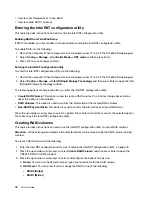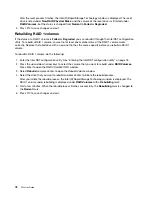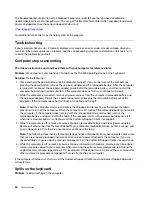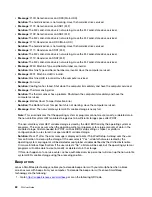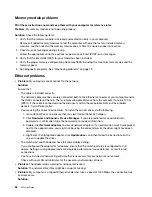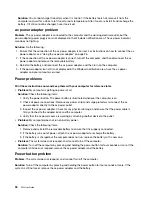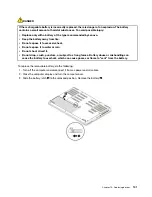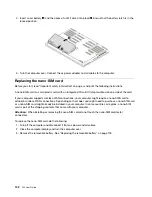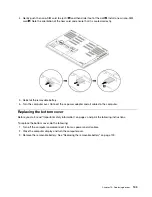•
Problem
: The screen is unreadable or distorted.
Solution
: Ensure that:
– The display device driver is installed correctly.
– The screen resolution and color quality are correctly set.
– The monitor type is correct.
To check these settings, do the following:
1. Right-click on the desktop, and then click
Display settings
➙
Display
.
Note:
If your computer cannot detect the external monitor, click
Detect
in the Display window.
2. Select the external monitor and set
Resolution
.
3. Click
Display adapter properties
.
4. Click the
Monitor
tab. Check the monitor information to make sure that the monitor type is correct. If
it is, click
OK
to close the window; otherwise proceed with the following steps.
5. If more than two monitor types are displayed, select
Generic PnP Monitor
or
Generic Non-PnP
Monitor
.
6. Click
Properties
. If you are prompted for an administrator password or confirmation, type the
password or provide confirmation.
7. Click the
Driver
tab.
8. Click
Update Driver
.
9. Click
Browse my computer for driver software
, and then click
Let me pick from a list of available
drivers on my computer
.
10. Clear the
Show compatible hardware
check box.
11. Select the correct manufacturer and model for the external monitor. If you cannot find your monitor
on the list, stop the installation of this driver and use the driver shipped with your monitor.
12. After updating the driver, click
Close
.
•
Problem
: Incorrect characters are displayed on the screen.
Solution
: Ensure that you install the operating system and program correctly. If the problem persists, have
the computer serviced.
•
Problem
: I try to turn off my computer but the screen stays on and I cannot completely turn off my
computer.
Solution
: Press and hold the power button for four seconds or more to turn off the computer.
•
Problem
: Missing, discolored, or bright dots appear on the screen every time I turn on my computer.
Solution
: This is an intrinsic characteristic of the TFT technology. Your computer display contains multiple
thin-film transistors (TFTs). Only a very small number of missing, discolored, or bright dots on the screen
might exist all the time.
External monitor problems
•
Problem
: The external monitor is blank.
Solution
: To bring up the image, press the display-mode switching key
and select the monitor you
want. If the problem persists, do the following:
1. Connect the external monitor to another computer to ensure that it works.
2. Reconnect the external monitor to your computer.
3. See the manual shipped with the external monitor to check the resolutions and refresh rates that are
supported.
88
P52 User Guide
Summary of Contents for ThinkPad P52
Page 1: ...P52 User Guide ...
Page 5: ...Appendix F Notices 147 Appendix G Trademarks 149 Copyright Lenovo 2019 iii ...
Page 6: ...iv P52 User Guide ...
Page 26: ...8 P52 User Guide ...
Page 34: ...16 P52 User Guide ...
Page 66: ...48 P52 User Guide ...
Page 74: ...56 P52 User Guide ...
Page 114: ...96 P52 User Guide ...
Page 142: ...124 P52 User Guide ...
Page 146: ...128 P52 User Guide ...
Page 148: ...130 P52 User Guide ...
Page 154: ...136 P52 User Guide ...
Page 160: ...142 P52 User Guide ...
Page 162: ...144 P52 User Guide ...
Page 168: ...150 P52 User Guide ...
Page 169: ......
Page 170: ......