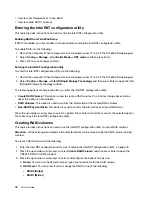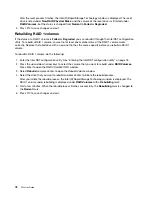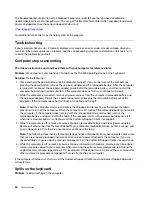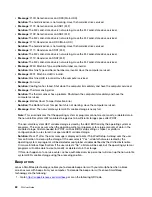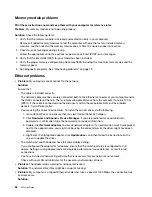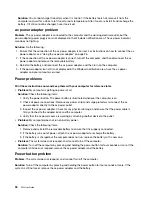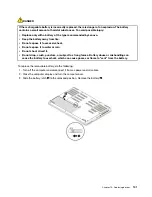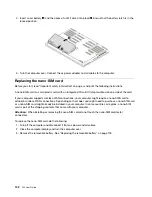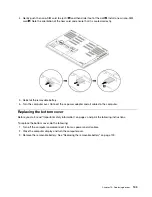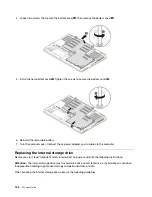– If the external monitor supports the same resolution as the computer display or a higher resolution,
view output on the external monitor or on both the external monitor and the computer display.
– If the external monitor supports a lower resolution than the computer display, view output on the
external monitor only. (If you view output on both the computer display and the external monitor,
the external monitor screen will be blank or distorted.)
•
Problem
: I cannot set a higher resolution than the present one on my external monitor.
Solution
: Ensure that the monitor information is correct. If necessary, update the monitor driver.
•
Problem
: The screen is unreadable or distorted.
Solution
: Ensure that:
– The monitor information is correct and the appropriate monitor type is selected. If necessary, update
the monitor driver.
– Ensure that an appropriate refresh rate is selected by doing the following:
1. Connect the external monitor to the monitor connector, and then connect the monitor to an
electrical outlet.
2. Turn on the external monitor and the computer.
3. Right-click on the desktop, and then click
Display settings
➙
Display
.
Note:
If your computer cannot detect the external monitor, click
Detect
in the Display window.
4. Click the icon for the appropriate monitor (
Monitor-2
icon is for the external monitor).
5. Click
Display adapter properties
.
6. Click the
Monitor
tab.
7. Select the correct screen refresh rate.
•
Problem
: Wrong characters are displayed on the screen.
Solution
: Ensure that you follow the correct procedure when installing the operating system and program.
If they are installed and configured correctly, but the problem still persists, have the external monitor
serviced.
•
Problem
: The Extend desktop function does not work.
Solution
: Enable the Extend desktop function. See “Using an external display” on page 36.
•
Problem
: I am using the Extend desktop function, but I cannot set a higher resolution or higher refresh
rate on the secondary display.
Solution
: Change the resolution and the color depth to lower settings for the primary display. See “Using
an external display” on page 36.
•
Problem
: Display switching does not work.
Solution
: If you use the Extend desktop function, disable it, and change the display output location. If a
DVD movie or a video clip is playing, stop the playback, close the program, and then change the display
output location.
•
Problem
: The screen position on the external monitor is incorrect when that monitor is set for a high
resolution.
Solution
: Sometimes, when you use a high resolution such as 1600 x 1200 pixels, the image is shifted to
the left or right on the screen. To correct this, first ensure that your external monitor supports the display
mode (the resolution and the refresh rate) that you have set. If it does not, set a display mode that the
monitor supports. If it does support the display mode you have set, go to the setup menu for the monitor
itself and adjust the settings there. Usually the external monitor has buttons for access to the setup menu.
For more information, see the documentation that comes with the monitor.
.
Troubleshooting computer problems
89
Summary of Contents for ThinkPad P52
Page 1: ...P52 User Guide ...
Page 5: ...Appendix F Notices 147 Appendix G Trademarks 149 Copyright Lenovo 2019 iii ...
Page 6: ...iv P52 User Guide ...
Page 26: ...8 P52 User Guide ...
Page 34: ...16 P52 User Guide ...
Page 66: ...48 P52 User Guide ...
Page 74: ...56 P52 User Guide ...
Page 114: ...96 P52 User Guide ...
Page 142: ...124 P52 User Guide ...
Page 146: ...128 P52 User Guide ...
Page 148: ...130 P52 User Guide ...
Page 154: ...136 P52 User Guide ...
Page 160: ...142 P52 User Guide ...
Page 162: ...144 P52 User Guide ...
Page 168: ...150 P52 User Guide ...
Page 169: ......
Page 170: ......