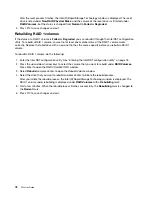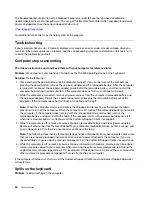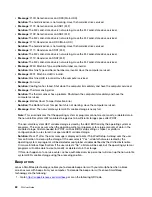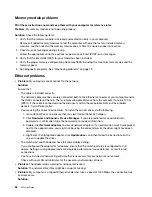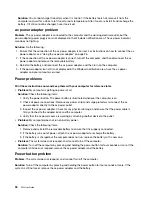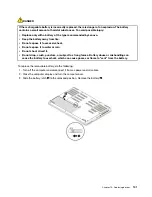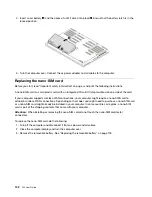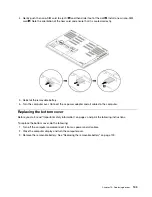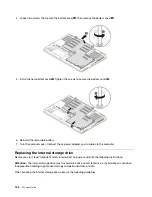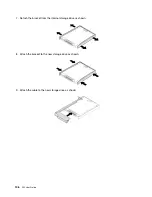Solution
: To switch from one device to another (for example, from a speaker to a headphone, or from an
external microphone to a built-in microphone), do the following:
1. Go to Control Panel, and ensure that you view Control Panel by Category.
2. Click
Hardware and Sound
.
3. Click the
Sound
icon. The Sound window is displayed.
4. Click the
Playback
tab. Select the desired device (for example, speakers) and then click
Set Default
.
The speakers are set to the default device with a check mark displayed beside the speaker icon.
5. Play any sound through a music program (for example, Windows Media Player). Ensure that sound
comes from the speakers now.
6. Then, if you would like to switch to a headset, close the music program.
7. Click the
Playback
tab. Select
Headset Earphone
and then click
Set Default
. The headset is set to
the default device with a check mark displayed beside the headset icon.
8. Play any sound through a music program. Ensure that sound comes from the headset attached
directly to the computer.
Fingerprint reader problems
•
Problem
: The surface of the reader is dirty, stained, or wet.
Solution
: Gently clean the surface of the reader with a dry, soft, lint-free cloth.
•
Problem
: The reader often fails to enroll or authenticate your fingerprint.
Solution
: If the surface of the reader is dirty, stained, or wet, gently clean the surface of the reader with a
dry, soft, lint-free cloth.
For tips on how to maintain the fingerprint reader, see “Using the fingerprint reader” on page 52.
Battery problems
•
Problem
: The battery cannot be fully charged in the standard charge time when the computer is powered
off.
Solution
: The battery might be over-discharged. Do the following:
1. Turn off the computer.
2. Ensure that the over-discharged battery is in the computer.
3. Connect the ac power adapter to the computer and let it charge.
If a quick charger is available, use it to charge the over-discharged battery.
If the battery cannot be fully charged in 24 hours, use a new battery.
•
Problem
: The computer shuts down before the battery status icon shows that the battery is empty.
Solution
: Discharge and recharge the battery.
•
Problem
: The computer operates after the battery status icon shows that the battery is empty.
Solution
: Discharge and recharge the battery.
•
Problem
: The operating time for a fully charged battery is short.
Solution
: Discharge and recharge the battery. If your battery operating time is still short, use a new
battery.
•
Problem
: The computer does not operate with a fully charged battery.
Solution
: The surge protector in the battery might be active. Turn off the computer for one minute to reset
the protector; then turn on the computer again.
•
Problem
: The battery cannot get charged.
.
Troubleshooting computer problems
91
Summary of Contents for ThinkPad P52
Page 1: ...P52 User Guide ...
Page 5: ...Appendix F Notices 147 Appendix G Trademarks 149 Copyright Lenovo 2019 iii ...
Page 6: ...iv P52 User Guide ...
Page 26: ...8 P52 User Guide ...
Page 34: ...16 P52 User Guide ...
Page 66: ...48 P52 User Guide ...
Page 74: ...56 P52 User Guide ...
Page 114: ...96 P52 User Guide ...
Page 142: ...124 P52 User Guide ...
Page 146: ...128 P52 User Guide ...
Page 148: ...130 P52 User Guide ...
Page 154: ...136 P52 User Guide ...
Page 160: ...142 P52 User Guide ...
Page 162: ...144 P52 User Guide ...
Page 168: ...150 P52 User Guide ...
Page 169: ......
Page 170: ......