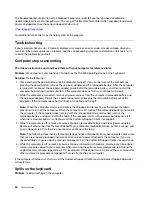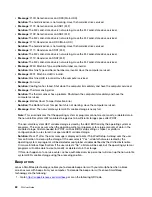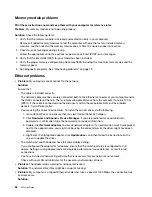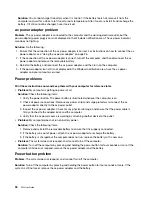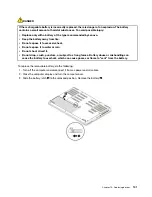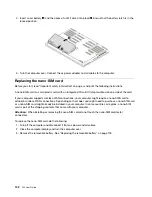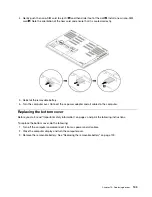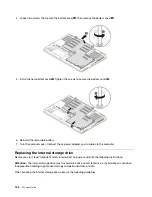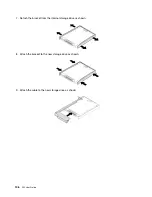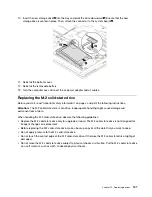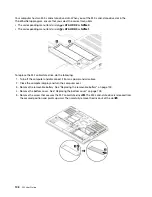Boot problems
Print these instructions now and keep them with your computer for reference later.
•
Problem
: I receive an error message before the operating system loads.
Solution
: Follow the appropriate corrective actions for power-on self-test (POST) error messages.
•
Problem
: I receive an error message while the operating system is loading the desktop configuration after
the POST is completed.
Solution
: Find solutions by searching for the error message at the following Web sites:
–
–
https://support.microsoft.com/
Sleep and hibernation problems
•
Problem
: The computer enters sleep mode unexpectedly.
Solution
: If the microprocessor overheats, the computer automatically enters sleep mode to allow the
computer to cool and to protect the microprocessor and other internal components. Check the settings
for sleep mode.
•
Problem
: The computer enters sleep mode immediately after the power-on self-test.
Solution
: Ensure that:
– The battery is charged.
– The operating temperature is within the acceptable range. See “Operating environment” on page 14.
If the problem persists, have the computer serviced.
•
Problem
: A critical low-battery error occurs, and the computer immediately turns off.
Solution
: The battery power is getting low. Plug the ac power adapter into an electrical outlet and then
into the computer. Alternatively, replace the battery with a charged one.
•
Problem
: The computer display remains blank after you press Fn to resume from sleep mode.
Solution
: Check whether an external monitor was disconnected or turned off while the computer was in
sleep mode. If you disconnected or turned off the external monitor, connect it or turn it on before resuming
the computer from sleep mode. When resuming the computer from sleep mode without attaching the
external monitor or turning it on, and the computer display remains blank, press the display-mode
switching key
to bring up the computer display.
•
Problem
: The computer does not resume from sleep mode, or the system status indicator blinks slowly
and the computer does not work.
Solution
: If the system does not resume from sleep mode, it might have entered sleep or hibernation
mode automatically because the battery is depleted. Check the system status indicator.
– If the system status indicator blinks slowly, your computer is in sleep mode. Connect the ac power
adapter to the computer; then press Fn.
– If the system status indicator is off, your computer has no power or is in hibernation mode. Connect the
ac power adapter to the computer; then press the power button to resume operation.
If the system still does not resume from sleep mode, your system might stop responding and you might
not be able to turn off the computer. In this case, you must reset the computer. If you have not saved your
data, it might be lost. To reset the computer, press and hold the power button for four seconds or more. If
the system still does not respond, remove the ac power adapter and the battery.
•
Problem
: Your computer does not enter sleep or hibernation mode.
.
Troubleshooting computer problems
93
Summary of Contents for ThinkPad P52
Page 1: ...P52 User Guide ...
Page 5: ...Appendix F Notices 147 Appendix G Trademarks 149 Copyright Lenovo 2019 iii ...
Page 6: ...iv P52 User Guide ...
Page 26: ...8 P52 User Guide ...
Page 34: ...16 P52 User Guide ...
Page 66: ...48 P52 User Guide ...
Page 74: ...56 P52 User Guide ...
Page 114: ...96 P52 User Guide ...
Page 142: ...124 P52 User Guide ...
Page 146: ...128 P52 User Guide ...
Page 148: ...130 P52 User Guide ...
Page 154: ...136 P52 User Guide ...
Page 160: ...142 P52 User Guide ...
Page 162: ...144 P52 User Guide ...
Page 168: ...150 P52 User Guide ...
Page 169: ......
Page 170: ......