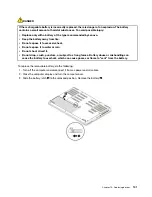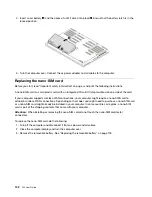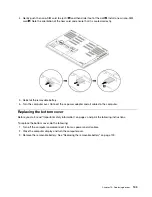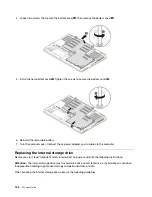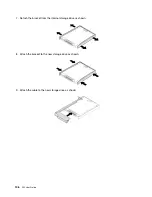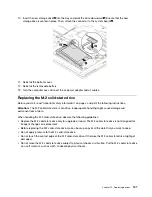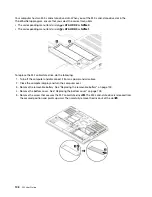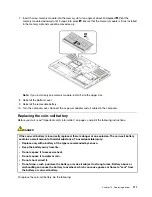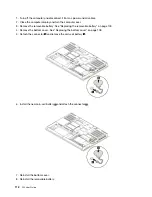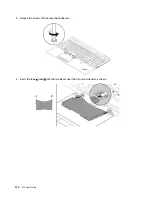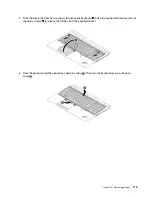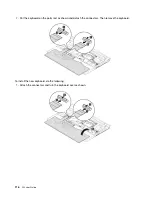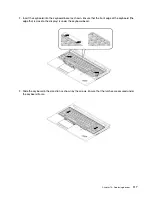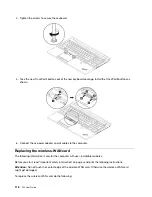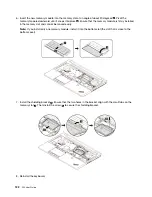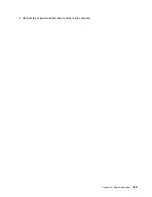Your computer has two M.2-solid-state-drive slots. When you set the M.2-solid-state-drive slot in the
ThinkPad Setup program, ensure that you select the correct menu item.
• The corresponding menu item for slot
a
is
ATA HDD2
or
NVMe0
.
• The corresponding menu item for slot
b
is
ATA HDD3
or
NVMe1
.
To replace the M.2 solid-state drive, do the following:
1. Turn off the computer and disconnect it from ac power and all cables.
2. Close the computer display and turn the computer over.
3. Remove the removable battery. See “Replacing the removable battery” on page 100.
4. Remove the bottom cover. See “Replacing the bottom cover” on page 103.
5. Remove the screw that secures the M.2 solid-state-drive
1
. The M.2 solid-state drive is released from
the secured position and pivots upward. Then carefully remove the drive out of the slot
2
.
108
P52 User Guide
Summary of Contents for ThinkPad P52
Page 1: ...P52 User Guide ...
Page 5: ...Appendix F Notices 147 Appendix G Trademarks 149 Copyright Lenovo 2019 iii ...
Page 6: ...iv P52 User Guide ...
Page 26: ...8 P52 User Guide ...
Page 34: ...16 P52 User Guide ...
Page 66: ...48 P52 User Guide ...
Page 74: ...56 P52 User Guide ...
Page 114: ...96 P52 User Guide ...
Page 142: ...124 P52 User Guide ...
Page 146: ...128 P52 User Guide ...
Page 148: ...130 P52 User Guide ...
Page 154: ...136 P52 User Guide ...
Page 160: ...142 P52 User Guide ...
Page 162: ...144 P52 User Guide ...
Page 168: ...150 P52 User Guide ...
Page 169: ......
Page 170: ......