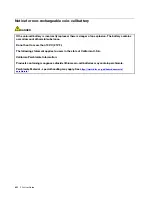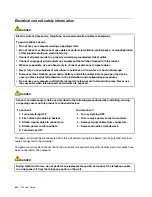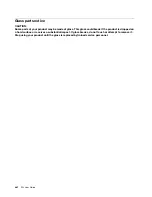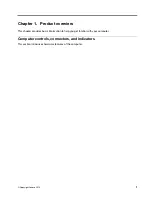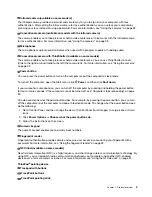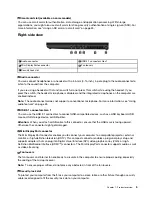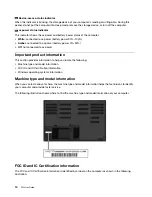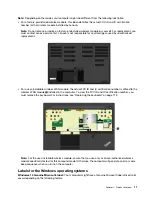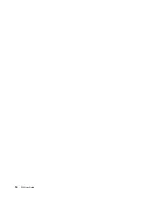Note:
You are responsible for evaluating, selecting, and implementing the locking device and security
feature. Lenovo makes no comments, judgments, or warranties about the function, quality, or performance
of the locking device and security feature. Cable locks for your product are available from Lenovo at
.
Rear view
1
Fan louvers
2
Ethernet connector
3
HDMI connector
4
USB-C
™
connectors (Thunderbolt
™
3 compatible)
5
Power connector
1
Fan louvers
The fan louvers and internal fan enable air to circulate in the computer to ensure proper cooling, especially
the cooling of the microprocessor.
Note:
To ensure proper airflow, do not place any obstacles in front of the fan louvers.
2
Ethernet connector
The Ethernet connector enables you to connect the computer to a local area network (LAN).
DANGER
To avoid the risk of electrical shock, do not connect the telephone cable to the Ethernet connector.
You can only connect an Ethernet cable to this connector.
The Ethernet connector has two network status indicators. When the green indicator is on, the computer is
connected to a LAN. When the yellow indicator blinks, data is being transmitted.
Note:
If the computer is connected to a dock, use the Ethernet connector on the dock instead of the one on
the computer.
3
HDMI connector
The HDMI connector is a digital audio and video interface. It enables you to connect your computer to a
compatible digital audio device or video monitor, such as a high-definition television (HDTV).
4
USB-C connectors (Thunderbolt 3 compatible)
The USB-C connectors on your computer support both the USB Type-C
™
standard and the Thunderbolt 3
technology. With an appropriate USB-C cable connected, you can use the connector to transfer data, charge
your device, or connect your computer to external displays.
6
P52 User Guide
Summary of Contents for ThinkPad P52
Page 1: ...P52 User Guide ...
Page 5: ...Appendix F Notices 147 Appendix G Trademarks 149 Copyright Lenovo 2019 iii ...
Page 6: ...iv P52 User Guide ...
Page 26: ...8 P52 User Guide ...
Page 34: ...16 P52 User Guide ...
Page 66: ...48 P52 User Guide ...
Page 74: ...56 P52 User Guide ...
Page 114: ...96 P52 User Guide ...
Page 142: ...124 P52 User Guide ...
Page 146: ...128 P52 User Guide ...
Page 148: ...130 P52 User Guide ...
Page 154: ...136 P52 User Guide ...
Page 160: ...142 P52 User Guide ...
Page 162: ...144 P52 User Guide ...
Page 168: ...150 P52 User Guide ...
Page 169: ......
Page 170: ......