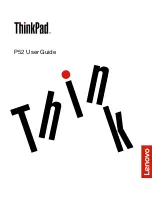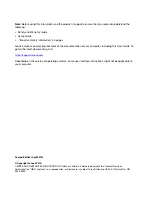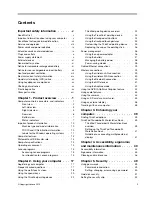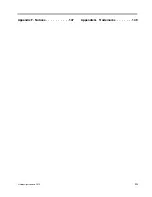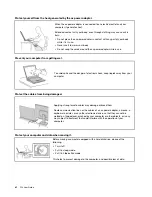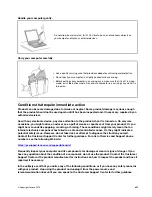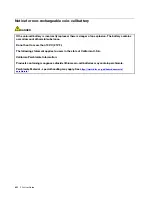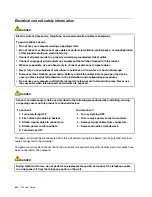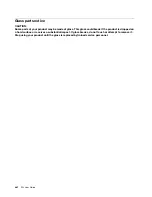Contents
Important safety information . . . . . . v
Read this first. . . . . . . . . . . . . . . . . v
Important information about using your computer . . v
Conditions that require immediate action . . . . . . vii
Service and upgrades . . . . . . . . . . . . viii
Power cords and power adapters . . . . . . . . . ix
Extension cords and related devices. . . . . . . . ix
Plugs and outlets . . . . . . . . . . . . . . . x
Power supply statement . . . . . . . . . . . . x
External devices
. . . . . . . . . . . . . . . xi
General battery notice . . . . . . . . . . . . . xi
Notice for removable rechargeable battery . . . . . xi
Notice for non-rechargeable coin-cell battery . . . . xii
Heat and product ventilation . . . . . . . . . . xiii
Electrical current safety information . . . . . . . xiv
Liquid crystal display (LCD) notice
Using headphones or earphones . . . . . . . . . xv
Choking hazard notice . . . . . . . . . . . . . xv
Plastic bag notice . . . . . . . . . . . . . . . xv
Glass parts notice . . . . . . . . . . . . . . xvi
Chapter 1. Product overview . . . . . . 1
Computer controls, connectors, and indicators . . . 1
Front view . . . . . . . . . . . . . . . . 2
Left-side view . . . . . . . . . . . . . . . 4
Right-side view . . . . . . . . . . . . . . 5
Rear view . . . . . . . . . . . . . . . . 6
Bottom view . . . . . . . . . . . . . . . 7
Status indicators
Important product information . . . . . . . . . 10
Machine type and model information. . . . . 10
FCC ID and IC Certification information . . . . 10
Labels for the Windows operating systems . . 11
Computer features. . . . . . . . . . . . . . 12
Statement on USB transfer rate
Computer specifications . . . . . . . . . . . 14
Operating environment . . . . . . . . . . . . 14
Lenovo programs . . . . . . . . . . . . . . 15
Accessing Lenovo programs . . . . . . . . 15
An introduction to Lenovo programs . . . . . 15
Chapter 2. Using your computer . . . 17
Registering your computer . . . . . . . . . . 17
Frequently asked questions . . . . . . . . . . 17
Using the multi-touch screen
Using the special keys . . . . . . . . . . . . 20
Using the ThinkPad pointing device . . . . . . . 22
ThinkPad pointing device overview . . . . . 22
Using the TrackPoint pointing device. . . . . 23
Using the trackpad with buttons
Using the trackpad touch gestures
Customizing the ThinkPad pointing device . . 25
Replacing the cap on the pointing stick . . . . 26
Power management . . . . . . . . . . . . . 26
Using the ac power adapter . . . . . . . . 26
Using the battery . . . . . . . . . . . . 27
Managing the battery power . . . . . . . . 28
Power-saving modes . . . . . . . . . . . 28
Cabled Ethernet connections . . . . . . . . . 29
Wireless connections
Using the wireless-LAN connection . . . . . 29
Using the wireless-WAN connection . . . . . 30
Using the Bluetooth connection. . . . . . . 30
Using the NFC devices . . . . . . . . . . 31
Using the Airplane mode . . . . . . . . . 32
Using the NVIDIA Optimus Graphics feature. . . . 32
Using audio features . . . . . . . . . . . . . 33
Using the cameras. . . . . . . . . . . . . . 33
Using an SD card or a smart card . . . . . . . . 35
Using an external display . . . . . . . . . . . 36
Traveling with your computer . . . . . . . . . 38
Chapter 3. Enhancing your
computer . . . . . . . . . . . . . . . . 39
Finding ThinkPad options . . . . . . . . . . . 39
ThinkPad Thunderbolt 3 Workstation Dock . . . . 39
ThinkPad Thunderbolt 3 Workstation Dock
overview . . . . . . . . . . . . . . . . 39
Setting up the ThinkPad Thunderbolt 3
Workstation Dock . . . . . . . . . . . . 41
Guidelines on connecting multiple external
displays . . . . . . . . . . . . . . . . 41
Chapter 4. Accessibility, ergonomic,
and maintenance information . . . . . 43
Accessibility information . . . . . . . . . . . 43
Ergonomic information . . . . . . . . . . . . 45
Cleaning and maintenance . . . . . . . . . . 46
Chapter 5. Security . . . . . . . . . . 49
Using passwords . . . . . . . . . . . . . . 49
Passwords introduction . . . . . . . . . . 49
Setting, changing, or removing a password . . 50
Hard disk security . . . . . . . . . . . . . . 51
Setting the security chip . . . . . . . . . . . 52
© Copyright Lenovo 2019
i
Summary of Contents for ThinkPad P52
Page 1: ...P52 User Guide ...
Page 5: ...Appendix F Notices 147 Appendix G Trademarks 149 Copyright Lenovo 2019 iii ...
Page 6: ...iv P52 User Guide ...
Page 26: ...8 P52 User Guide ...
Page 34: ...16 P52 User Guide ...
Page 66: ...48 P52 User Guide ...
Page 74: ...56 P52 User Guide ...
Page 114: ...96 P52 User Guide ...
Page 142: ...124 P52 User Guide ...
Page 146: ...128 P52 User Guide ...
Page 148: ...130 P52 User Guide ...
Page 154: ...136 P52 User Guide ...
Page 160: ...142 P52 User Guide ...
Page 162: ...144 P52 User Guide ...
Page 168: ...150 P52 User Guide ...
Page 169: ......
Page 170: ......