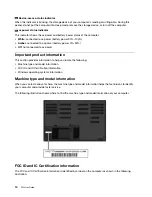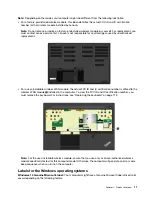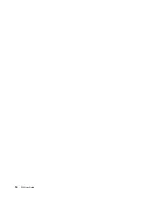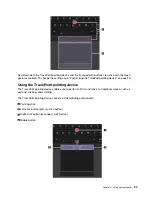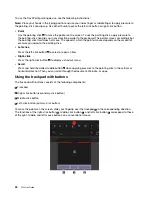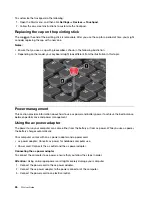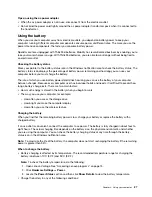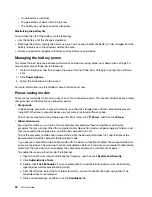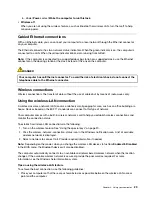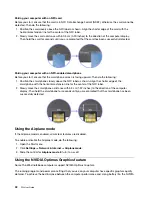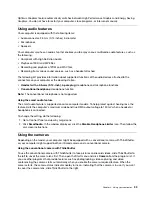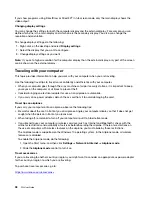To use the TrackPoint pointing device, see the following instructions:
Note:
Place your hands in the typing position and use your index finger or middle finger to apply pressure to
the pointing-stick nonslip cap. Use either thumb to press the left-click button or right-click button.
•
Point
Use the pointing stick
1
to move the pointer on the screen. To use the pointing stick, apply pressure to
the pointing-stick nonslip cap in any direction parallel to the keyboard. The pointer moves accordingly but
the pointing stick itself does not move. The speed at which the pointer moves depends on the amount of
pressure you apply to the pointing stick.
•
Left-click
Press the left-click button
2
to select or open an item.
•
Right-click
Press the right-click button
3
to display a shortcut menu.
•
Scroll
Press and hold the dotted middle button
4
while applying pressure to the pointing stick in the vertical or
horizontal direction. Then you can scroll through the document, Web site, or apps.
Using the trackpad with buttons
The trackpad with buttons consists of the following components:
1
Trackpad
2
Right-click button (secondary-click button)
3
Middle-click button
4
Left-click button (primary-click button)
To move the pointer on the screen, slide your fingertip over the trackpad
1
in the corresponding direction.
The functions of the right-click button
2
, middle-click button
3
, and left-click button
4
correspond to those
of the right, middle, and left mouse buttons on a conventional mouse.
24
P52 User Guide
Summary of Contents for ThinkPad P52
Page 1: ...P52 User Guide ...
Page 5: ...Appendix F Notices 147 Appendix G Trademarks 149 Copyright Lenovo 2019 iii ...
Page 6: ...iv P52 User Guide ...
Page 26: ...8 P52 User Guide ...
Page 34: ...16 P52 User Guide ...
Page 66: ...48 P52 User Guide ...
Page 74: ...56 P52 User Guide ...
Page 114: ...96 P52 User Guide ...
Page 142: ...124 P52 User Guide ...
Page 146: ...128 P52 User Guide ...
Page 148: ...130 P52 User Guide ...
Page 154: ...136 P52 User Guide ...
Page 160: ...142 P52 User Guide ...
Page 162: ...144 P52 User Guide ...
Page 168: ...150 P52 User Guide ...
Page 169: ......
Page 170: ......