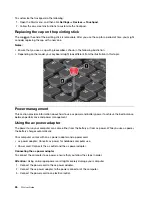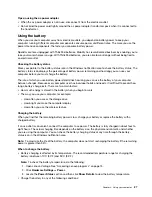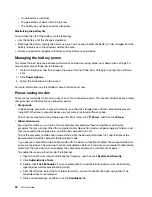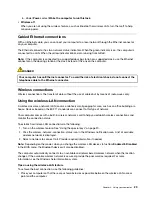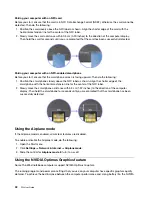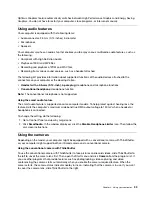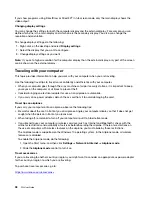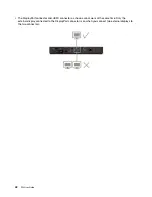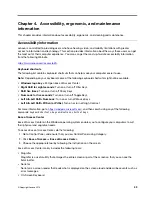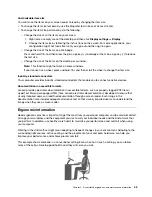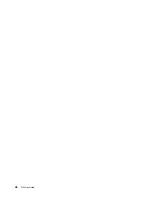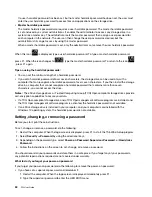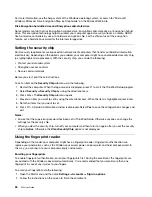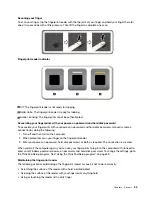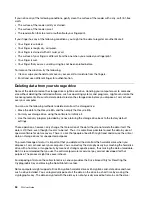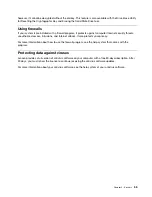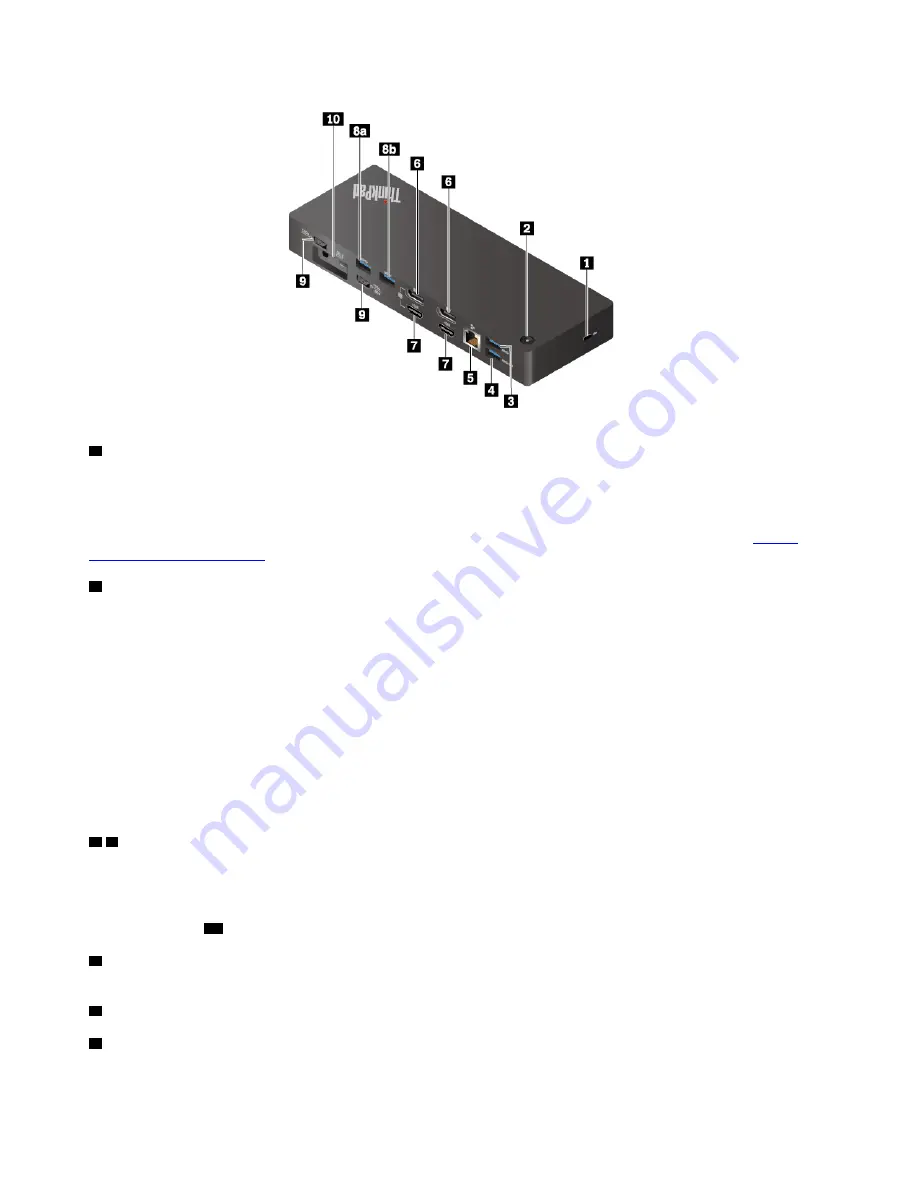
1
Security-lock slot
: To protect your dock from theft, lock the dock to a desk, table, or other fixture through
a security cable lock designed to fit the security-lock slot on your dock.
Note:
You are responsible for evaluating, selecting, and implementing the locking device and security
feature. Lenovo makes no comments, judgments, or warranties about the function, quality, or performance
of the locking device and security feature. Cable locks for your product are available from Lenovo at
.
2
Power button with indicator
: The power button works differently in the following situations:
• When you connect the dock only to ac power but not the computer, press this power button to turn on or
turn off the dock.
• When you connect the dock to both ac power and the computer, this button has the same function as the
computer power button.
The indicator in the power button shows the dock status and computer status:
•
Off
: The dock is off, the computer is off, or the computer is in hibernation mode.
•
White
: The computer is on.
•
White and blinks slowly
: The computer is in sleep mode.
•
Amber
: The dock is on.
3 8
USB 3.1 connector Gen 2
: With greater data transfer rate and faster charging speed, the USB 3.1
connector Gen 2 is used to connect USB-compatible devices, such as a USB keyboard, a USB mouse, a
USB storage device, or a USB printer.
Note:
For the wireless keyboard or mouse, it is recommended that you connect its receiver to the USB 3.1
connector Gen 2
8a
as shown.
4
Always On USB 3.1 connector Gen 2
: Connect USB-compatible devices or charge some mobile digital
devices and smartphones when your computer is in sleep or hibernation mode.
5
Ethernet connector
: Connect the dock to an Ethernet LAN with an Ethernet cable.
6
DisplayPort
®
connectors
: Connect a high-performance monitor, a direct-drive monitor, or other devices
that use a DisplayPort connector.
40
P52 User Guide
Summary of Contents for ThinkPad P52
Page 1: ...P52 User Guide ...
Page 5: ...Appendix F Notices 147 Appendix G Trademarks 149 Copyright Lenovo 2019 iii ...
Page 6: ...iv P52 User Guide ...
Page 26: ...8 P52 User Guide ...
Page 34: ...16 P52 User Guide ...
Page 66: ...48 P52 User Guide ...
Page 74: ...56 P52 User Guide ...
Page 114: ...96 P52 User Guide ...
Page 142: ...124 P52 User Guide ...
Page 146: ...128 P52 User Guide ...
Page 148: ...130 P52 User Guide ...
Page 154: ...136 P52 User Guide ...
Page 160: ...142 P52 User Guide ...
Page 162: ...144 P52 User Guide ...
Page 168: ...150 P52 User Guide ...
Page 169: ......
Page 170: ......