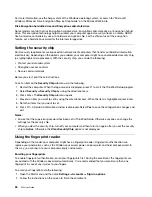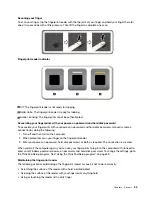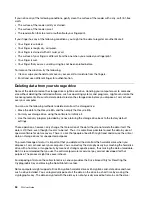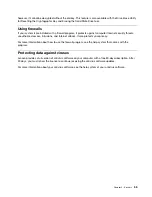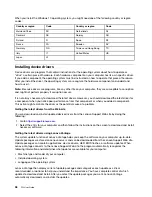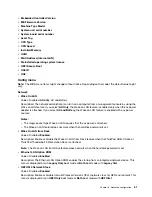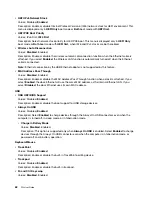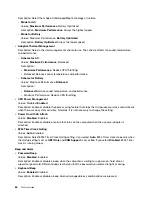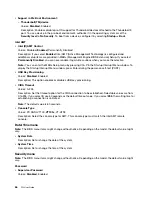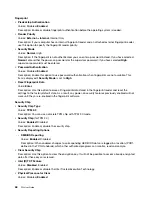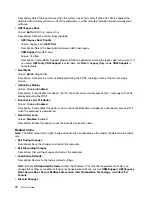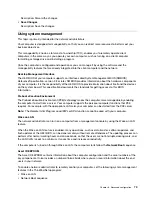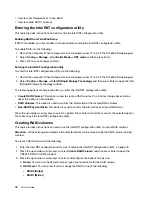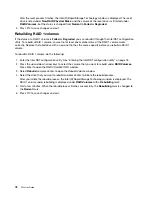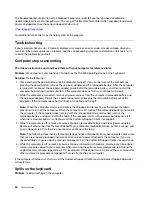Storage
This menu item is displayed only when a non-volatile memory express (NVMe) solid-state drive is installed in
the M.2 storage slot.
•
Controller Mode
Values: (for computer models with the Intel Optane memory installed):
AHCI mode
, RST mode
Description: If your computer has an Intel Optane memory installed, select
RST mode
so that you can
enable the Intel Optane memory in the Windows operating system.
Note:
If a hard disk password has been set, you cannot change this setting until you delete the hard disk
password.
•
Intel (R) Rapid Storage Technology
Description: Enter Intel (R) Rapid Storage Technology Configuration Utility to manage volumes on Intel (R)
RAID Controller.
CPU
•
Core Multi-Processing
Values:
Enabled
, Disabled
Description: Select
Enable
to allow additional execution core units within a microprocessor. Select
Disable
to allow only one execution core unit within a microprocessor.
•
Intel (R) Hyper-Threading Technology
Values: Disabled,
Enabled
Description:
Enable
: This selection enables additional microprocessor threads. These threads appear as
additional processors but share some resources with the other threads within a microprocessor.
Disable
:
This selection enables only one thread within each execution core unit.
Thunderbolt(TM) 3
•
Thunderbolt BIOS Assist Mode
Values:
Disabled
, Enabled
Description: Enable or disable the Thunderbolt BIOS Assist mode. If you select
Enabled
, Thunderbolt
ports are controlled by the BIOS instead of the operating system, power consumption is increased, and
wake from Modern Standby mode is disabled. You can only set to
Enabled
on the Linux and the Windows
10 (earlier than version 1709) operating systems.
•
Wake by Thunderbolt(TM) 3
Values: Disabled,
Enabled
Description: Enable or disable the wake-up function of the Thunderbolt(TM) 3 connector. If you select
Enabled
, the battery life during the low-power status might become shorter.
•
Security level
Values: No Security,
User Authorization
, Secure Connect, Display Port and USB
Description: Select the security level:
– No Security: Allow Thunderbolt devices to be connected automatically.
– User Authorization: Allow Thunderbolt devices to be connected after user authorization.
– Secure Connect: Allow Thunderbolt devices to be connected with a saved key that has been approved
by the user.
– Display Port and USB: Allow only Display outputs and USB devices to be connected. Thunderbolt
devices are not allowed to be connected.
65
Summary of Contents for ThinkPad P52
Page 1: ...P52 User Guide ...
Page 5: ...Appendix F Notices 147 Appendix G Trademarks 149 Copyright Lenovo 2019 iii ...
Page 6: ...iv P52 User Guide ...
Page 26: ...8 P52 User Guide ...
Page 34: ...16 P52 User Guide ...
Page 66: ...48 P52 User Guide ...
Page 74: ...56 P52 User Guide ...
Page 114: ...96 P52 User Guide ...
Page 142: ...124 P52 User Guide ...
Page 146: ...128 P52 User Guide ...
Page 148: ...130 P52 User Guide ...
Page 154: ...136 P52 User Guide ...
Page 160: ...142 P52 User Guide ...
Page 162: ...144 P52 User Guide ...
Page 168: ...150 P52 User Guide ...
Page 169: ......
Page 170: ......