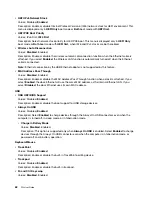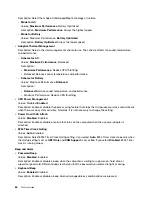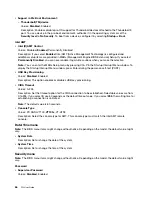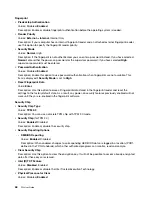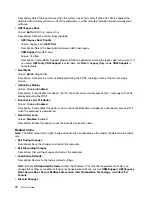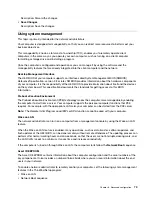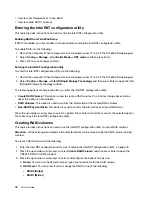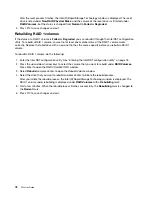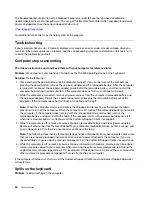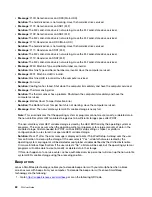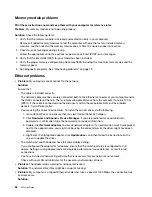• How to reset storage drives to non-RAID
• How to rebuild RAID 1 volumes
Entering the Intel RST configuration utility
This topic provides instructions on how to enter the Intel RST configuration utility.
Enabling RAID from ThinkPad Setup
If RAID is disabled, you must enable it manually before entering the Intel RST configuration utility.
To enable RAID, do the following:
1. Restart the computer. When the logo screen is displayed, press F1 to start the ThinkPad Setup program.
2. Select
Config
➙
Storage
➙
Controller Mode
➙
RST mode
and then press Enter.
3. Press F10 to save changes and exit.
Entering the Intel RST configuration utility
To enter the Intel RST configuration utility, do the following:
1. Restart the computer. When the logo screen is displayed, press F1 to start the ThinkPad Setup program.
2. Select
Config
➙
Storage
➙
Intel (R) Rapid Storage Technology
and then press Enter to open the Intel
(R) Rapid Storage Technology window.
The following options are displayed after you enter the Intel RST configuration utility:
•
Create RAID Volume
: This option is used to create a RAID volume. If no internal storage drives can be
used, this option is not available.
•
RAID Volumes
: This option is used to confirm the information of the created RAID volumes.
•
Non-RAID Physical Disks
: This option is used to confirm the information of all non-RAID drives.
Press the up and down arrow keys to select an option. Press Enter to enter the menu for the selected option.
Press Esc to exit the Intel RST configuration utility.
Creating RAID volumes
This topic provides instructions on how to use the Intel RST configuration utility to create RAID volumes.
Attention:
All the existing data stored on the selected drives will be erased while the RAID volume is being
created.
To create a RAID volume, do the following:
1. Enter the Intel RST configuration utility. See “Entering the Intel RST configuration utility” on page 76.
2. Press the up and down arrow keys to select
Create RAID Volume
, and then press Enter to open the
CREATE RAID VOLUME window.
3. Press the up and down arrow keys to select and configure the options one by one.
a.
Name
: You can use the default name or type a preferred name for the RAID volume.
b.
RAID Level
: You can press Enter to change the RAID to one of the following:
•
RAID0 (Stripe)
•
RAID1 (Mirror)
76
P52 User Guide
Summary of Contents for ThinkPad P52
Page 1: ...P52 User Guide ...
Page 5: ...Appendix F Notices 147 Appendix G Trademarks 149 Copyright Lenovo 2019 iii ...
Page 6: ...iv P52 User Guide ...
Page 26: ...8 P52 User Guide ...
Page 34: ...16 P52 User Guide ...
Page 66: ...48 P52 User Guide ...
Page 74: ...56 P52 User Guide ...
Page 114: ...96 P52 User Guide ...
Page 142: ...124 P52 User Guide ...
Page 146: ...128 P52 User Guide ...
Page 148: ...130 P52 User Guide ...
Page 154: ...136 P52 User Guide ...
Page 160: ...142 P52 User Guide ...
Page 162: ...144 P52 User Guide ...
Page 168: ...150 P52 User Guide ...
Page 169: ......
Page 170: ......