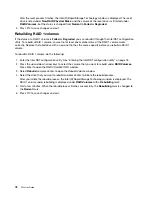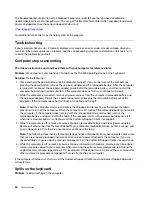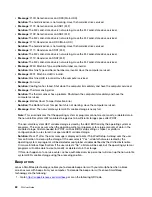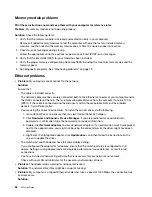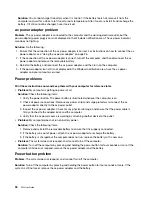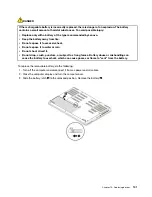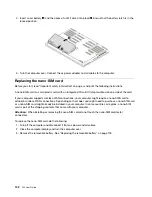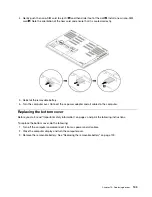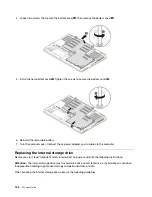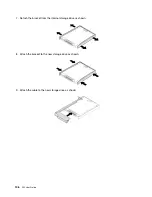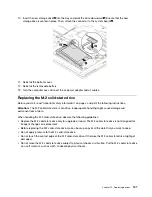Solution
: You cannot charge the battery when it is too hot. If the battery feels hot, remove it from the
computer and wait for a while to let it cool to room temperature. After it cools, reinstall it and recharge the
battery. If it still cannot be charged, have it serviced.
ac power adapter problem
Problem
: The ac power adapter is connected to the computer and the working electrical outlet, but the
power adapter (power plug) icon is not displayed in the Windows notification area. The ac power indicator
also does not light up.
Solution
: Do the following:
1. Ensure that the connection of the ac power adapter is correct. For instructions on how to connect the ac
power adapter, see “Using the ac power adapter” on page 26.
2. If the connection of the ac power adapter is correct, turn off the computer, and then disconnect the ac
power adapter and remove the removable battery.
3. Reinstall the battery and reconnect the ac power adapter, and then turn on the computer.
4. If the power adapter icon still is not displayed in the Windows notification area, have the ac power
adapter and your computer serviced.
Power problems
Print these instructions now and keep them with your computer for reference later.
•
Problem
: My computer is getting no power at all.
Solution
: Check the following items:
1. Verify the power button. The power button is illuminated whenever the computer is on.
2. Check all power connections. Remove any power strips and surge protectors to connect the ac
power adapter directly to the ac power outlet.
3. Inspect the ac power adapter. Check for any physical damage, and ensure that the power cable is
firmly attached to the adapter brick and the computer.
4. Verify that the ac power source is working by attaching another device to the outlet.
•
Problem
: My computer does not run on battery power.
Solution
: Check the following items:
1. Remove and reinstall the removable battery to ensure that it is properly connected.
2. If the battery runs out of power, attach the ac power adapter to recharge the battery.
3. If the battery is charged but the computer does not run, replace the battery with a new one.
•
Problem
: The system does not respond, and I cannot turn off the computer.
Solution
: Turn off the computer by pressing and holding the power button for four seconds or more. If the
computer still does not respond, remove the ac power adapter and the battery.
Power button problem
Problem
: The system does not respond, and I cannot turn off the computer.
Solution
: Turn off the computer by pressing and holding the power button for four seconds or more. If the
system is still not reset, remove the ac power adapter and the battery.
92
P52 User Guide
Summary of Contents for ThinkPad P52
Page 1: ...P52 User Guide ...
Page 5: ...Appendix F Notices 147 Appendix G Trademarks 149 Copyright Lenovo 2019 iii ...
Page 6: ...iv P52 User Guide ...
Page 26: ...8 P52 User Guide ...
Page 34: ...16 P52 User Guide ...
Page 66: ...48 P52 User Guide ...
Page 74: ...56 P52 User Guide ...
Page 114: ...96 P52 User Guide ...
Page 142: ...124 P52 User Guide ...
Page 146: ...128 P52 User Guide ...
Page 148: ...130 P52 User Guide ...
Page 154: ...136 P52 User Guide ...
Page 160: ...142 P52 User Guide ...
Page 162: ...144 P52 User Guide ...
Page 168: ...150 P52 User Guide ...
Page 169: ......
Page 170: ......