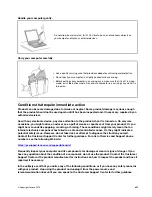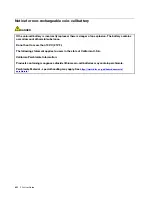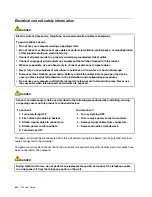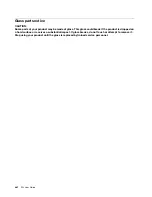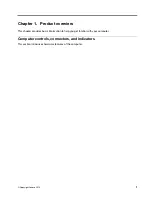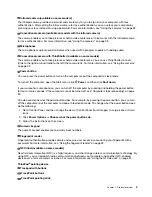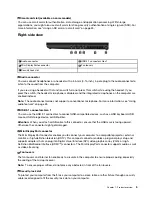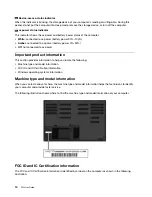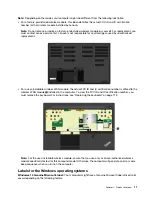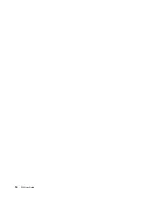4
Smart-card slot (available on some models)
You can use smart cards for authentication, data storage, and application processing. Within large
organizations, you might also use smart cards for strong security authentication of single sign-on (SSO). For
more information, see “Using an SD card or a smart card” on page 35.
Right-side view
1
Audio connector
2
USB 3.1 connectors Gen 1
3
Mini DisplayPort
®
connector
4
Fan louvers
5
Security-lock slot
1
Audio connector
You can connect headphones or a headset with a 3.5-mm (0.14-inch), 4-pole plug to the audio connector to
listen to the sound from the computer.
If you are using a headset with a function switch, do not press this switch while using the headset. If you
press the switch, the headset microphone is disabled, and the integrated microphones on the computer are
enabled instead.
Note:
The audio connector does not support a conventional microphone. For more information, see “Using
2
USB 3.1 connectors Gen 1
You can use the USB 3.1 connectors to connect USB-compatible devices, such as a USB keyboard, USB
mouse, USB storage device, or USB printer.
Attention:
When you attach a USB cable to this connector, ensure that the USB mark is facing upward.
Otherwise the connector might get damaged.
3
Mini DisplayPort connector
The Mini DisplayPort connector enables you to connect your computer to a compatible projector, external
monitor, or high-definition television (HDTV). This compact connector enables a plug-and-play setup and
supports adapters that can plug into Digital Visual Interface (DVI), video graphics array (VGA), or High-
Definition Multimedia Interface (HDMI
™
) connectors. The Mini DisplayPort connector supports audio as well
as video streaming.
4
Fan louvers
The fan louvers and internal fan enable air to circulate in the computer to ensure proper cooling, especially
the cooling of the microprocessor.
Note:
To ensure proper airflow, do not place any obstacles in front of the fan louvers.
5
Security-lock slot
To protect your computer from theft, lock your computer to a desk, table, or other fixture through a security
cable lock designed to fit the security-lock slot on your computer.
.
5
Summary of Contents for ThinkPad P52
Page 1: ...P52 User Guide ...
Page 5: ...Appendix F Notices 147 Appendix G Trademarks 149 Copyright Lenovo 2019 iii ...
Page 6: ...iv P52 User Guide ...
Page 26: ...8 P52 User Guide ...
Page 34: ...16 P52 User Guide ...
Page 66: ...48 P52 User Guide ...
Page 74: ...56 P52 User Guide ...
Page 114: ...96 P52 User Guide ...
Page 142: ...124 P52 User Guide ...
Page 146: ...128 P52 User Guide ...
Page 148: ...130 P52 User Guide ...
Page 154: ...136 P52 User Guide ...
Page 160: ...142 P52 User Guide ...
Page 162: ...144 P52 User Guide ...
Page 168: ...150 P52 User Guide ...
Page 169: ......
Page 170: ......