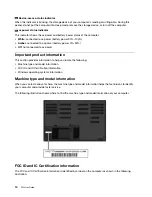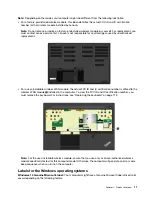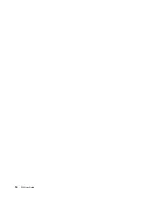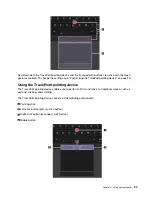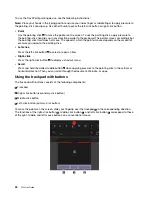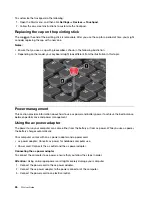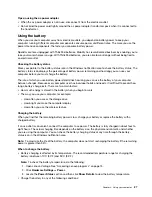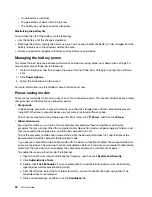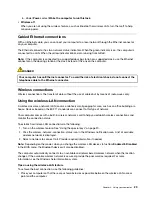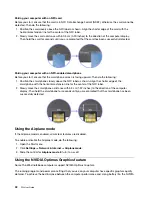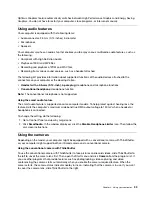Key combinations
•
+
: Open the calculator.
•
+
: Put your computer to sleep mode.
•
+
: Open the Snipping Tool program.
•
Fn+Spacebar
: If your computer supports keyboard backlight, press Fn+Spacebar to switch between the
different keyboard backlight status.
•
Fn+B
: This key combination has the same function as the Break key on a conventional external keyboard.
•
Fn+K
: This key combination has the same function as the ScrLK or Scroll Lock key on a conventional
external keyboard.
•
Fn+P
: This key combination has the same function as the Pause key on a conventional external keyboard.
•
Fn+S
: This key combination has the same function as the SysRq key on a conventional external keyboard.
•
Fn+4
: Press Fn+4 to put the computer to sleep mode. To wake up the computer, press the Fn key or the
power button.
•
Fn+Left arrow key
: This key combination has the same function as the Home key.
•
Fn+Right arrow key
: This key combination has the same function as the End key.
Using the ThinkPad pointing device
This section provides information about using the ThinkPad pointing device.
ThinkPad pointing device overview
The ThinkPad pointing device enables you to perform all the functions of a traditional mouse, such as
pointing, clicking, and scrolling. With the ThinkPad pointing device, you also can perform various touch
gestures, such as rotating and zooming in or out.
The ThinkPad pointing device consists of the following devices:
1
TrackPoint pointing device
2
Trackpad with buttons
Note:
Depending on the model, your TrackPoint pointing device and the trackpad might look different from
the illustration in this topic.
22
P52 User Guide
Summary of Contents for ThinkPad P52
Page 1: ...P52 User Guide ...
Page 5: ...Appendix F Notices 147 Appendix G Trademarks 149 Copyright Lenovo 2019 iii ...
Page 6: ...iv P52 User Guide ...
Page 26: ...8 P52 User Guide ...
Page 34: ...16 P52 User Guide ...
Page 66: ...48 P52 User Guide ...
Page 74: ...56 P52 User Guide ...
Page 114: ...96 P52 User Guide ...
Page 142: ...124 P52 User Guide ...
Page 146: ...128 P52 User Guide ...
Page 148: ...130 P52 User Guide ...
Page 154: ...136 P52 User Guide ...
Page 160: ...142 P52 User Guide ...
Page 162: ...144 P52 User Guide ...
Page 168: ...150 P52 User Guide ...
Page 169: ......
Page 170: ......