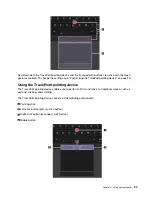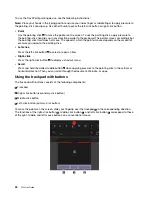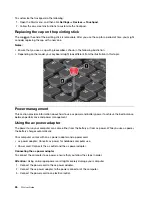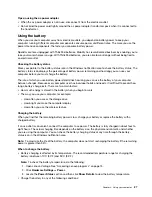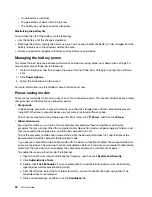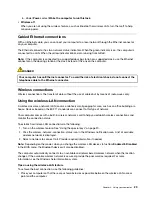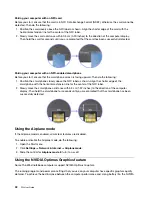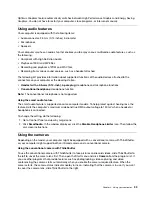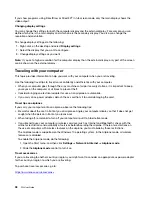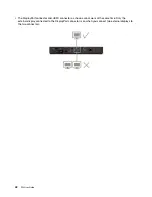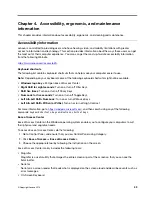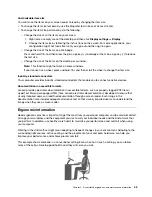Pairing your computer with an NFC card
Before you start, ensure that the card is in NFC Data Exchange Format (NDEF), otherwise the card cannot be
detected. Then do the following:
1. Position the card closely above the NFC label as shown. Align the shorter edge of the card with the
horizontal extension line for the center of the NFC label.
2. Slowly move the card a distance within 0.5 cm (0.20 inches) to the direction of the computer display.
Then hold the card for seconds until you are prompted that the card has been successfully detected.
Pairing your computer with an NFC-enabled smartphone
Before you start, ensure that the smartphone screen is facing upward. Then do the following:
1. Position the smartphone closely above the NFC label as shown. Align the shorter edge of the
smartphone with the horizontal extension line for the center of the NFC label.
2. Slowly move the smartphone a distance within 5 cm (1.97 inches) to the direction of the computer
display. Then hold the smartphone for seconds until you are prompted that the smartphone has been
successfully detected.
Using the Airplane mode
If the Airplane mode is enabled, all wireless features are disabled.
To enable or disable the Airplane mode, do the following:
1. Open the Start menu.
2. Click
Settings
➙
Network & Internet
➙
Airplane mode
.
3. Slide the control for
Airplane mode
to turn it on or off.
Using the NVIDIA Optimus Graphics feature
Some ThinkPad notebook computers support NVIDIA Optimus Graphics.
The running program and power plan settings that you use on your computer have specific graphics quality
demand. To achieve the best balance between the computer performance and a long battery life, the NVIDIA
32
P52 User Guide
Summary of Contents for ThinkPad P52
Page 1: ...P52 User Guide ...
Page 5: ...Appendix F Notices 147 Appendix G Trademarks 149 Copyright Lenovo 2019 iii ...
Page 6: ...iv P52 User Guide ...
Page 26: ...8 P52 User Guide ...
Page 34: ...16 P52 User Guide ...
Page 66: ...48 P52 User Guide ...
Page 74: ...56 P52 User Guide ...
Page 114: ...96 P52 User Guide ...
Page 142: ...124 P52 User Guide ...
Page 146: ...128 P52 User Guide ...
Page 148: ...130 P52 User Guide ...
Page 154: ...136 P52 User Guide ...
Page 160: ...142 P52 User Guide ...
Page 162: ...144 P52 User Guide ...
Page 168: ...150 P52 User Guide ...
Page 169: ......
Page 170: ......