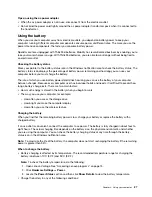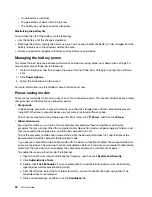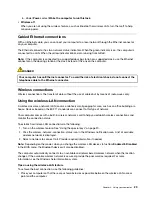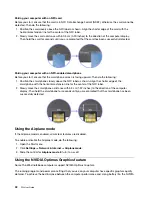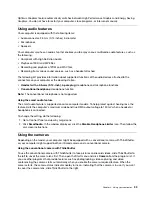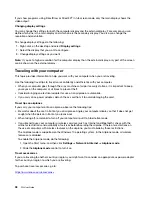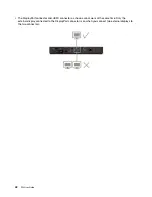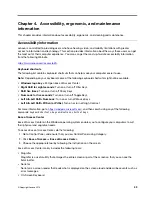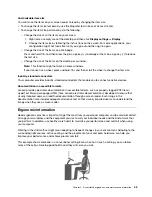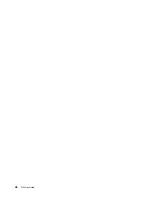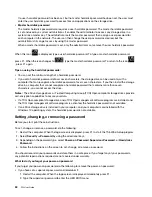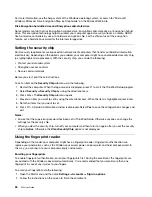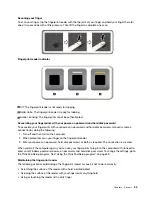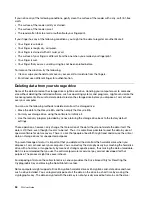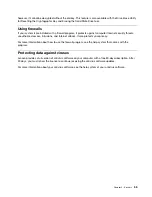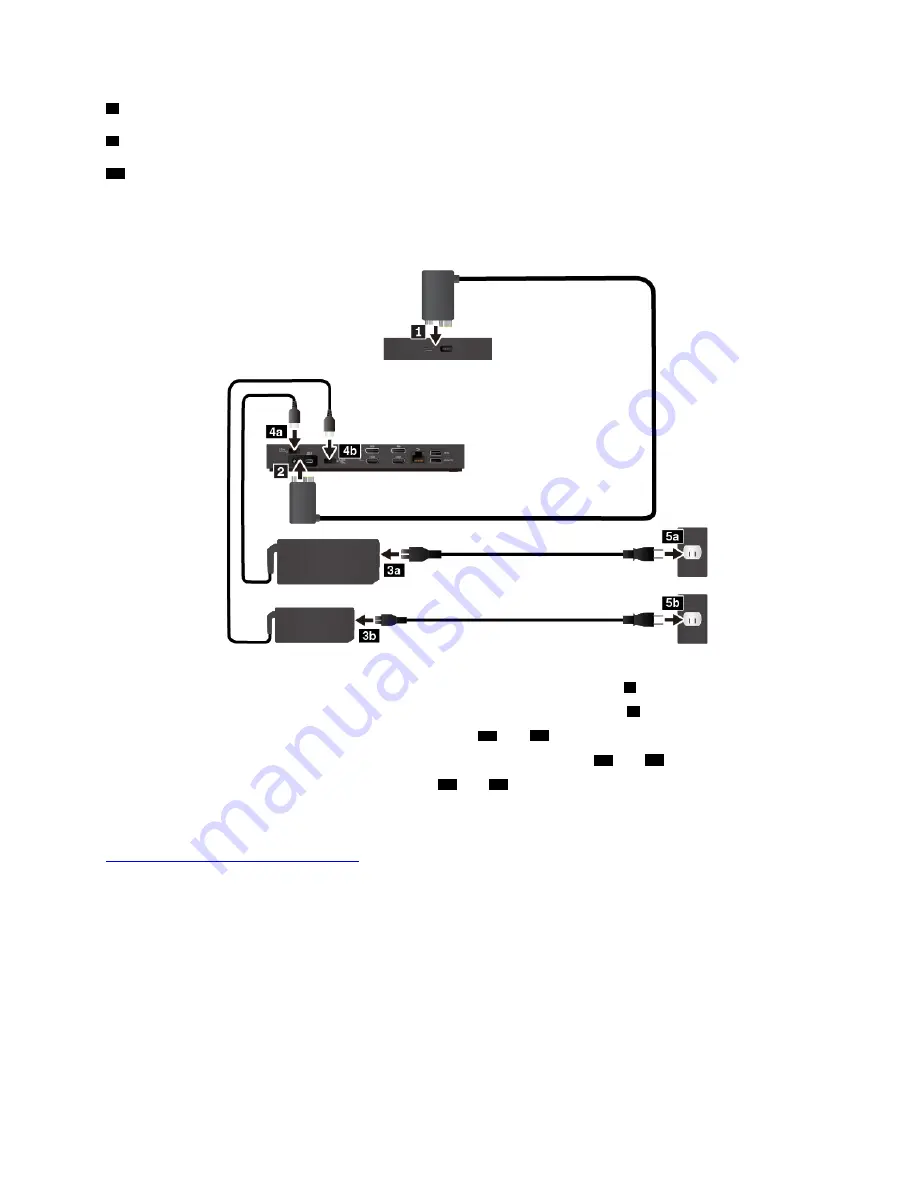
7
HDMI connectors
: Connect a compatible digital audio device or video monitor, such as an HDTV.
9
ac power connector
: Connect the ac power adapter.
10
Thunderbolt 3 workstation connector
: Connect the Thunderbolt 3 workstation cable to the computer.
Setting up the ThinkPad Thunderbolt 3 Workstation Dock
1. Connect one end of the Thunderbolt 3 workstation cable to the computer
1
.
2. Connect the other end of the Thunderbolt 3 workstation cable to the dock
2
.
3. Connect the power cords to the ac power adapters
3a
and
3b
.
4. Connect the ac power adapters to the power connectors of the dock
4a
and
4b
.
5. Connect the power cords to electrical outlets
5a
and
5b
.
Before you use the dock with the computer, download and install the latest dock driver at:
https://www.lenovo.com/support/docks
Guidelines on connecting multiple external displays
You can connect multiple external displays to the dock. To ensure that the multiple displays work correctly,
observe the following guidelines and connect the external displays to the appropriate connectors.
• Up to three external displays connected to the dock can work at the same time.
41
Summary of Contents for ThinkPad P52
Page 1: ...P52 User Guide ...
Page 5: ...Appendix F Notices 147 Appendix G Trademarks 149 Copyright Lenovo 2019 iii ...
Page 6: ...iv P52 User Guide ...
Page 26: ...8 P52 User Guide ...
Page 34: ...16 P52 User Guide ...
Page 66: ...48 P52 User Guide ...
Page 74: ...56 P52 User Guide ...
Page 114: ...96 P52 User Guide ...
Page 142: ...124 P52 User Guide ...
Page 146: ...128 P52 User Guide ...
Page 148: ...130 P52 User Guide ...
Page 154: ...136 P52 User Guide ...
Page 160: ...142 P52 User Guide ...
Page 162: ...144 P52 User Guide ...
Page 168: ...150 P52 User Guide ...
Page 169: ......
Page 170: ......