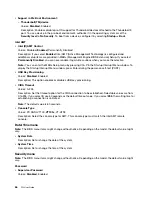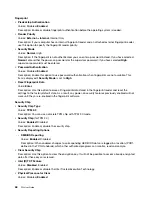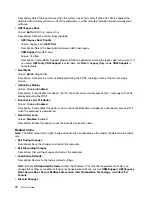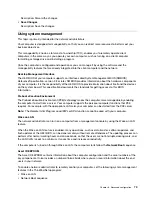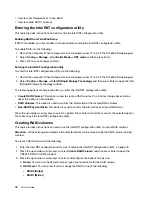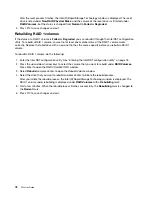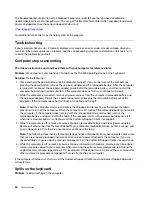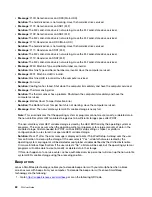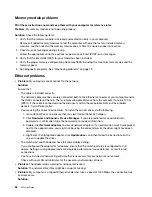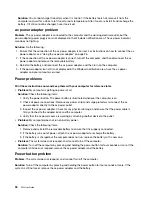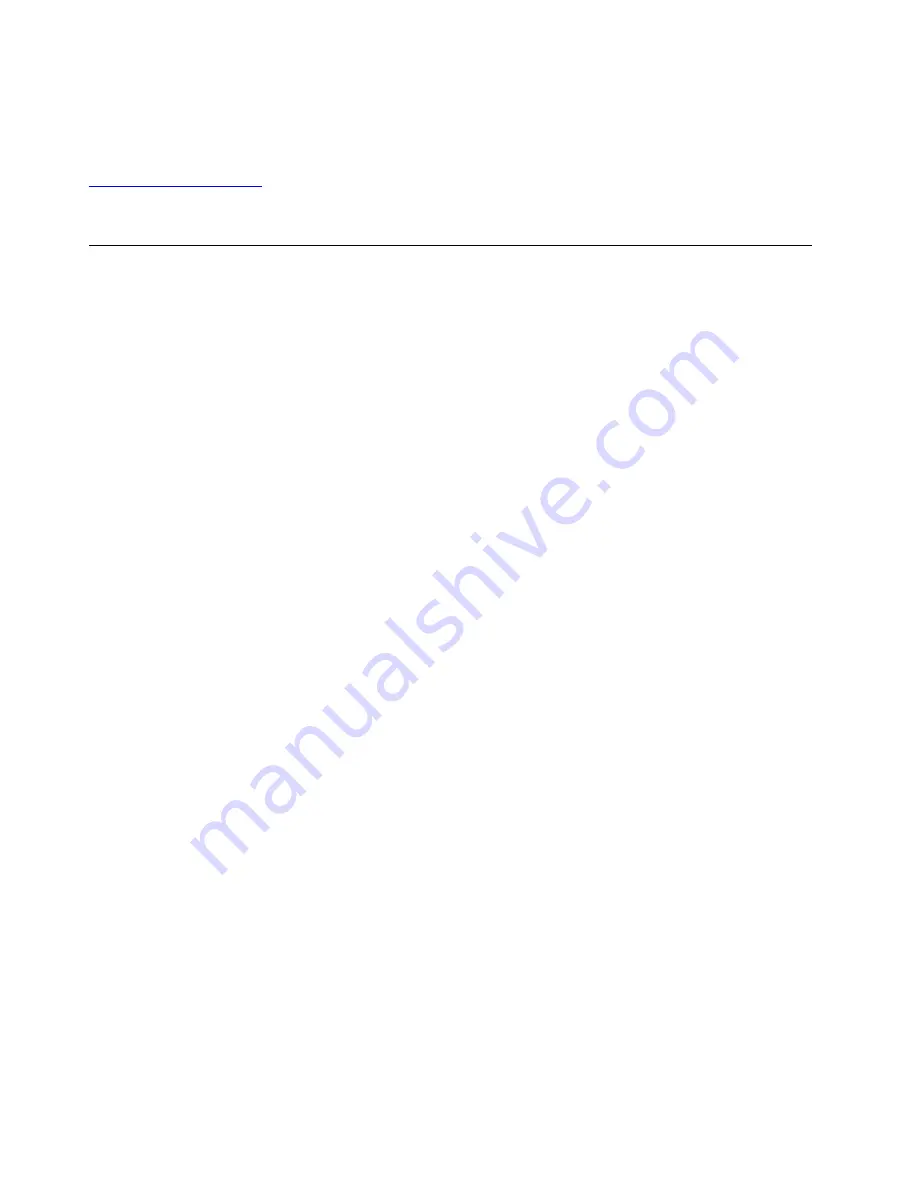
The troubleshooting information or the diagnostic programs might tell you that you need additional or
updated device drivers or other software. You can get the latest technical information and download device
drivers and updates from the Lenovo Support Web site at:
For additional information, see the help system of the program.
Troubleshooting
If your computer has an error, it typically displays a message or an error code, or makes a beep when you
turn it on. When you experience a problem, see the corresponding symptom and solution in this topic to try
to solve the problem by yourself.
Computer stops responding
Print these instructions now and keep them with your computer for reference later.
Problem
: My computer is unresponsive (I cannot use the ThinkPad pointing device or the keyboard).
Solution
: Do the following:
1. Press and hold the power button until the computer turns off. If you cannot turn off the computer by
pressing the power button, remove the ac power adapter and the removable battery. After the computer
is turned off, reconnect the ac power adapter and reinstall the removable battery, and then restart the
computer by pressing the power button. If the computer does not turn on, continue with step 2.
2. While the computer is turned off, remove all power sources from the computer (removable battery and
the ac power adapter). Plug in the ac power adapter while keeping the removable battery out of the
computer. If the computer does not turn back on, continue with step 3.
Note:
When the computer starts up and enters the Windows environment, use the proper shutdown
procedure to turn off the computer. When the computer is off, reattach the removable battery and restart
the computer. If the computer does not start with the removable battery reattached, remove the
removable battery and again start with step 2. If the computer starts with ac power but does not start
when the removable battery is attached, call the Customer Support Center for support.
3. While the computer is off, remove all sources of power (removable battery and the ac power adapter).
Remove all external devices that are attached to your computer (keyboard, mouse, printer, scanner, and
so on). Repeat step 2. If step 2 is unsuccessful, continue with step 4.
Note:
The following steps involve removing static sensitive components from your computer. Make sure
that you are properly grounded and remove all sources of power attached to the computer. If you are
uncomfortable or unsure about removing components, call the Customer Support Center for assistance.
4. While the computer is off, remove all sources of power and external hardware. Remove any non-original
memory module added to your computer. After removing the extra memory module and reinstalling the
original memory module, repeat step 2. If the computer still does not turn on, consult the user manual for
other customer-replaceable components that are attached to your computer.
If the computer still does not start up, call the Customer Support Center and a Customer Support Specialist
will assist you.
Spills on the keyboard
Problem
: I spill something on the computer.
80
P52 User Guide
Summary of Contents for ThinkPad P52
Page 1: ...P52 User Guide ...
Page 5: ...Appendix F Notices 147 Appendix G Trademarks 149 Copyright Lenovo 2019 iii ...
Page 6: ...iv P52 User Guide ...
Page 26: ...8 P52 User Guide ...
Page 34: ...16 P52 User Guide ...
Page 66: ...48 P52 User Guide ...
Page 74: ...56 P52 User Guide ...
Page 114: ...96 P52 User Guide ...
Page 142: ...124 P52 User Guide ...
Page 146: ...128 P52 User Guide ...
Page 148: ...130 P52 User Guide ...
Page 154: ...136 P52 User Guide ...
Page 160: ...142 P52 User Guide ...
Page 162: ...144 P52 User Guide ...
Page 168: ...150 P52 User Guide ...
Page 169: ......
Page 170: ......