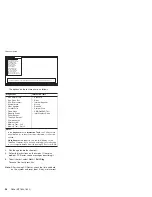Fn
key
combinations
The
following
table
shows
the
function
of
each
combination
of
Fn
with
a
function
key.
Key
combination
Description
Fn+F1
Reserved.
Fn+F2
Reserved.
Fn+F3
Turn
off
the
computer
display,
leaving
the
screen
blank.
To
turn
the
computer
display
on
again,
press
any
key
or
press
the
TrackPoint
pointing
stick.
Fn+F4
Put
the
computer
in
standby
mode.
To
return
to
normal
operation,
press
the
Fn
key
only,
without
pressing
a
function
key.
Note:
This
combination
of
keys
functions
as
a
sleep
button.
The
setting
can
be
changed
so
that
pressing
it
puts
the
computer
into
hibernation
mode
or
even
shuts
the
computer
down.
Fn+F5
Control
the
power
source
of
the
built-in
Bluetooth
wireless
device.
This
combination
of
the
keys
functions
as
a
toggle
switch
of
the
power
state.
Note:
In
Windows
2000
or
Windows
XP,
this
combination
of
keys
enables
or
disables
the
built-in
wireless
networking
features
(the
IEEE
802.11
standard)
and
the
Bluetooth
wireless
features.
To
use
this
function,
the
following
drivers
must
be
installed.
v
ThinkPad
Power
Management
driver
v
OnScreen
Display
utility
v
Wireless
device
drivers
Fn+F6
Reserved.
Fn+F7
Switch
a
display
output
location
v
External
monitor
(CRT
display)
v
Computer
display
and
external
monitor
(LCD
+
CRT
display)
v
Computer
display
(LCD)
Note:
For
any
operating
system
other
than
Windows
2000
or
Windows
XP,
no
additional
procedure
is
needed;
just
press
Fn+F7.
Notes:
1.
This
function
does
not
work
when
different
desktop
images
are
displayed
on
the
computer
display
and
the
external
monitor
(the
Extend
desktop
function).
2.
This
function
does
not
work
while
a
DVD
movie
or
a
video
clip
is
playing.
3.
For
Windows
2000
or
Windows
XP,
a
hotkey
application
might
take
over
the
switching
function.
(continued)
Product
overview
50
R50e
(MT1834,
1842)
Summary of Contents for THINKPAD R50E -
Page 6: ...2 R50e MT1834 1842 ...
Page 109: ...3 continued Removing and replacing a FRU ThinkPad R50e Series 105 ...
Page 117: ...3 2 Removing and replacing a FRU ThinkPad R50e Series 113 ...
Page 126: ...1 2 Removing and replacing a FRU 122 R50e MT1834 1842 ...
Page 146: ...LCD FRUs 1 2 5 6 7 3 k l m n 4 Parts list 142 R50e MT1834 1842 ...