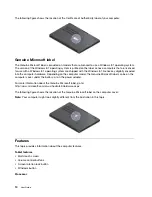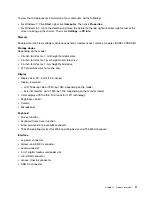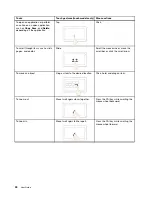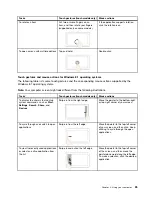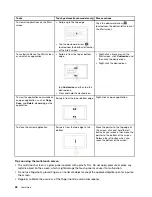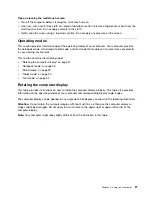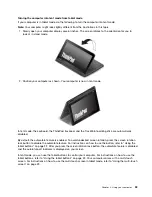Chapter 2. Using your computer
This chapter provides information on using some of the computer components.
This chapter contains the following topics:
•
“Registering your computer” on page 19
•
“Frequently asked questions” on page 20
•
“Using the tablet buttons” on page 22
•
“Using the Tablet Digitizer Pen” on page 22
•
“Using the multi-touch screen” on page 23
•
“Operating modes” on page 27
•
“Special keys” on page 34
•
“Using the keyboard” on page 36
•
“Using the ThinkPad pointing device” on page 38
•
“Power management” on page 40
•
“Connecting to the network” on page 43
•
“Presentations and multimedia” on page 46
•
“Changing display settings” on page 47
•
“Using an external monitor” on page 47
•
“Using a projector” on page 48
•
“Using dual display” on page 49
•
“Using audio features” on page 49
•
“Using the camera” on page 50
•
“Using a flash media card” on page 51
Registering your computer
When you register your computer, information is entered into a database, which enables Lenovo to contact
you in case of a recall or other severe problem. In addition, some locations offer extended privileges and
services to registered users.
When you register your computer with Lenovo, you also will receive the following benefits:
• Quicker service when you call Lenovo for help
• Automatic notification of free software and special promotional offers
To register your computer with Lenovo, do one of the following:
• Go to http://www.lenovo.com/register and follow the instructions on the screen to register your computer.
• Connect your computer to the Internet and register your computer through a preinstalled registration
program:
– For Windows 7: The preinstalled Lenovo Product Registration program launches automatically after you
have used your computer for a time. Follow the instructions on the screen to register your computer.
– For Windows 8.1: Open the Lenovo Support program. Then click
Registration
and follow the
instructions on the screen to register your computer.
© Copyright Lenovo 2013
19
Summary of Contents for Thinkpad s1 yoga
Page 1: ...User Guide ThinkPad S1 Yoga ...
Page 6: ...iv User Guide ...
Page 16: ...xiv User Guide ...
Page 34: ...18 User Guide ...
Page 114: ...98 User Guide ...
Page 134: ...118 User Guide ...
Page 140: ...124 User Guide ...
Page 144: ...128 User Guide ...
Page 151: ......
Page 152: ......