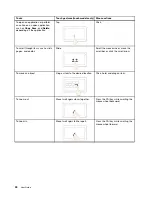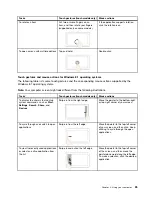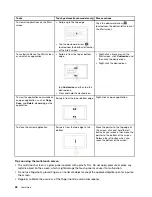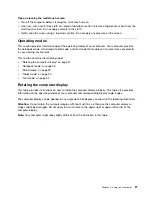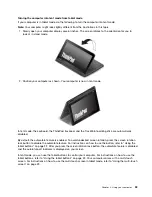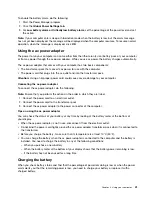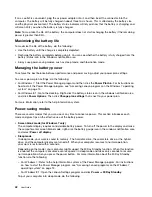Turning the computer into tent mode from tablet mode
If your computer is in tablet mode, do the following to turn the computer into tent mode:
Note:
Your computer might look slightly different from the illustrations in this topic.
1. Slowly open your computer display several inches. The screen rotates to the orientation for you to
look at in stand mode.
2. Position your computer as shown. Your computer is now in tent mode.
In tent mode, the keyboard, the ThinkPad trackpad, and the TrackPoint pointing stick are automatically
disabled.
By default, the autorotate feature is enabled. To avoid undesired screen rotation, press the screen rotation
lock button to disable the autorotate feature. For instructions on how to use the button, refer to “Using the
tablet buttons” on page 22. After you press the screen rotation lock button, the autorotate feature is disabled
and the autorotate-off indicator is displayed on your screen.
In tent mode, you can use the tablet buttons to control your computer. For instructions on how to use the
tablet buttons, refer to “Using the tablet buttons” on page 22. Your computer comes with a multi-touch
screen. For instructions on how to use the multi-touch screen in tablet mode, refer to “Using the multi-touch
screen” on page 23.
Chapter 2
.
Using your computer
33
Summary of Contents for Thinkpad s1 yoga
Page 1: ...User Guide ThinkPad S1 Yoga ...
Page 6: ...iv User Guide ...
Page 16: ...xiv User Guide ...
Page 34: ...18 User Guide ...
Page 114: ...98 User Guide ...
Page 134: ...118 User Guide ...
Page 140: ...124 User Guide ...
Page 144: ...128 User Guide ...
Page 151: ......
Page 152: ......