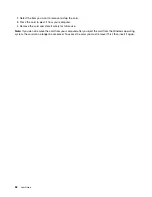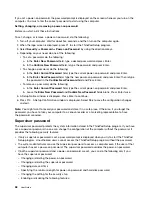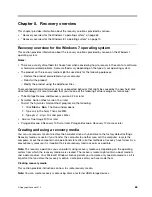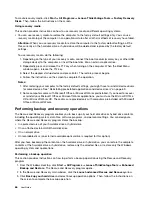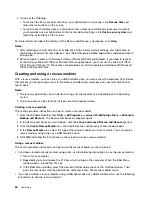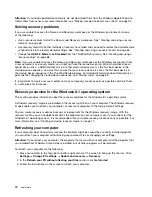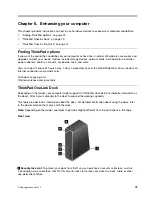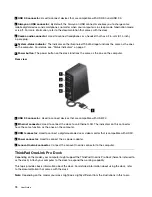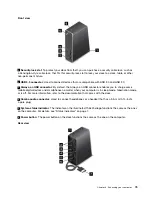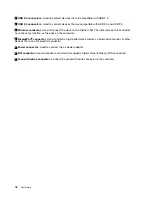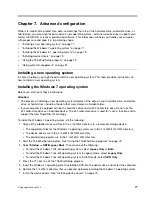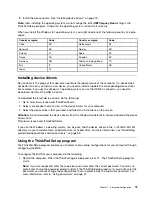• Move the data to the Recycle Bin, and then empty the Recycle Bin.
• Delete the data.
• Format your hard disk drive, solid-state drive, or hybrid drive, using the software for initializing it.
• Use the recovery program provided by Lenovo to bring the hard disk drive, solid-state drive, or hybrid
drive back to the factory default settings.
These operations, however, only change the file location of the data; they do not delete the data itself. In
other words, the data retrieval processing is disabled under an operating system such as Windows. The
data is still there, even though it seems to be lost. Thus, it is sometimes possible to read the data by use of
special software for data recovery. There is a risk that people of bad faith might read and misuse the critical
data on hard disk drive, solid-state drive, or hybrid drive for unexpected purposes.
To prevent leakage of data, it is important that you delete all the data from the hard disk drive or hybrid drive
when you dispose of, sell, or hand over your computer. You can destroy the data physically by smashing the
hard disk drive or hybrid drive with a hammer, or magnetically by means of strong magnetic power, thus
making the data unreadable. But it is recommended that you use the software (payware) or service (pay
service) developed for that purpose. The process might take several hours.
For disposing of data on the solid-state drive, Lenovo provides the Drive Erase Utility for Resetting the
Cryptographic Key and Erasing the Solid State Drive tool. For disposing of data on the hard disk drive or
hybrid drive, Lenovo provides the Secure Data Disposal
™
tool. Go to http://www.lenovo.com/support to
download these tools.
If an Encryption solid-state drive, a Disk Encryption hard disk drive, or a Disk Encryption hybrid drive is
supported and installed in your computer, you can logically dispose of all the data on the drive in a short
time by erasing the cryptographic key. The data encrypted with the old key is not physically erased but
remains on the drive; however, it cannot be decrypted without the old key. This feature is also available with
the Drive Erase Utility for Resetting the Cryptographic Key and Erasing the Solid State Drive tool.
Using firewalls
If your system is preinstalled with a firewall program, it protects against computer Internet security threats,
unauthorized accesses, intrusions, and Internet attacks. It also protects your privacy.
For more information about how to use the firewall program, refer to the help information system that
comes with the program.
Protecting data against viruses
Your computer is preinstalled with an antivirus program so you can detect and eliminate viruses. The
antivirus program is designed to help you detect and eliminate viruses.
Lenovo provides a full version of antivirus software on your computer with a free 30-day subscription. After
30 days, you must renew the license to continue receiving the antivirus software updates.
For more information about how to use your antivirus software, refer to the help information system of
your antivirus software.
64
User Guide
Summary of Contents for Thinkpad s1 yoga
Page 1: ...User Guide ThinkPad S1 Yoga ...
Page 6: ...iv User Guide ...
Page 16: ...xiv User Guide ...
Page 34: ...18 User Guide ...
Page 114: ...98 User Guide ...
Page 134: ...118 User Guide ...
Page 140: ...124 User Guide ...
Page 144: ...128 User Guide ...
Page 151: ......
Page 152: ......