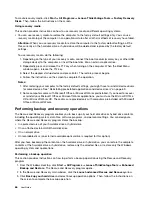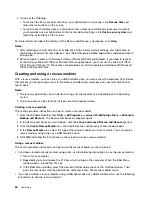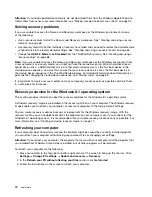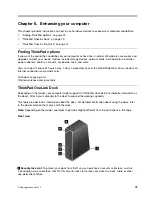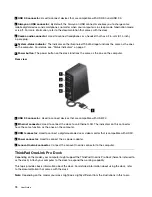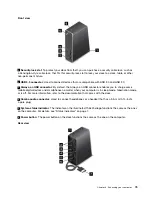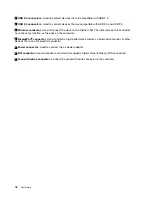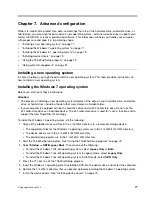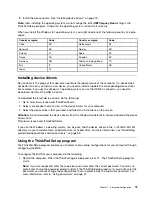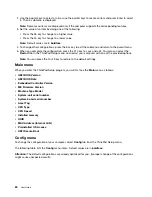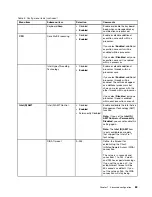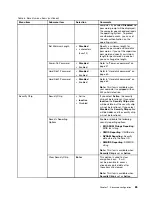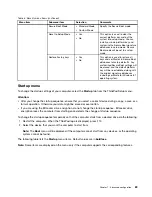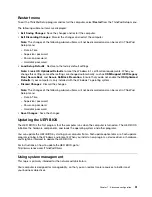2. Use the pointer keys to select a tab; or use the pointer keys to locate an item and press Enter to select
it. Then a submenu is displayed.
Note:
Some menu items are displayed only if the computer supports the corresponding features.
3. Set the value of an item by doing one of the following:
• Press the F6 key to change to a higher value.
• Press the F5 key to change to a lower value.
Note:
Default values are in
boldface
.
4. To change other configurations, press the Esc key to exit the submenu and return to the parent menu.
5. When you complete the configuration, press the F10 key to save and exit. You also can select the
Restart
tab in the ThinkPad Setup menu, and restart your computer with one of the provided options.
Note:
You can press the Fn+F9 key to restore to the default settings.
Main menu
When you enter the ThinkPad Setup program, you will first see the
Main
menu as follows:
•
UEFI BIOS Version
•
UEFI BIOS Date
•
Embedded Controller Version
•
ME Firmware Version
•
Machine Type Model
•
System-unit serial number
•
System board serial number
•
Asset Tag
•
CPU Type
•
CPU Speed
•
Installed memory
•
UUID
•
MAC Address (Internal LAN)
•
Preinstalled OS License
•
UEFI Secure Boot
Config menu
To change the configuration of your computer, select
Config
tab from the ThinkPad Setup menu.
The following table lists the
Config
menu items. Default values are in
boldface
.
Attention:
The default configurations are already optimized for you. Improper change of the configurations
might cause unexpected results.
80
User Guide
Summary of Contents for Thinkpad s1 yoga
Page 1: ...User Guide ThinkPad S1 Yoga ...
Page 6: ...iv User Guide ...
Page 16: ...xiv User Guide ...
Page 34: ...18 User Guide ...
Page 114: ...98 User Guide ...
Page 134: ...118 User Guide ...
Page 140: ...124 User Guide ...
Page 144: ...128 User Guide ...
Page 151: ......
Page 152: ......