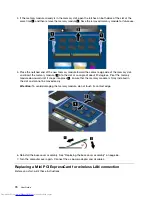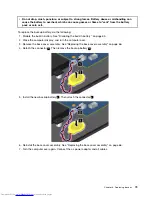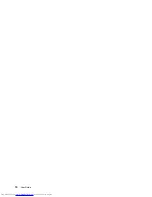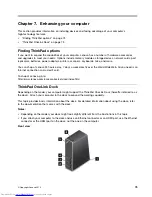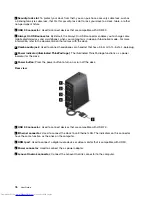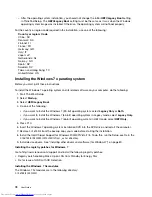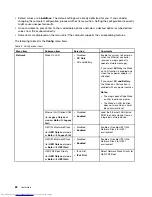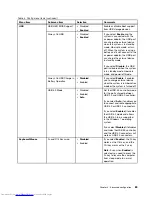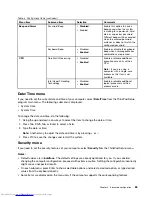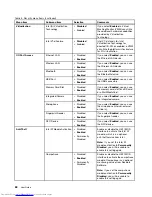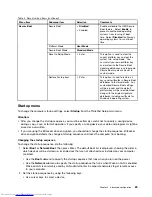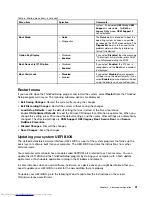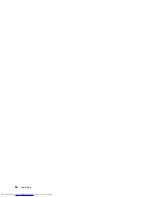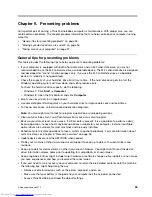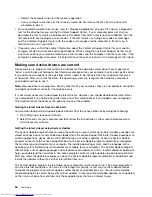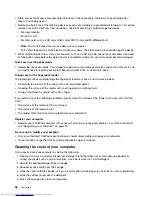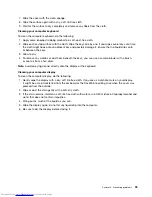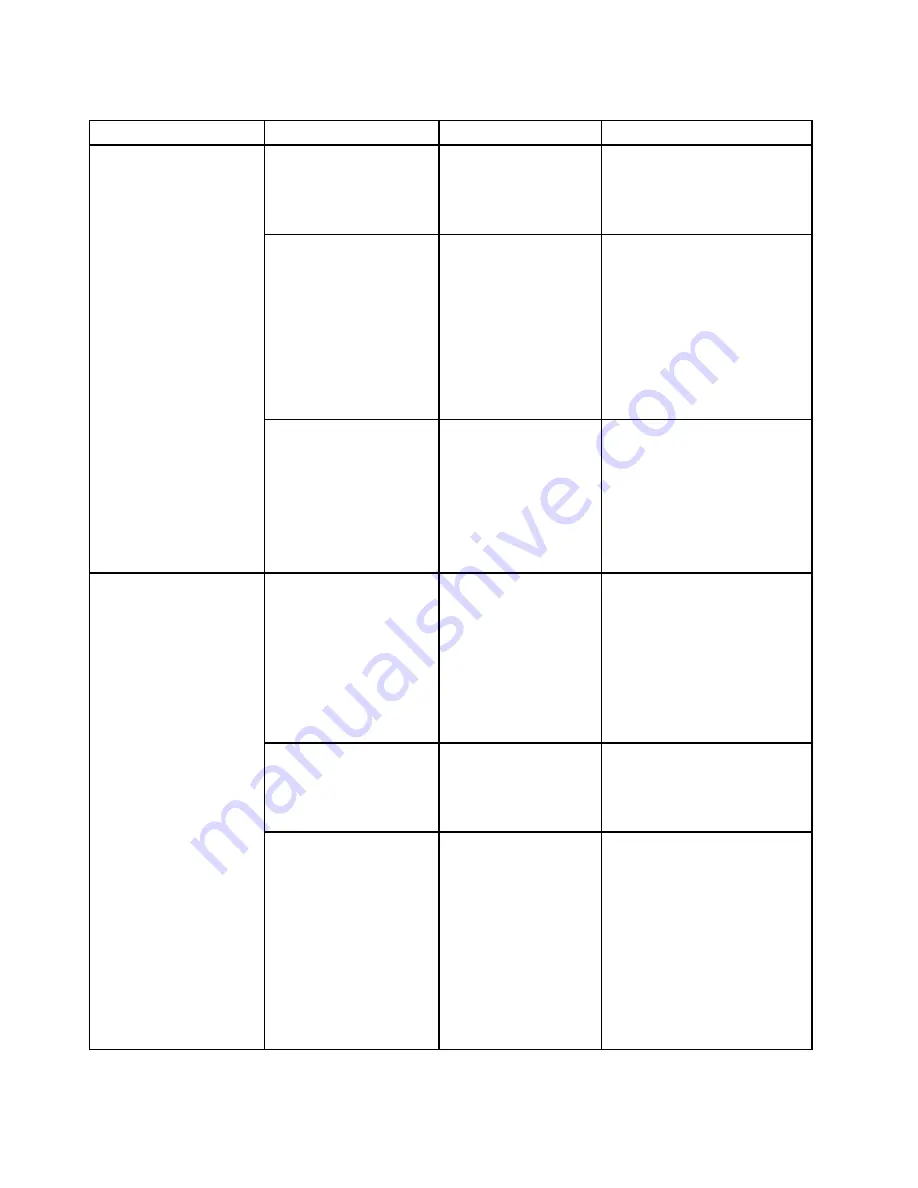
Table 4. Config menu items (continued)
Menu item
Submenu item
Selection
Comments
Boot Display Device
•
ThinkPad LCD
• HDMI
Select the display device to be
activated at boot time. This
selection is effective for boot
time, password prompt, and
ThinkPad Setup.
Graphics Device
• Integrated Graphics
•
Switchable
Graphics
The Integrated Graphics mode
provides longer battery life. The
Switchable Graphics mode runs
as Integrated Graphics mode
and Discrete Graphics is enabled
on demand.
Note:
Switchable Graphics
mode should only be selected
if you are using the Windows 7
operating system.
Display
OS Detection for
Switchable Graphics
• Disabled
•
Enabled
If you select
Enabled
, the
system UEFI BIOS automatically
switches the Graphics Device
setting to
Switchable Graphics
mode if the operating system
supports this feature, and to
Integrated Graphics
mode if
the operating system does not
support this feature.
Intel (R) SpeedStep
®
technology
• Disabled
•
Enabled
Select the mode of Intel
SpeedStep technology at
runtime.
If you select
Enabled
, the CPU
can work at lower speed to save
power.
If you select
Disabled
, the CPU
works at highest speed.
CPU Power Management
• Disabled
•
Enabled
Enable or disable the power
saving feature that stops
the microprocessor clock
automatically when there are no
system activities.
Power
Disable Built-in Battery
Use this feature to temporarily
disable the built-in battery. The
system will be automatically
powered off after you select
this item. Then the computer is
ready to be serviced.
Note:
The ac power adapter
must be disconnected to perform
this operation. The built-in
battery will be automatically
enabled when the ac power
adapter is reconnected.
84
User Guide
Summary of Contents for ThinkPad S440
Page 1: ...User Guide ThinkPad S440 ...
Page 6: ...iv User Guide ...
Page 16: ...Save these instructions xiv User Guide ...
Page 34: ...18 User Guide ...
Page 80: ...64 User Guide ...
Page 90: ...74 User Guide ...
Page 110: ...94 User Guide ...
Page 116: ...100 User Guide ...
Page 134: ...118 User Guide ...
Page 138: ...122 User Guide ...
Page 144: ...128 User Guide ...
Page 148: ...132 User Guide ...
Page 155: ......
Page 156: ......