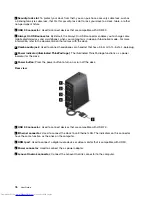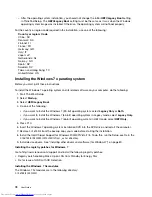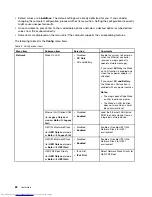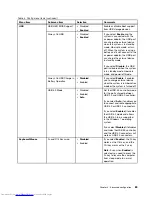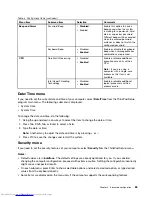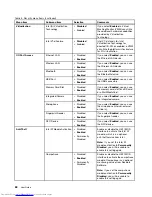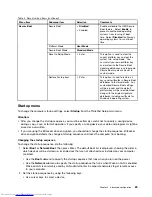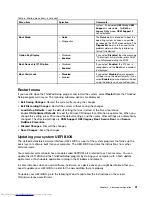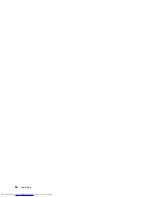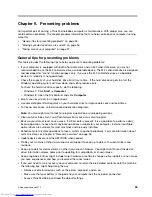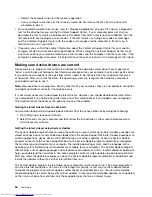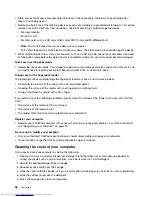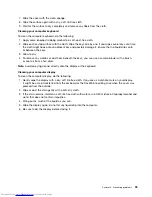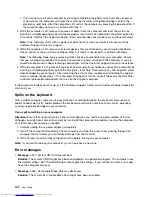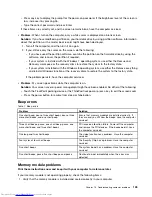• Use F6 or the combination of Shift and + to move the device up to a higher priority.
• Use F5 or – to move the device down to a lower priority.
• Use Shift+! to exclude or include a device.
3. Press F10 to save the changes and restart the system.
To change the startup sequence temporarily so that the system starts up from a different drive, do the
following:
1. Turn off the computer.
2. Turn on the computer, then, while the ThinkPad logo is displayed at the lower-left of the screen,
press F12.
3. Select the device you want to start first.
Note:
The
Boot
menu will be displayed when the system cannot boot from any device or the operating
system cannot be found.
The following table shows the contents of the
Startup
menu items.
Notes:
• Default values are in
boldface
.
• On each submenu, press Enter to show selectable options and select a desired option.
• Some items are displayed on the menu only if the computer supports the corresponding features.
The following table lists the
Startup
menu items.
Table 6. Startup menu items
Menu item
Selection
Comments
Boot
Refer to “Changing the startup
sequence” on page 89.
Network Boot
Select the boot device when the system
wakes from LAN. If the Wake on
LAN function is enabled, the network
administrator can turn on all of the
computers in a LAN remotely by use of
network management software.
UEFI/Legacy Boot
•
Both
• UEFI Only
• Legacy Only
UEFI/Legacy Boot Priority
• UEFI First
•
Legacy First
CSM Support
(for UEFI Only)
• No
•
Yes
Select system boot capability.
•
Both
: The system will boot by the
following
UEFI/Legacy Boot Priority
setting.
•
UEFI Only
: The system will boot from
the UEFI enabled operating system.
•
Legacy Only
: The system will boot
from any operating system other than
the UEFI enabled one.
Note:
If you select
UEFI Only
, the
system cannot boot from the bootable
devices that do not have the UEFI
enabled operating system.
Compatibility Support Module (CSM) is
required for booting the legacy operating
90
User Guide
Summary of Contents for ThinkPad S440
Page 1: ...User Guide ThinkPad S440 ...
Page 6: ...iv User Guide ...
Page 16: ...Save these instructions xiv User Guide ...
Page 34: ...18 User Guide ...
Page 80: ...64 User Guide ...
Page 90: ...74 User Guide ...
Page 110: ...94 User Guide ...
Page 116: ...100 User Guide ...
Page 134: ...118 User Guide ...
Page 138: ...122 User Guide ...
Page 144: ...128 User Guide ...
Page 148: ...132 User Guide ...
Page 155: ......
Page 156: ......