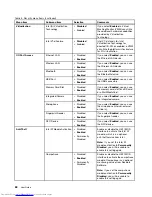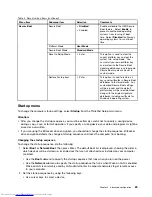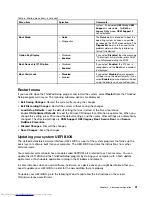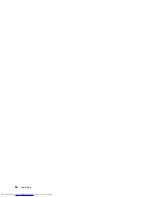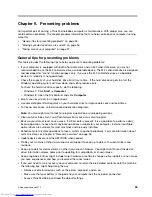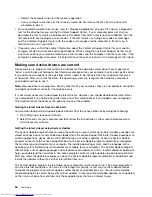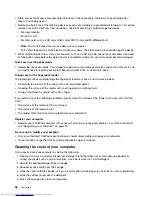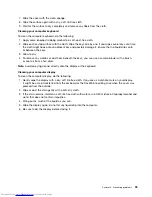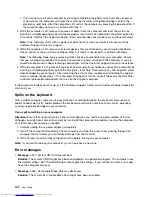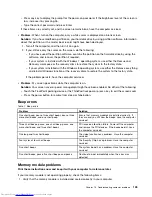• If you cannot turn off your computer by pressing and holding the power switch, remove all sources
of power from the computer and reset the system by inserting a straightened paper clip into the
emergency reset hole. After the computer is off, restart the computer by pressing the power button. If
the computer does not turn on, continue with step 2.
2. While the computer is off, remove all sources of power from the computer and reset the system by
inserting a straightened paper clip into the emergency reset hole. Then hold down the power button for
10 seconds. Reattach the ac power adapter. If the computer does not turn back on, continue with step 3.
Note:
If the computer starts with ac power but does not start when ac power is removed, call the
Customer Support Center for support.
3. While the computer is off, remove all external devices that are attached to your computer (keyboard,
mouse, printer, scanner, and so on). Repeat step 2. If step 2 is unsuccessful, continue with step 4.
Note:
The following steps involve removing static sensitive components from your computer. Ensure
that you are properly grounded and remove all sources of power attached to the computer. If you are
uncomfortable or unsure about removing components, call the Customer Support Center for assistance.
4. While the computer is off, remove all sources of power and external hardware and reset the computer by
inserting a straightened paper clip into the emergency reset hole. Then remove any non-original memory
module added to your computer. After removing the extra memory module and reinstalling the original
memory module, repeat step 2. If the computer still does not turn on, consult the user manual for other
customer-replaceable components that are attached to your computer.
If the computer still does not start up, call the Customer Support Center and a Customer Support Specialist
will assist you.
Spills on the keyboard
With a mobile computer, there are increased chances of spilling liquids on the keyboard. Because most
liquids conduct electricity, liquid spilled on the keyboard could create numerous short circuits, potentially
causing irreparable damage to your computer.
If you spill something on your computer:
Attention:
Ensure that no liquid creates a short circuit between you and the ac power adapter (if in use).
Although you might lose some data or work by turning off the computer immediately, leaving the computer
on might make your computer unusable.
1. Carefully unplug the ac power adapter immediately.
2. Turn off the computer immediately. The more quickly you stop the current from passing through the
computer the more likely you will reduce damage from short circuits.
3. Wait until you are certain that all the liquid is dry before turning on your computer.
Note:
If you want to replace your keyboard, you can purchase a new one.
Error messages
•
Message
: 0251: System CMOS checksum bad.
Solution
: The system CMOS might have been corrupted by an application program. The computer uses
the default settings. Run ThinkPad Setup to reconfigure the settings. If you still see the same error code,
have the computer serviced.
•
Message
: 0253: EFI Variable Block Data was destroyed.
Solution
: The system EFI Variable Block Data might have been corrupted.
102
User Guide
Summary of Contents for ThinkPad S440
Page 1: ...User Guide ThinkPad S440 ...
Page 6: ...iv User Guide ...
Page 16: ...Save these instructions xiv User Guide ...
Page 34: ...18 User Guide ...
Page 80: ...64 User Guide ...
Page 90: ...74 User Guide ...
Page 110: ...94 User Guide ...
Page 116: ...100 User Guide ...
Page 134: ...118 User Guide ...
Page 138: ...122 User Guide ...
Page 144: ...128 User Guide ...
Page 148: ...132 User Guide ...
Page 155: ......
Page 156: ......