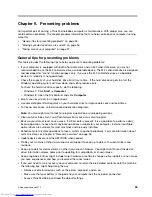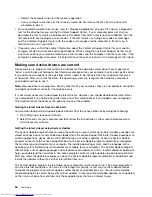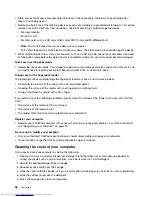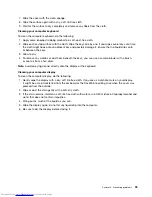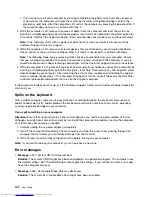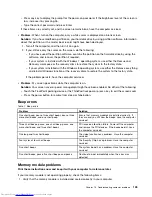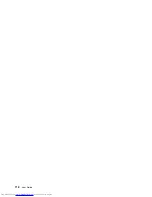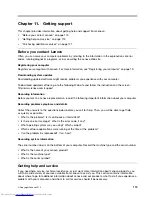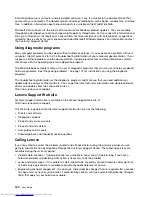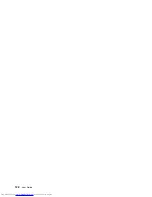– If your computer is in sleep mode, press any key to resume from the sleep mode.
– If the problem persists, follow the solution for the following problem.
•
Problem
: The screen is unreadable or distorted.
Solution
: Ensure that:
– The display device driver is installed correctly.
– The screen resolution and color quality are correctly set.
– The monitor type is correct.
To check these settings, do the following:
1. Right-click on the desktop, and click
Personalize
.
2. Click
Display
at the left.
3. Select
Change display settings
. Check whether the screen resolution is correctly set.
4. Click
Advanced Settings
.
5. Click the
Adapter
tab. Ensure that the correct device driver name is shown in the adapter information
window.
Note:
The device driver name depends on the video chip that has been installed on your computer.
6. Click the
Properties
button. If you are prompted for an administrator password or confirmation, type
the password or provide confirmation. Check the
Device status
box and ensure that the device is
working correctly. If not, click the
Troubleshoot
button and follow the instructions on the screen.
7. Click the
Monitor
tab. Ensure that the correct device driver name is shown in the adapter information
window.
Note:
The device driver name depends on the video chip that has been installed on your computer.
8. Click the
Properties
button. If you are prompted for an administrator password or confirmation, type
the password or provide confirmation. Check the
Device status
box and ensure that the device is
working correctly. If not, click the
Troubleshoot
button and follow the instructions on the screen.
9. Click the
Color Management
tab. Check whether the color quality is correctly set, and ensure
that the other information also is correct. If you are prompted for an administrator password or
confirmation, type the password or provide confirmation. Check the
Device status
box and ensure
that the device is working correctly. If not, click the
Troubleshoot
button and follow the instructions
on the screen.
•
Problem
: Incorrect characters are displayed on the screen.
Solution
: Did you install the operating system or application program correctly? If they are installed and
configured correctly, have the computer serviced.
•
Problem
: The screen stays on even after you turn off your computer.
Solution
: Press and hold the power button for four seconds or more to turn off your computer; then
turn it on again.
•
Problem
: Missing, discolored, or bright dots appear on the screen every time you turn on your computer.
Solution
: This is an intrinsic characteristic of the TFT technology. Your computer display contains
multiple thin-film transistors (TFTs). A small number of missing, discolored, or bright dots on the screen
might exist all the time.
External monitor problems
•
Problem
: The external monitor is blank.
Chapter 10
.
Troubleshooting computer problems
109
Summary of Contents for ThinkPad S440
Page 1: ...User Guide ThinkPad S440 ...
Page 6: ...iv User Guide ...
Page 16: ...Save these instructions xiv User Guide ...
Page 34: ...18 User Guide ...
Page 80: ...64 User Guide ...
Page 90: ...74 User Guide ...
Page 110: ...94 User Guide ...
Page 116: ...100 User Guide ...
Page 134: ...118 User Guide ...
Page 138: ...122 User Guide ...
Page 144: ...128 User Guide ...
Page 148: ...132 User Guide ...
Page 155: ......
Page 156: ......