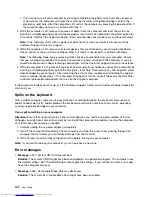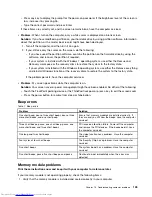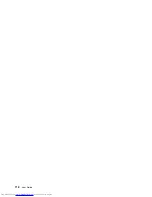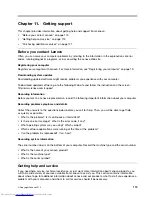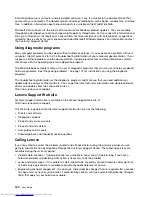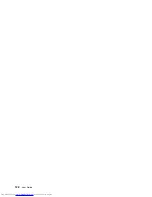2. Inspect the ac power adapter. Check for any physical damage, and ensure that the power cable is firmly
attached to the adapter brick and the computer.
3. Verify the ac power source is working by attaching another device to the outlet.
4. Remove all devices and then test for system power with minimal devices attached.
a. Disconnect the ac power adapter and all cables from the computer.
b. Close the computer display, and turn the computer over.
c. Remove the memory module. Refer to “Replacing a memory module” on page 69.
d. Remove the Mini PCI ExpressCard. Refer to “Replacing a Mini PCI ExpressCard for wireless LAN
connection” on page 70.
e. Remove the hard disk drive. Refer to “Replacing the hard disk drive or solid-state drive” on page 67.
f. Wait for 30 seconds, and then reinstall the memory module and the known good battery or the ac
power adapter to test the computer with minimal devices attached first.
g. Reinstall each device one at a time that you have removed in the earlier steps.
A power button problem
Problem
: The system does not respond, and you cannot turn off the computer.
Solution
: Turn off the computer by pressing and holding the power button for 4 seconds or more. If the
system is still not reset, remove the ac power adapter and the battery.
Boot problems
Print these instructions now and keep them with your computer for reference later.
If you receive an error message before the operating system loads, follow the appropriate corrective actions
for POST error messages.
If you receive an error message while the operating system is loading the desktop configuration after the
POST is completed, check the following items:
1. Go to the Lenovo Support Web site at http://www.lenovo.com/support and search for the error message.
2. Go to the Microsoft Knowledge Base homepage at http://support.microsoft.com/ and search for the
error message.
Sleep and hibernation problems
•
Problem
: The computer enters sleep mode unexpectedly.
Solution
: If the microprocessor overheats, the computer automatically enters sleep mode to allow the
computer to cool and to protect the microprocessor and other internal components. Check the settings
for sleep mode.
•
Problem
: The computer enters sleep mode (the sleep indicator turns on) immediately after the power-on
self-test.
Solution
: Ensure that:
– The battery is charged.
– The operating temperature is within the acceptable range. Refer to “Operating environment” on page
12.
If the battery is charged and the temperature is within range, have the computer serviced.
•
Problem
: A critical low-battery error occurs, and the computer immediately turns off.
Chapter 10
.
Troubleshooting computer problems
115
Summary of Contents for ThinkPad S440
Page 1: ...User Guide ThinkPad S440 ...
Page 6: ...iv User Guide ...
Page 16: ...Save these instructions xiv User Guide ...
Page 34: ...18 User Guide ...
Page 80: ...64 User Guide ...
Page 90: ...74 User Guide ...
Page 110: ...94 User Guide ...
Page 116: ...100 User Guide ...
Page 134: ...118 User Guide ...
Page 138: ...122 User Guide ...
Page 144: ...128 User Guide ...
Page 148: ...132 User Guide ...
Page 155: ......
Page 156: ......