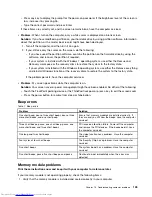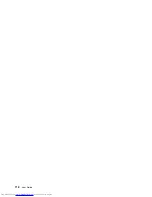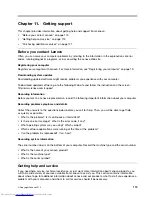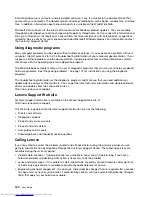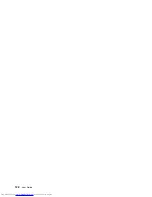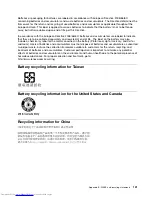Solution
: On the
Boot
menu of ThinkPad Setup, ensure that the hard disk drive is on the
Boot priority
order
list. If it is on the
Excluded from boot order
list, it is disabled. Select the entry for it on the list and
press the Shift+1 key. This moves the entry to the
Boot priority order
list.
•
Problem
: After setting a hard disk password on the hard disk drive of the computer, you moved the drive
to another computer. Now you cannot unlock the hard disk password.
Solution
: Your computer supports an enhanced password algorithm. Computers older than yours might
not support such a security function.
A solid-state drive problem
Problem
: When you compress files or folders by use of the data compression function in Windows, and then
decompress them, the process of writing to or reading from the files or folders is slow.
Solution
: Apply the disk defragmentation tool in Windows for faster access to the data.
A software problem
Problem
: An application does not run correctly.
Solution
: Ensure that the problem is not being caused by the application.
Check that your computer has the minimum required memory to run the application. Refer to the manuals
supplied with the application.
Check the following:
• The application is designed to operate with your operating system.
• Other applications run correctly on your computer.
• The necessary device drivers are installed.
• The application works when it is run on some other computer.
If an error message is displayed while you are using the application program, refer to the manuals supplied
with the application.
If the application still does not run correctly, contact your place of purchase or a service representative
for help.
Problems with ports and connectors
The following are the most common problems with ports and connectors.
A USB problem
Problem
: A device connected to the USB connector does not work.
Solution
: Open the Device Manager window. Ensure that the USB device setup is correct, and that the
assignment of computer resource and the installation of the device driver are correct. Open Control Panel.
Click
Hardware and Sound
➙
Device Manager
. If you are prompted for an administrator password or
confirmation, type the password or provide confirmation.
Refer to “Diagnosing problems” on page 101 for a diagnostic test of the USB connector.
Chapter 10
.
Troubleshooting computer problems
117
Summary of Contents for ThinkPad S440
Page 1: ...User Guide ThinkPad S440 ...
Page 6: ...iv User Guide ...
Page 16: ...Save these instructions xiv User Guide ...
Page 34: ...18 User Guide ...
Page 80: ...64 User Guide ...
Page 90: ...74 User Guide ...
Page 110: ...94 User Guide ...
Page 116: ...100 User Guide ...
Page 134: ...118 User Guide ...
Page 138: ...122 User Guide ...
Page 144: ...128 User Guide ...
Page 148: ...132 User Guide ...
Page 155: ......
Page 156: ......