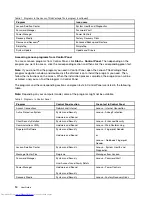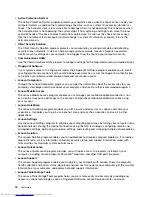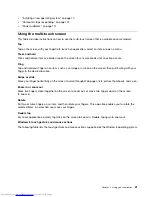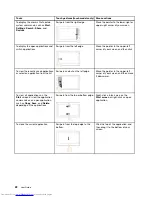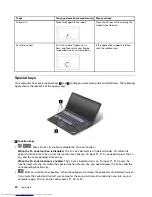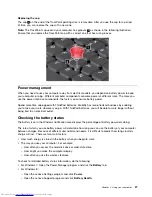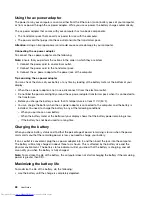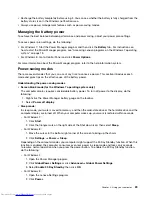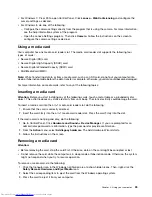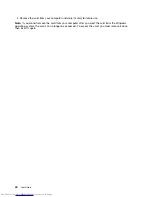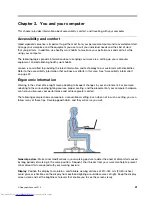Replacing the cap
The cap
1
on the end of the TrackPoint pointing stick is removable. After you use the cap for a period
of time, you can replace the cap with a new one.
Note:
The TrackPoint cap used in your computer has grooves
2
as shown in the following illustration.
Ensure that you replace the TrackPoint cap with a correct one that has such grooves.
Power management
When you need to use your computer away from electrical outlets, you depend on battery power to keep
your computer running. Different computer components consume power at different rates. The more you
use the power-intensive components, the faster you consume battery power.
Spend more time unplugged with ThinkPad batteries. Mobility has revolutionized business by enabling
you to take your work wherever you go. With ThinkPad batteries, you will be able to work longer without
being tied to an electrical outlet.
Checking the battery status
The battery icon in the Windows notification area displays the percentage of battery power remaining.
The rate at which you use battery power will determine how long you can use the battery of your computer
between charges. Because of different user habits and needs, it is difficult to predict how long a battery
charge will last. There are two main factors:
• How much energy is stored in the battery when you begin to work.
• The way you use your computer. For example:
– How often you access the hard disk drive or solid-state drive.
– How bright you make the computer display.
– How often you use the wireless features.
To check for detailed battery status information, do the following:
• For Windows 7: Open the Power Manager program and click the
Battery
tab.
• For Windows 8:
– Open the Lenovo Settings program and click
Power
.
– Open the Lenovo Support program and click
Battery Health
.
Chapter 2
.
Using your computer
27
Summary of Contents for ThinkPad S440
Page 1: ...User Guide ThinkPad S440 ...
Page 6: ...iv User Guide ...
Page 16: ...Save these instructions xiv User Guide ...
Page 34: ...18 User Guide ...
Page 80: ...64 User Guide ...
Page 90: ...74 User Guide ...
Page 110: ...94 User Guide ...
Page 116: ...100 User Guide ...
Page 134: ...118 User Guide ...
Page 138: ...122 User Guide ...
Page 144: ...128 User Guide ...
Page 148: ...132 User Guide ...
Page 155: ......
Page 156: ......