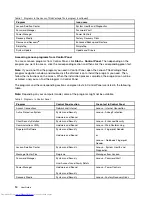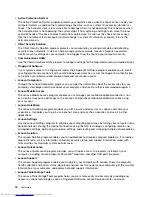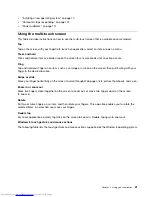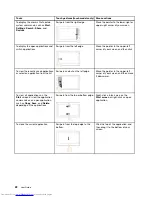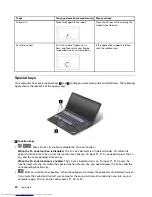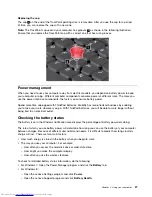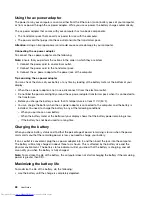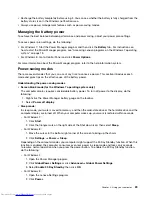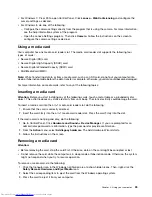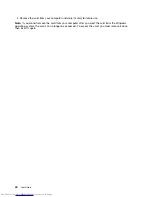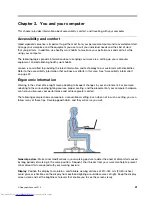Using the ac power adapter
The power to run your computer can come either from the lithium-ion (Li-ion) battery pack of your computer,
or from ac power through the ac power adapter. While you use ac power, the battery charges automatically.
The ac power adapter that comes with your computer has two basic components:
• The transformer pack that converts ac power for use with the computer.
• The power cord that plugs into the ac outlet and into the transformer pack.
Attention:
Using an improper power cord could cause severe damage to your computer.
Connecting the ac power adapter
To connect the ac power adapter, do the following:
Note:
Ensure that you perform the actions in the order in which they are listed.
1. Connect the power cord to an electrical outlet.
2. Connect the power cord to the transformer pack.
3. Connect the ac power adapter to the power jack of the computer.
Tips on using the ac power adapter
You can check the status of your battery at any time by looking at the battery meter at the bottom of your
display.
• When the ac power adapter is not in use, disconnect it from the electrical outlet.
• Do not bind the power cord tightly around the ac power adapter transformer pack when it is connected to
the transformer.
• Before you charge the battery, ensure that its temperature is at least 10°C (50°F).
• You can charge the battery when the ac power adapter is connected to the computer and the battery is
installed. You need to charge the battery in any of the following conditions:
– When you purchase a new battery.
– When the battery meter at the bottom of your display shows that the battery power remaining is low.
– If the battery has not been used for a long time.
Charging the battery
When you check battery status and find that the percentage of power remaining is low or when the power
alarm alerts you that the remaining power is low, you need to charge your battery.
If an ac outlet is convenient, plug the ac power adapter into it, and then insert the jack into the computer.
The battery will be fully charged in about three to six hours. This is affected by the battery size and the
physical environment. The battery status indicator will let you know that the battery is charging, and will
also notify you when the battery is fully charged.
Note:
To maximize the life of the battery, the computer does not start recharging the battery if the remaining
power is greater than 95%.
Maximizing the battery life
To maximize the life of the battery, do the following:
• Use the battery until the charge is completely depleted.
28
User Guide
Summary of Contents for ThinkPad S440
Page 1: ...User Guide ThinkPad S440 ...
Page 6: ...iv User Guide ...
Page 16: ...Save these instructions xiv User Guide ...
Page 34: ...18 User Guide ...
Page 80: ...64 User Guide ...
Page 90: ...74 User Guide ...
Page 110: ...94 User Guide ...
Page 116: ...100 User Guide ...
Page 134: ...118 User Guide ...
Page 138: ...122 User Guide ...
Page 144: ...128 User Guide ...
Page 148: ...132 User Guide ...
Page 155: ......
Page 156: ......