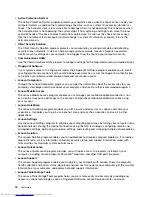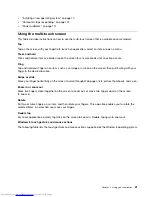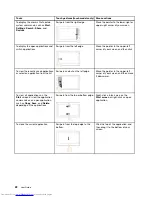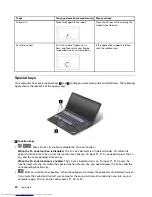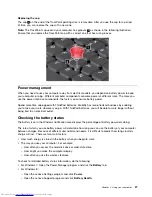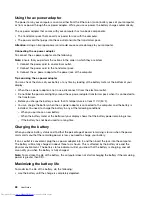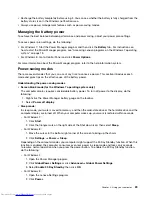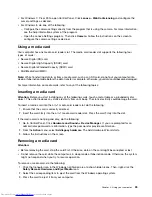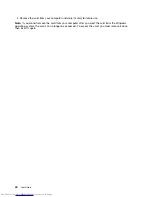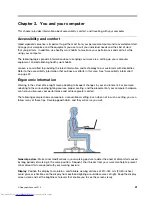• Recharge the battery completely before using it. You can see whether the battery is fully charged from the
battery status icon in the Windows notification area.
• Always use power management features such as power-saving modes.
Managing the battery power
To achieve the best balance between performance and power saving, adjust your power plan settings.
To access power plan settings, do the following:
• For Windows 7: Start the Power Manager program and then click the
Battery
tab. For instructions on
how to start the Power Manager program, see “Accessing Lenovo programs on the Windows 7 operating
system” on page 13.
• For Windows 8: Go to Control Panel and click
Power Options
.
For more information about the Power Manager program, refer to the help information system.
Power-saving modes
There are several modes that you can use at any time to conserve power. This section introduces each
mode and gives tips on the effective use of the battery power.
Understanding the power-saving modes
•
Screen blank mode (for the Windows 7 operating system only)
:
The computer display requires considerable battery power. To turn off power to the display, do the
following:
1. Right-click the Power Manager battery gauge on the taskbar.
2. Select
Power off display
.
•
Sleep mode
:
In sleep mode, your work is saved to memory, and then the solid-state drive or the hard disk drive and the
computer display are turned off. When your computer wakes up, your work is restored within seconds.
– For Windows 7:
1. Click
Start
.
2. Click the triangle mark on the right side of the Shut down icon; then select
Sleep
.
– For Windows 8:
1. Move the cursor to the bottom right corner of the screen to bring up the charm.
2. Click
Settings
➙
Power
➙
Sleep
.
Depending on the computer model, your computer might support the 30 Day Standby function. When this
function is enabled, the computer consumes even less power in sleep mode and takes only seconds
to resume normal operation when you press the power button. To enable the 30 Day Standby function,
do the following:
– For Windows 7:
1. Open the Power Manager program.
2. Click
Global Power Settings
or click
Advanced
➙
Global Power Settings
.
3. Select
Enable 30 Day Standby
; then click
OK
.
– For Windows 8:
1. Open the Lenovo Settings program.
2. Click
Power
.
Chapter 2
.
Using your computer
29
Summary of Contents for ThinkPad S440
Page 1: ...User Guide ThinkPad S440 ...
Page 6: ...iv User Guide ...
Page 16: ...Save these instructions xiv User Guide ...
Page 34: ...18 User Guide ...
Page 80: ...64 User Guide ...
Page 90: ...74 User Guide ...
Page 110: ...94 User Guide ...
Page 116: ...100 User Guide ...
Page 134: ...118 User Guide ...
Page 138: ...122 User Guide ...
Page 144: ...128 User Guide ...
Page 148: ...132 User Guide ...
Page 155: ......
Page 156: ......