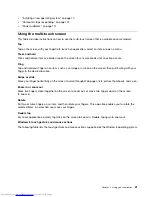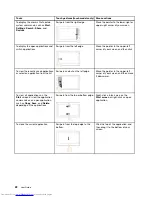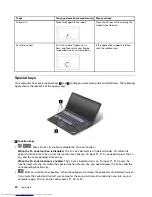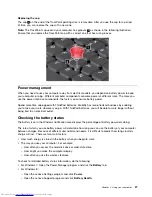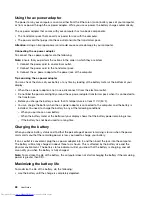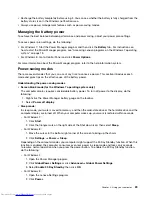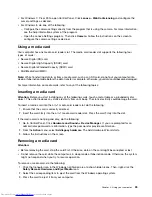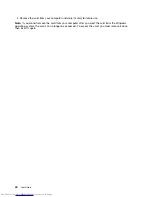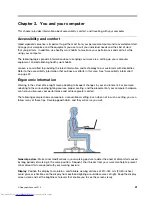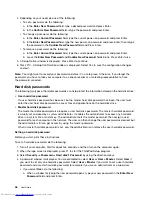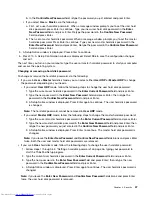2. Click
Hardware and Sound
.
3. Click
Devices and Printers
.
To send data to a Bluetooth-enabled device, do the following:
1. Right-click the data that you want to send.
2. Select
Send To
➙
Bluetooth Devices
.
Note:
If you use the wireless feature (the 802.11 standard) of your computer simultaneously with a Bluetooth
option, the data transmission speed can be delayed and the performance of the wireless feature can be
degraded.
For more information about using the Bluetooth feature, refer to the Windows help information system and
the Bluetooth help information system.
Using NFC
NFC is a high-frequency and short-range wireless communications technology. Depending on the
model, your computer comes with an NFC card. By using the NFC feature, you can establish the radio
communications between the your computer and another NFC-enabled device over a distance no more
than a few centimeters.
Depending on the model, your can enable the NFC feature on your computer.
Before you use the NFC feature, ensure that the NFC feature is enabled. To enable the NFC feature on
the Windows 8 operating system, do the following:
1. From the Start screen, tap
Lenovo Settings
➙
Mobile Hotspot
.
2. In the
Enable NFC
area, slide to the right to enable the NFC feature.
You can use the NFC feature with NFC supported programs, such as Lenovo QuickDisplay program, the
Lenovo QuickControl program, or the Lenovo QuickCast program.
Checking the wireless network connection status
You can check your computer wireless network connection status and wireless signal strength through the
wireless network connection status icon in the Windows notification area. The more bars encompassed, the
better the signal.
For the Windows 7 operating system, you also can check the Access Connections gauge, the Access
Connections status icon, or the Access Connections wireless network connection status icon in the
Windows notification area.
Access Connections gauge
On the Windows 7 operating system, the Access Connections gauge in the Windows notification area
displays the status and signal strength of your wireless connection.
You can find more detailed information about the status and signal strength of your wireless connection
by opening the Access Connections program or by right-clicking the Access Connections gauge in the
Windows notification area and selecting
View Status of Wireless Connection
.
• Access Connections gauge states: wireless LAN
–
Power to the wireless radio is off or no signal.
–
Power to the wireless radio is on. The signal strength of the wireless connection is poor. To
improve the signal strength, move your computer closer to the wireless access point.
Chapter 2
.
Using your computer
33
Summary of Contents for ThinkPad S440
Page 1: ...User Guide ThinkPad S440 ...
Page 6: ...iv User Guide ...
Page 16: ...Save these instructions xiv User Guide ...
Page 34: ...18 User Guide ...
Page 80: ...64 User Guide ...
Page 90: ...74 User Guide ...
Page 110: ...94 User Guide ...
Page 116: ...100 User Guide ...
Page 134: ...118 User Guide ...
Page 138: ...122 User Guide ...
Page 144: ...128 User Guide ...
Page 148: ...132 User Guide ...
Page 155: ......
Page 156: ......