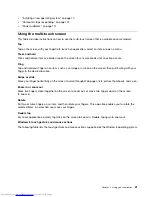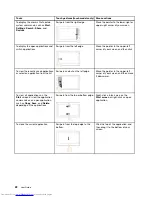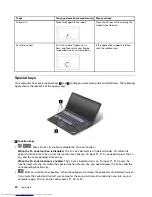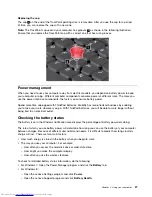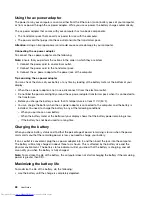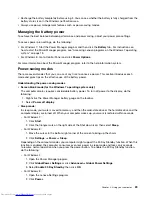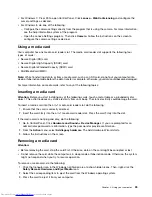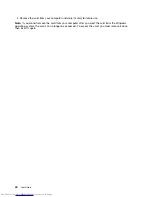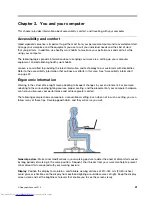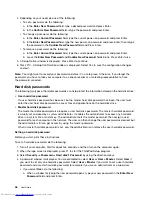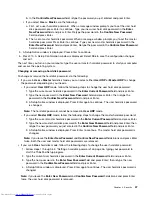–
Power to the wireless radio is on. The signal strength of the wireless connection
is marginal.
–
Power to the wireless radio is on. The signal strength of the wireless connection is
excellent.
Access Connections status icon
The Access Connections status icon displays general connection status.
• Access Connections status icon states
–
No location profile is active or none exists.
–
Current location profile is disconnected.
–
Current location profile is connected.
Access Connections wireless status icon
The Access Connections wireless status icon displays the status and signal strength of your wireless
connection.
You can find more detailed information about the status and signal strength of your wireless connection
either by opening the Access Connections program or by double-clicking the Access Connections wireless
status icon in the Windows notification area.
• Wireless status icon states: wireless LAN
–
Power to the wireless radio is off.
–
Power to the wireless radio is on. No association.
–
Power to the wireless radio is on. No signal.
–
Power to the wireless radio is on. The signal strength of the wireless connection is excellent.
–
Power to the wireless radio is on. The signal strength of the wireless connection is marginal.
–
Power to the wireless radio is on. The signal strength of the wireless connection is poor. To improve
the signal strength, move your computer closer to the wireless access point.
Note:
If you have trouble in making a connection, try moving your computer closer to your wireless access
point.
Enabling or disabling the wireless features
To enable or disable the wireless features, do one of the following:
• For Windows 7: Press F8 to open the wireless radio switchboard. Turn on or turn off the wireless feature
as desired.
• For Windows 8: Press F8 to enable or disable the Airplane mode. When the Airplane mode is enabled, all
of your wireless devices are turned off.
You also can use the wireless radio switch to turn on or turn off the wireless radios of all the wireless devices
on your computer.
Presentations and multimedia
You can connect your computer to a projector to give presentations or you can connect your computer
to an external monitor to expand your workspace.
34
User Guide
Summary of Contents for ThinkPad S440
Page 1: ...User Guide ThinkPad S440 ...
Page 6: ...iv User Guide ...
Page 16: ...Save these instructions xiv User Guide ...
Page 34: ...18 User Guide ...
Page 80: ...64 User Guide ...
Page 90: ...74 User Guide ...
Page 110: ...94 User Guide ...
Page 116: ...100 User Guide ...
Page 134: ...118 User Guide ...
Page 138: ...122 User Guide ...
Page 144: ...128 User Guide ...
Page 148: ...132 User Guide ...
Page 155: ......
Page 156: ......